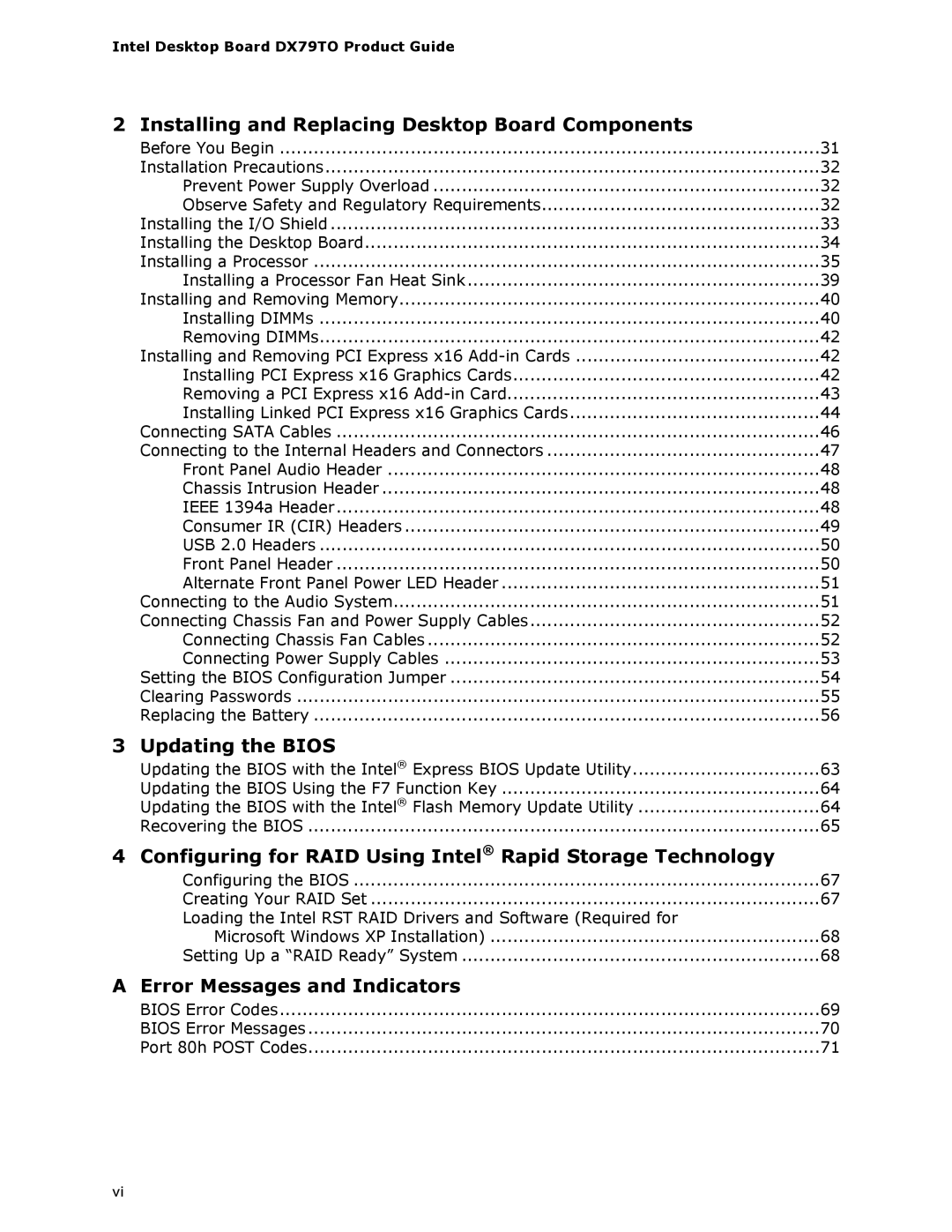Intel Desktop Board DX79TO Product Guide
2 | Installing and Replacing Desktop Board Components |
|
| Before You Begin | 31 |
| Installation Precautions | 32 |
| Prevent Power Supply Overload | 32 |
| Observe Safety and Regulatory Requirements | 32 |
| Installing the I/O Shield | 33 |
| Installing the Desktop Board | 34 |
| Installing a Processor | 35 |
| Installing a Processor Fan Heat Sink | 39 |
| Installing and Removing Memory | 40 |
| Installing DIMMs | 40 |
| Removing DIMMs | 42 |
| Installing and Removing PCI Express x16 | 42 |
| Installing PCI Express x16 Graphics Cards | 42 |
| Removing a PCI Express x16 | 43 |
| Installing Linked PCI Express x16 Graphics Cards | 44 |
| Connecting SATA Cables | 46 |
| Connecting to the Internal Headers and Connectors | 47 |
| Front Panel Audio Header | 48 |
| Chassis Intrusion Header | 48 |
| IEEE 1394a Header | 48 |
| Consumer IR (CIR) Headers | 49 |
| USB 2.0 Headers | 50 |
| Front Panel Header | 50 |
| Alternate Front Panel Power LED Header | 51 |
| Connecting to the Audio System | 51 |
| Connecting Chassis Fan and Power Supply Cables | 52 |
| Connecting Chassis Fan Cables | 52 |
| Connecting Power Supply Cables | 53 |
| Setting the BIOS Configuration Jumper | 54 |
| Clearing Passwords | 55 |
| Replacing the Battery | 56 |
3 | Updating the BIOS |
|
| Updating the BIOS with the Intel® Express BIOS Update Utility | 63 |
| Updating the BIOS Using the F7 Function Key | 64 |
| Updating the BIOS with the Intel® Flash Memory Update Utility | 64 |
| Recovering the BIOS | 65 |
4 | Configuring for RAID Using Intel® Rapid Storage Technology |
|
| Configuring the BIOS | 67 |
| Creating Your RAID Set | 67 |
| Loading the Intel RST RAID Drivers and Software (Required for |
|
| Microsoft Windows XP Installation) | 68 |
| Setting Up a “RAID Ready” System | 68 |
A | Error Messages and Indicators |
|
| BIOS Error Codes | 69 |
| BIOS Error Messages | 70 |
| Port 80h POST Codes | 71 |
vi