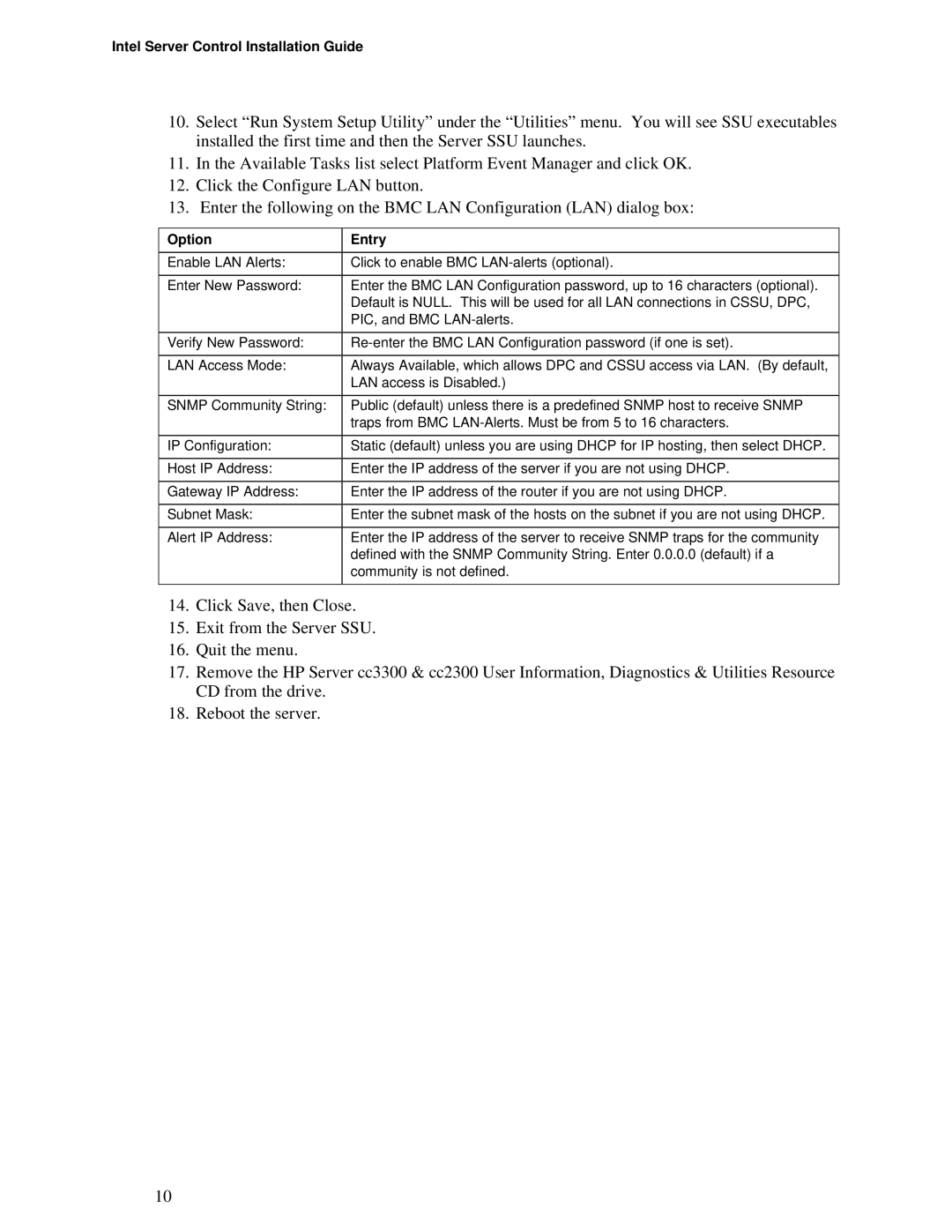cc2300, cc3300 specifications
Intel has long been a key player in the semiconductor industry, renowned for its innovative microprocessors and technological advancements. Among its array of products are the CC3300 and CC2300, which are designed specifically for Internet of Things (IoT) applications. These chips are part of Intel's commitment to driving intelligence and connectivity at the edge of networks.The Intel CC3300 is a highly integrated System-on-Chip (SoC) that combines advanced processing capabilities with state-of-the-art wireless connectivity. Targeting various applications, including smart homes, industrial automation, and wearable devices, the CC3300 offers excellent performance while maintaining energy efficiency. Its architecture supports low-power modes that extend battery life, making it suitable for devices that operate with limited energy resources.
Key features of the CC3300 include robust security protocols, enabling the implementation of secure connections crucial for IoT applications. The chip incorporates hardware-based security features such as encryption engines and secure boot mechanisms that protect data integrity and user privacy. Furthermore, the CC3300 supports multiple protocols, including MQTT and HTTP, allowing developers to choose the best communication method for their needs.
On the other hand, the Intel CC2300, while designed with similar considerations for IoT, emphasizes ultra-low-power consumption and compact design. It excels in scenarios where space is at a premium and where maintaining long battery life is critical. This SoC integrates various peripherals that streamline connectivity options, including Bluetooth, Zigbee, and other short-range communications. The CC2300 is particularly suitable for applications in smart wearables and sensor networks, where size and energy efficiency are paramount.
Both the CC3300 and CC2300 utilize advanced manufacturing technologies, ensuring high reliability and performance. These chips are built on cutting-edge processes that enhance their operational capabilities while reducing the carbon footprint. Additionally, Intel’s dedicated software and development tools facilitate faster prototyping and deployment, empowering developers to bring their innovative ideas to fruition.
In summary, the Intel CC3300 and CC2300 microcontrollers are pioneering solutions for modern IoT applications. With their rich feature sets, energy-efficient designs, and robust security measures, these SoCs are well-positioned to foster the next wave of intelligent, connected devices. By leveraging these technologies, developers can create versatile solutions that enhance the connectivity and functionality of everyday devices, contributing to the broader vision of a smart, interconnected world.