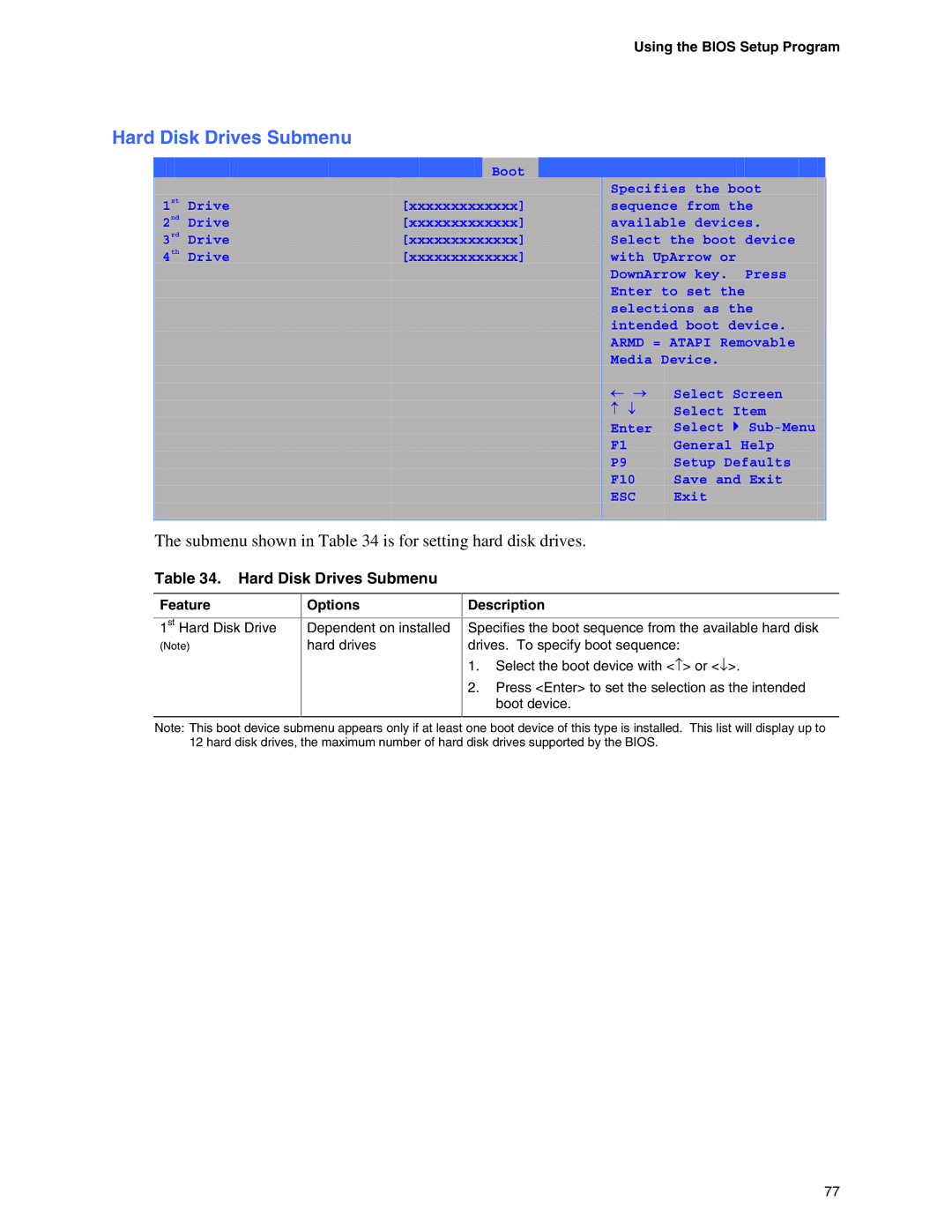D865GBF, D865GLC specifications
The Intel D865GBF and D865GLC are both motherboards that cater to the needs of desktop computing, featuring Intel's 865G chipset designed to support a range of processors and peripherals. These motherboards are particularly recognized for their integrated graphics capabilities and robust feature set, making them suitable for both general computing and light multimedia tasks.One prominent feature of the Intel D865GBF is its support for the Intel Pentium 4 processors, with a front-side bus speed of up to 800 MHz. It supports Socket 478, ensuring compatibility with various Pentium 4 models. In essence, users have the flexibility to upgrade their systems easily, based on their processing requirements. The D865GBF also supports Hyper-Threading technology, enhancing overall multitasking performance by allowing better utilization of CPU resources.
The D865GLC model, while similar, comes with integrated graphics through the Intel Graphics Media Accelerator 900. This integrated solution is designed to meet the needs of users who require basic graphical capabilities without the necessity for a dedicated graphics card. With support for DirectX 9, the D865GLC can handle light gaming and streaming efficiently. Both models also feature Dual Channel DDR SDRAM memory support, accommodating up to 4GB of RAM. This memory configuration helps enhance performance by providing greater bandwidth.
In terms of connectivity, both motherboards offer a variety of options. They feature six USB 2.0 ports, allowing users to connect multiple peripherals effortlessly. Additionally, the boards come equipped with an integrated 10/100 Ethernet LAN controller for networking capabilities. The IDE and SATA interfaces offer flexibility for connecting storage devices, ensuring fast data transfer rates.
Moreover, the Intel D865 series includes advanced technologies such as Intel’s Matrix Storage Technology, which helps manage multiple storage configurations, ensuring data redundancy and improved performance. Both motherboards are also equipped with a robust array of port options, including audio, and support for legacy devices through parallel and serial ports.
Power management features are integral to the D865GBF and D865GLC, offering Energy Star compliance. This means that they are designed to provide efficient energy use, which is essential in today's environmentally conscious climate. Overall, the Intel D865GBF and D865GLC motherboards serve as solid platforms for users with varying requirements, emphasizing versatility, upgradeability, and balanced performance in the desktop computing space.