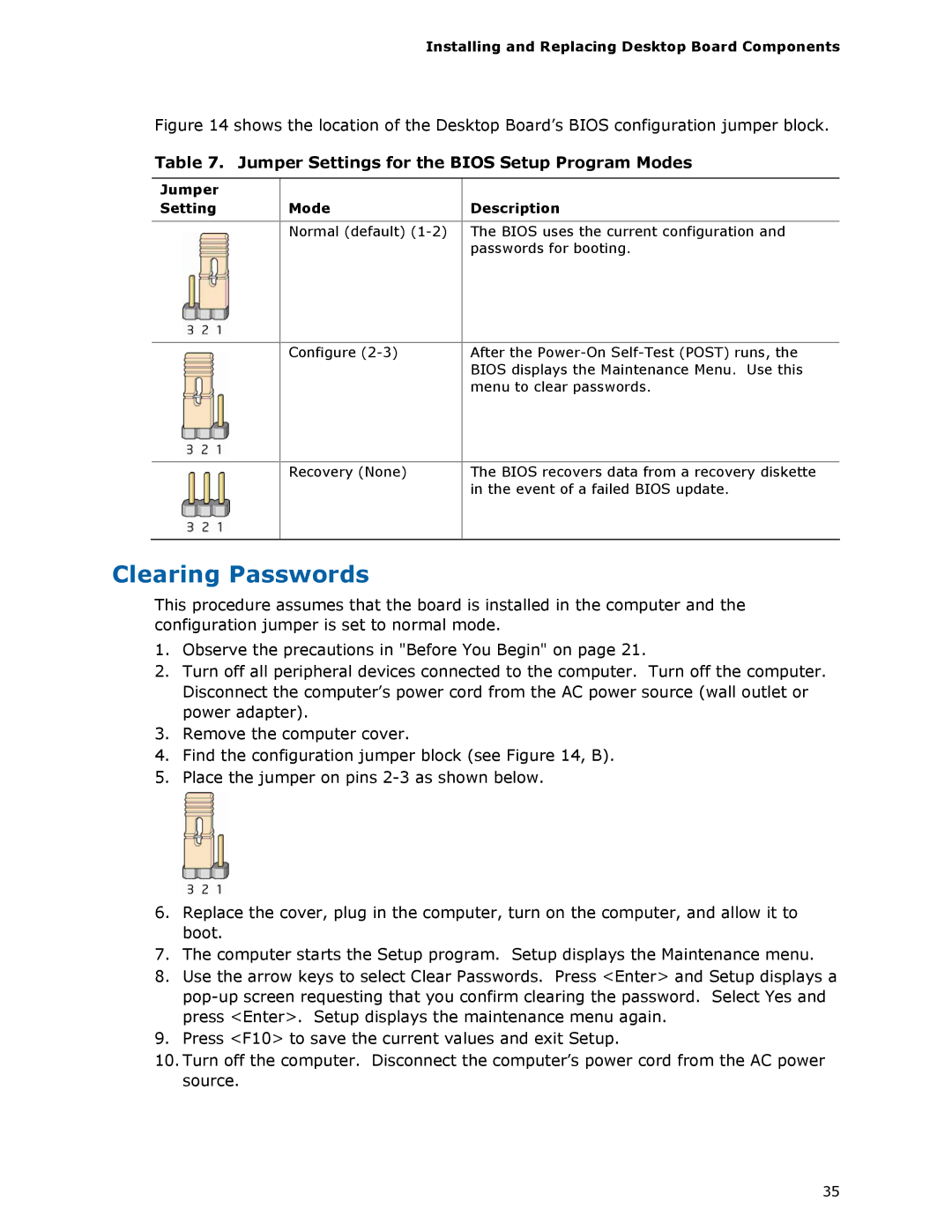Installing and Replacing Desktop Board Components
Figure 14 shows the location of the Desktop Board’s BIOS configuration jumper block.
Table 7. Jumper Settings for the BIOS Setup Program Modes
Jumper |
|
|
Setting | Mode | Description |
|
|
|
| Normal (default) | The BIOS uses the current configuration and |
|
| passwords for booting. |
|
|
|
| Configure | After the |
|
| BIOS displays the Maintenance Menu. Use this |
|
| menu to clear passwords. |
|
|
|
| Recovery (None) | The BIOS recovers data from a recovery diskette |
|
| in the event of a failed BIOS update. |
|
|
|
Clearing Passwords
This procedure assumes that the board is installed in the computer and the configuration jumper is set to normal mode.
1.Observe the precautions in "Before You Begin" on page 21.
2.Turn off all peripheral devices connected to the computer. Turn off the computer. Disconnect the computer’s power cord from the AC power source (wall outlet or power adapter).
3.Remove the computer cover.
4.Find the configuration jumper block (see Figure 14, B).
5.Place the jumper on pins
6.Replace the cover, plug in the computer, turn on the computer, and allow it to boot.
7.The computer starts the Setup program. Setup displays the Maintenance menu.
8.Use the arrow keys to select Clear Passwords. Press <Enter> and Setup displays a
9.Press <F10> to save the current values and exit Setup.
10.Turn off the computer. Disconnect the computer’s power cord from the AC power source.
35