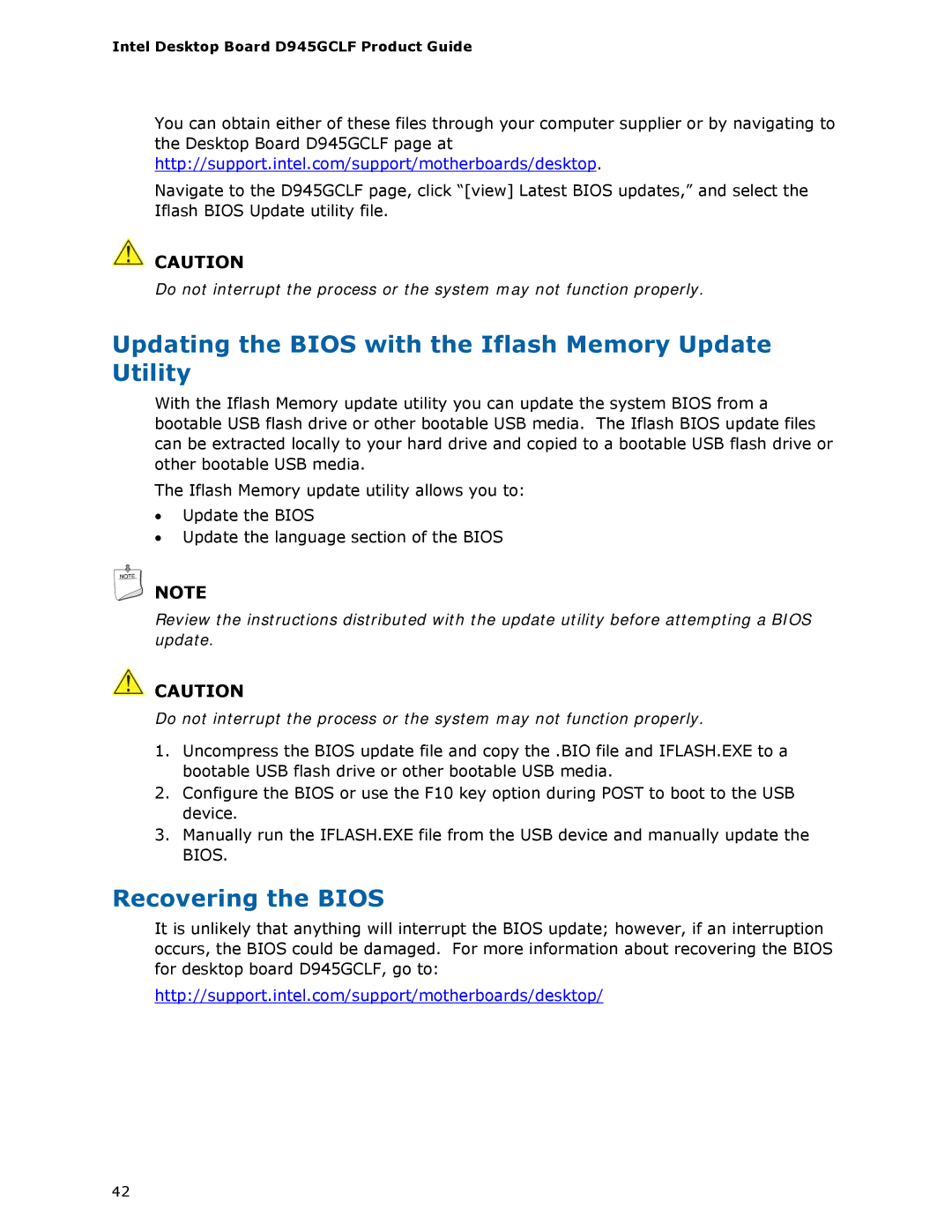Intel Desktop Board D945GCLF Product Guide
You can obtain either of these files through your computer supplier or by navigating to the Desktop Board D945GCLF page at http://support.intel.com/support/motherboards/desktop.
Navigate to the D945GCLF page, click “[view] Latest BIOS updates,” and select the Iflash BIOS Update utility file.
![]() CAUTION
CAUTION
Do not interrupt the process or the system may not function properly.
Updating the BIOS with the Iflash Memory Update Utility
With the Iflash Memory update utility you can update the system BIOS from a bootable USB flash drive or other bootable USB media. The Iflash BIOS update files can be extracted locally to your hard drive and copied to a bootable USB flash drive or other bootable USB media.
The Iflash Memory update utility allows you to:
•Update the BIOS
•Update the language section of the BIOS
![]() NOTE
NOTE
Review the instructions distributed with the update utility before attempting a BIOS update.
![]() CAUTION
CAUTION
Do not interrupt the process or the system may not function properly.
1.Uncompress the BIOS update file and copy the .BIO file and IFLASH.EXE to a bootable USB flash drive or other bootable USB media.
2.Configure the BIOS or use the F10 key option during POST to boot to the USB device.
3.Manually run the IFLASH.EXE file from the USB device and manually update the BIOS.
Recovering the BIOS
It is unlikely that anything will interrupt the BIOS update; however, if an interruption occurs, the BIOS could be damaged. For more information about recovering the BIOS for desktop board D945GCLF, go to:
http://support.intel.com/support/motherboards/desktop/
42