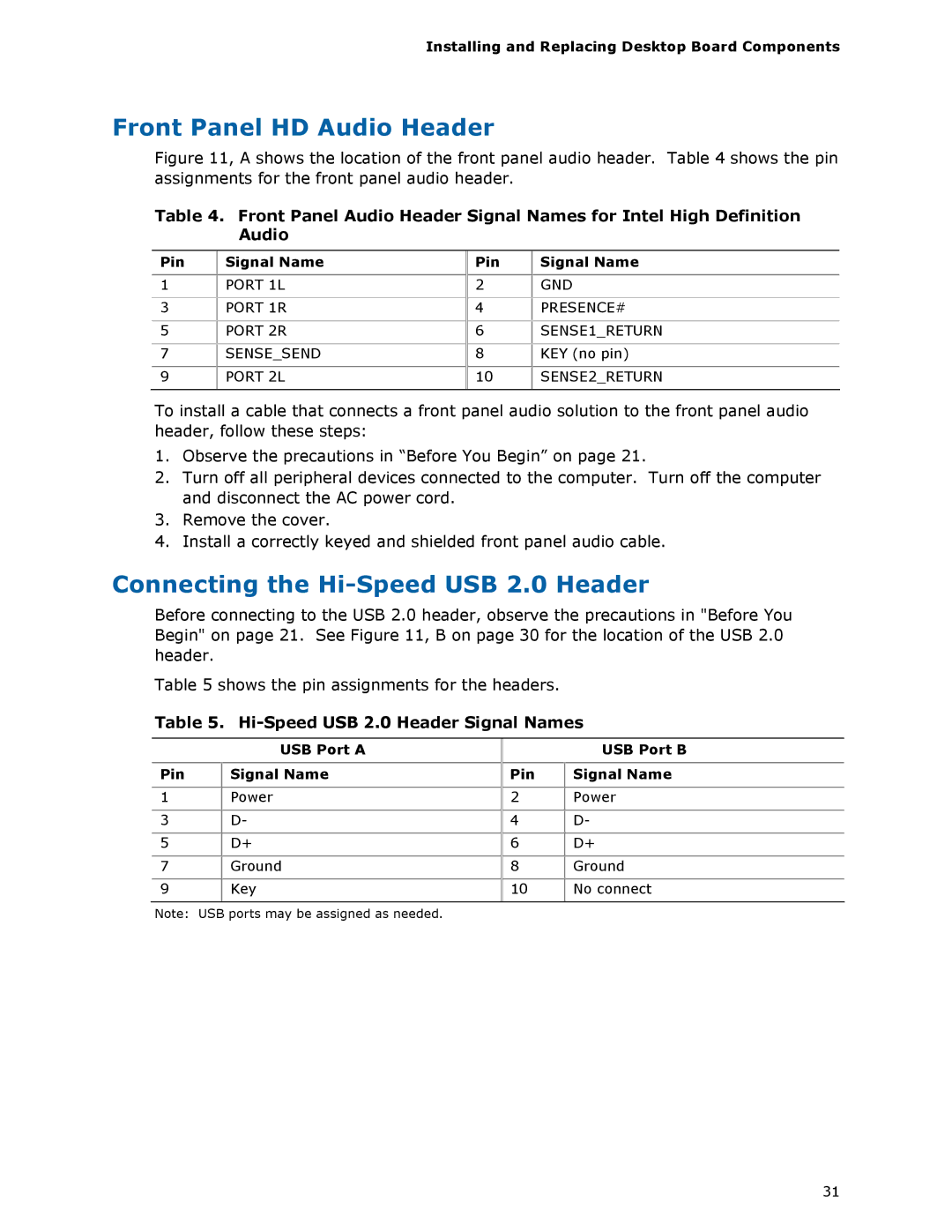Installing and Replacing Desktop Board Components
Front Panel HD Audio Header
Figure 11, A shows the location of the front panel audio header. Table 4 shows the pin assignments for the front panel audio header.
Table 4. Front Panel Audio Header Signal Names for Intel High Definition Audio
Pin | Signal Name |
|
|
1 | PORT 1L |
|
|
3 | PORT 1R |
|
|
5 | PORT 2R |
|
|
7 | SENSE_SEND |
|
|
9 | PORT 2L |
|
|
Pin | Signal Name |
|
|
2 | GND |
|
|
4 | PRESENCE# |
|
|
6SENSE1_RETURN
8KEY (no pin)
10SENSE2_RETURN
To install a cable that connects a front panel audio solution to the front panel audio header, follow these steps:
1.Observe the precautions in “Before You Begin” on page 21.
2.Turn off all peripheral devices connected to the computer. Turn off the computer and disconnect the AC power cord.
3.Remove the cover.
4.Install a correctly keyed and shielded front panel audio cable.
Connecting the Hi-Speed USB 2.0 Header
Before connecting to the USB 2.0 header, observe the precautions in "Before You Begin" on page 21. See Figure 11, B on page 30 for the location of the USB 2.0 header.
Table 5 shows the pin assignments for the headers.
Table 5. Hi-Speed USB 2.0 Header Signal Names
| USB Port A |
|
|
Pin | Signal Name |
|
|
1 | Power |
|
|
3 | D- |
|
|
5 | D+ |
7Ground
9Key
| USB Port B |
|
|
Pin | Signal Name |
|
|
2 | Power |
|
|
4 | D- |
|
|
6 | D+ |
|
|
8 | Ground |
|
|
10 | No connect |
|
|
Note: USB ports may be assigned as needed.
31