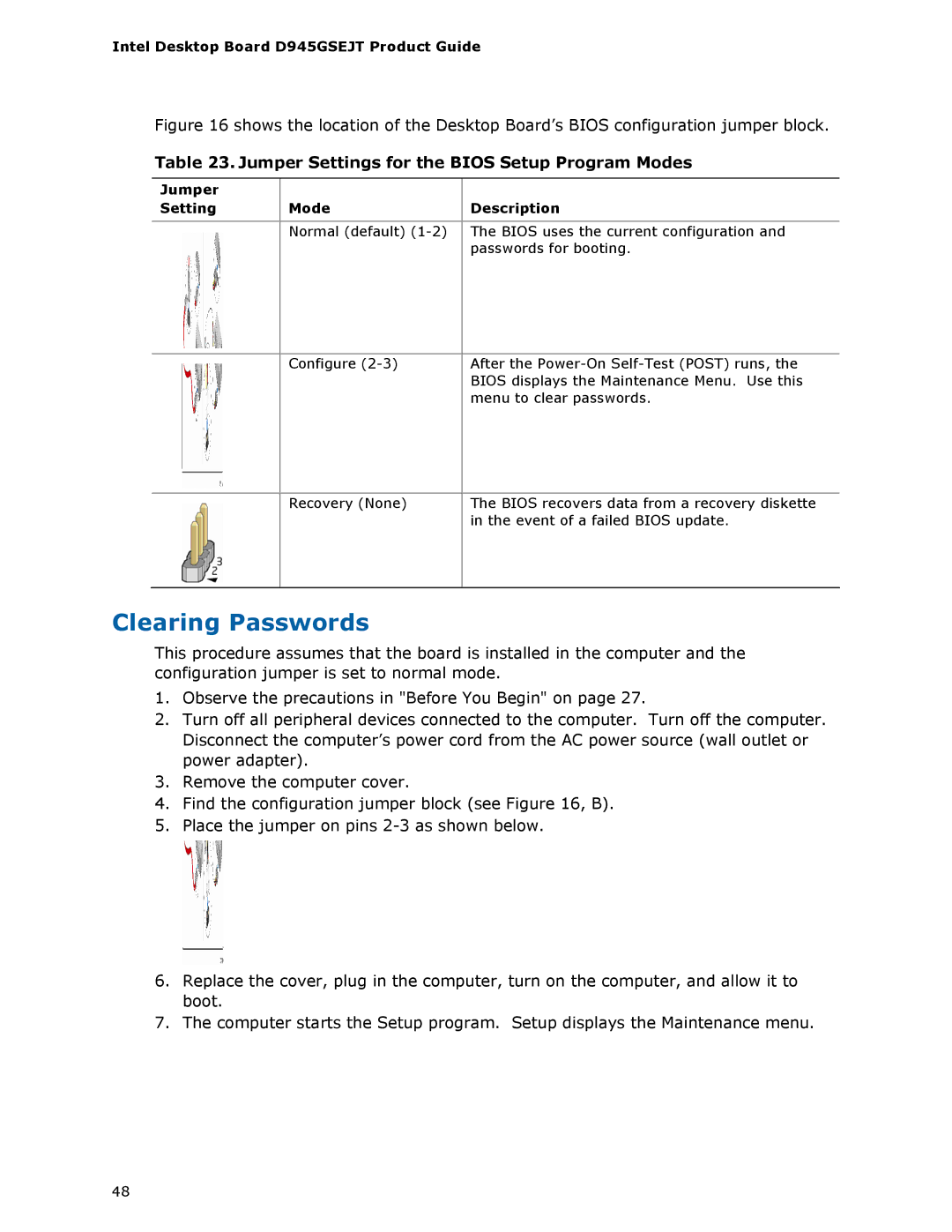D945GSEJT specifications
The Intel D945GSEJT is a compact motherboard designed for use in embedded systems and low-power computing applications. Released as part of Intel's 945GSE chipset family, it is equipped with a range of features and technologies that cater to the growing demand for efficient computing solutions.At the heart of the D945GSEJT is the Intel Atom N270 processor, which operates at a frequency of 1.6 GHz. This processor is known for its low power consumption, making it an excellent choice for devices that require continuous operation without significant energy demands. The D945GSEJT operates with a thermal design power (TDP) of merely 5 watts, allowing it to run quietly and efficiently, thus extending the lifespan of the device.
In terms of memory support, the D945GSEJT features two DIMM slots that can accommodate up to 2 GB of DDR2 SDRAM. This enables adequate multitasking capabilities, allowing the system to run multiple applications simultaneously without performance degradation. Additionally, the motherboard supports a memory speed of 533 MHz and 667 MHz.
One of the key characteristics of the D945GSEJT is its integrated graphics capability, featuring the Intel Graphics Media Accelerator 950. This technology supports resolution up to 2048 x 1536 at 75Hz, making it suitable for basic graphical tasks such as web browsing and video playback. The inclusion of an array of output options like LVDS, VGA, and TV-out enhances its versatility for various display needs.
The D945GSEJT also boasts a variety of I/O ports, including six USB 2.0 ports, a parallel port, a serial port, and multiple audio connectors. This wide array of connectivity options allows users to attach peripherals like printers, keyboards, and external audio devices easily.
Moreover, the motherboard includes support for Intel’s SpeedStep technology, which dynamically adjusts processor voltage and frequency, helping to optimize power consumption based on workload demands. This capability is essential for embedded systems where power efficiency is paramount.
To summarize, the Intel D945GSEJT is a robust motherboard that combines efficient processing power with a compact footprint. Its main features include support for low power consumption via the Atom N270 processor, integrated graphics, adequate memory options, and a wide range of I/O ports. These traits make it an ideal choice for embedded applications, digital signage, and other compact computing environments.