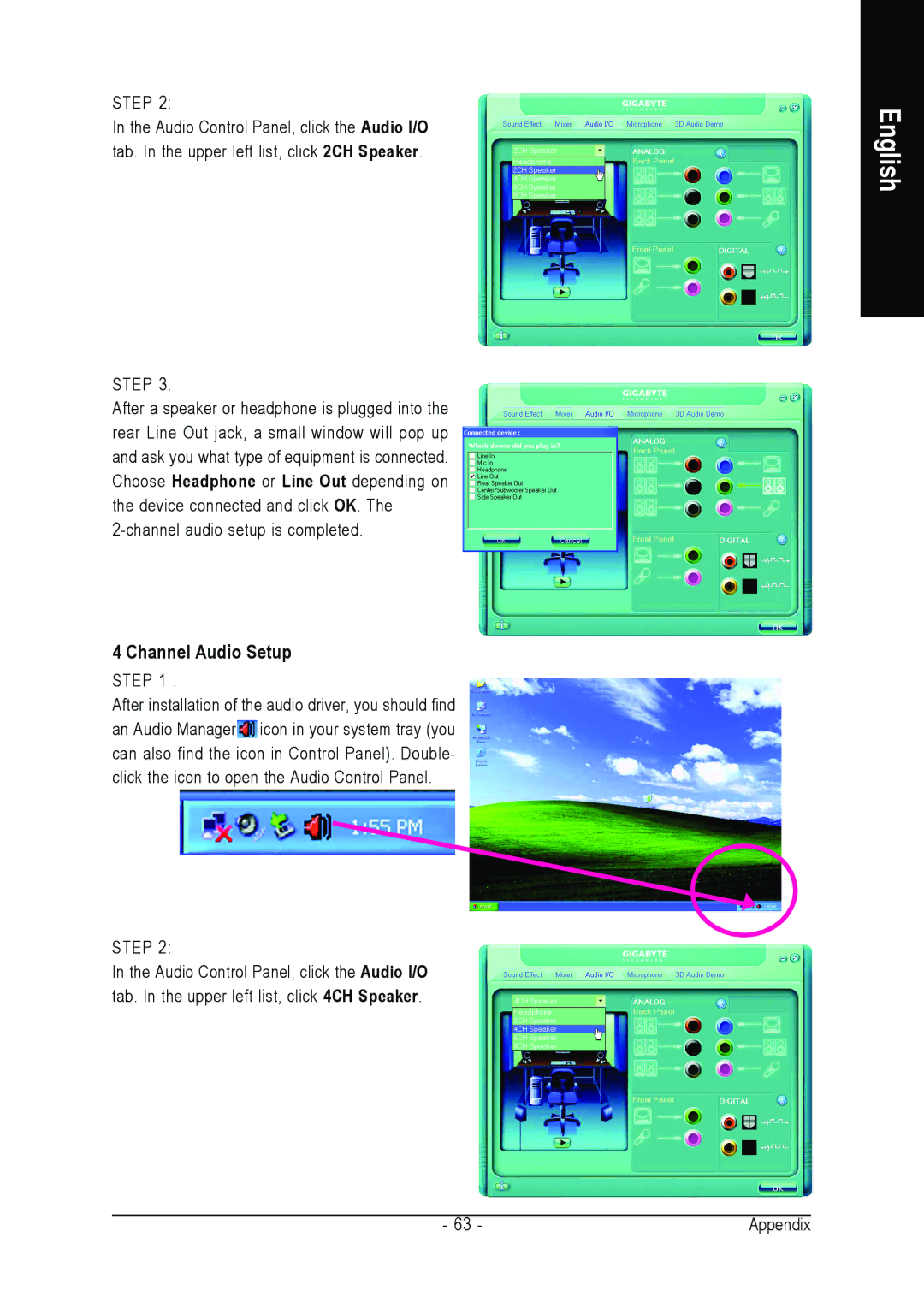STEP 2:
In the Audio Control Panel, click the Audio I/O tab. In the upper left list, click 2CH Speaker.
STEP 3:
After a speaker or headphone is plugged into the rear Line Out jack, a small window will pop up and ask you what type of equipment is connected. Choose Headphone or Line Out depending on the device connected and click OK. The
4 Channel Audio Setup
STEP 1 :
After installation of the audio driver, you should find an Audio Manager![]() icon in your system tray (you can also find the icon in Control Panel). Double- click the icon to open the Audio Control Panel.
icon in your system tray (you can also find the icon in Control Panel). Double- click the icon to open the Audio Control Panel.
STEP 2:
In the Audio Control Panel, click the Audio I/O tab. In the upper left list, click 4CH Speaker.
English
- 63 - | Appendix |