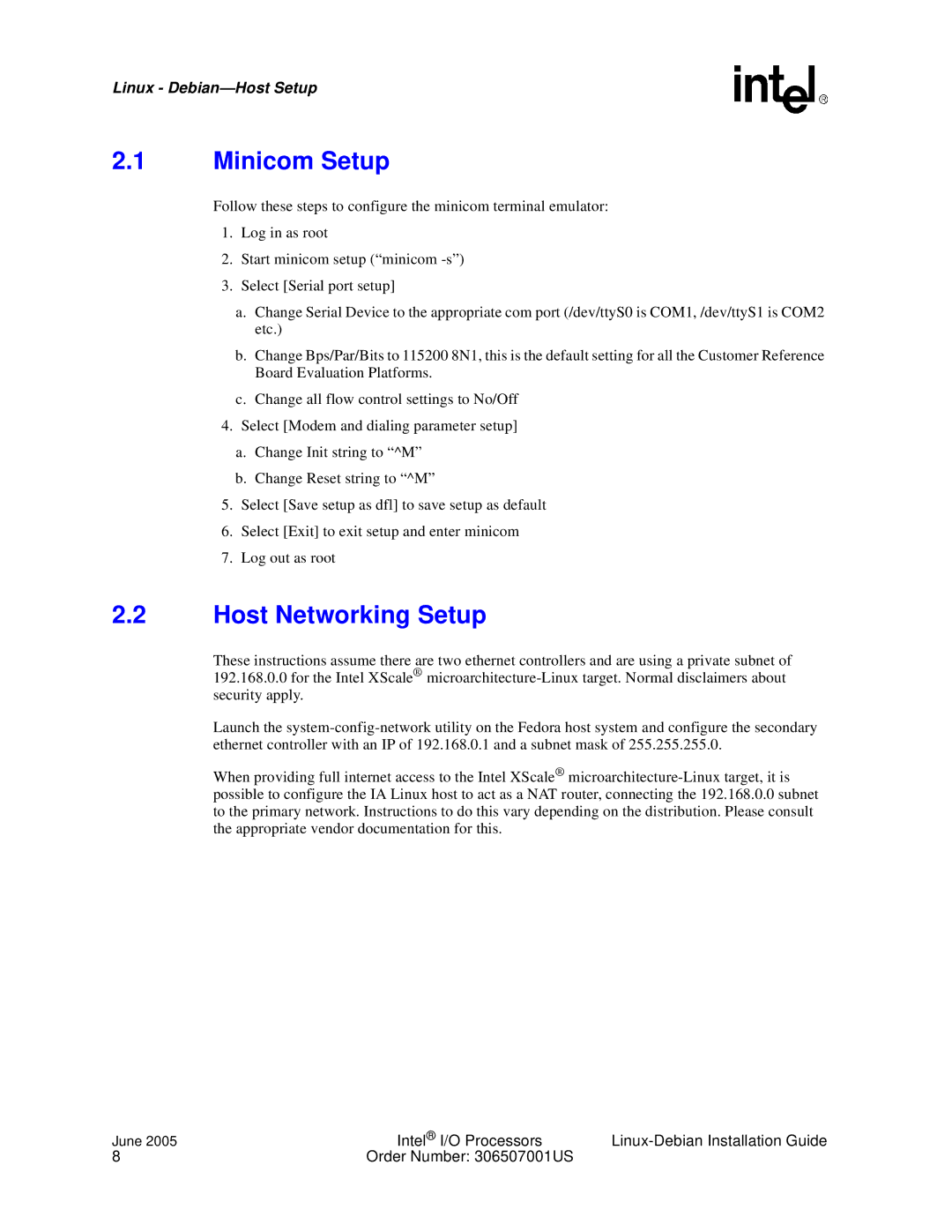Linux -
2.1Minicom Setup
Follow these steps to configure the minicom terminal emulator:
1.Log in as root
2.Start minicom setup (“minicom
3.Select [Serial port setup]
a.Change Serial Device to the appropriate com port (/dev/ttyS0 is COM1, /dev/ttyS1 is COM2 etc.)
b.Change Bps/Par/Bits to 115200 8N1, this is the default setting for all the Customer Reference Board Evaluation Platforms.
c.Change all flow control settings to No/Off
4.Select [Modem and dialing parameter setup]
a.Change Init string to “^M”
b.Change Reset string to “^M”
5.Select [Save setup as dfl] to save setup as default
6.Select [Exit] to exit setup and enter minicom
7.Log out as root
2.2Host Networking Setup
These instructions assume there are two ethernet controllers and are using a private subnet of 192.168.0.0 for the Intel XScale®
Launch the
When providing full internet access to the Intel XScale®
June 2005 | Intel® I/O Processors | |
8 | Order Number: 306507001US |
|