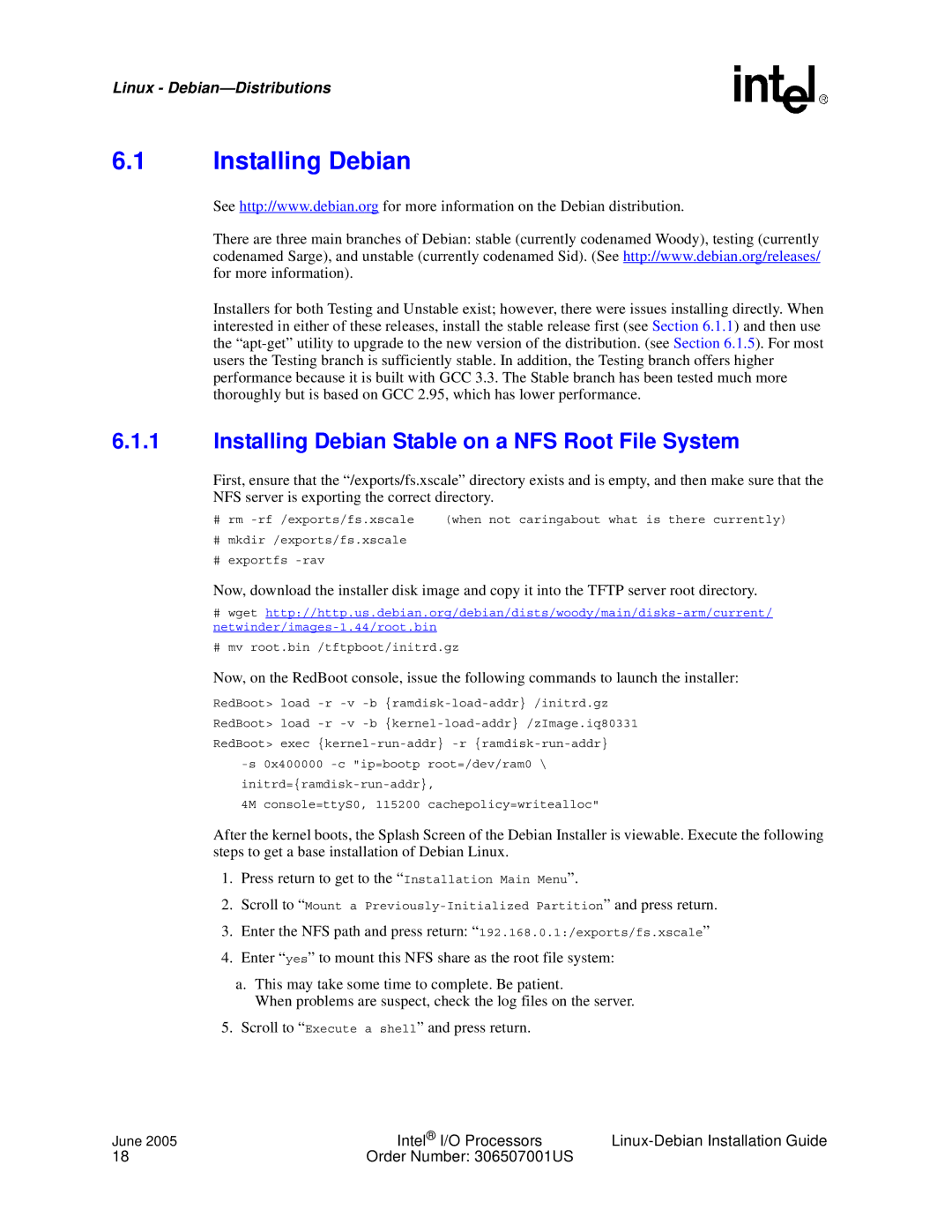Linux -
6.1Installing Debian
See http://www.debian.org for more information on the Debian distribution.
There are three main branches of Debian: stable (currently codenamed Woody), testing (currently codenamed Sarge), and unstable (currently codenamed Sid). (See http://www.debian.org/releases/ for more information).
Installers for both Testing and Unstable exist; however, there were issues installing directly. When interested in either of these releases, install the stable release first (see Section 6.1.1) and then use the
6.1.1Installing Debian Stable on a NFS Root File System
First, ensure that the “/exports/fs.xscale” directory exists and is empty, and then make sure that the NFS server is exporting the correct directory.
# rm | (when not caringabout what is there currently) |
#mkdir /exports/fs.xscale
#exportfs
Now, download the installer disk image and copy it into the TFTP server root directory.
#wget
#mv root.bin /tftpboot/initrd.gz
Now, on the RedBoot console, issue the following commands to launch the installer:
RedBoot> load
RedBoot> load
RedBoot> exec
4M console=ttyS0, 115200 cachepolicy=writealloc"
After the kernel boots, the Splash Screen of the Debian Installer is viewable. Execute the following steps to get a base installation of Debian Linux.
1.Press return to get to the “Installation Main Menu”.
2.Scroll to “Mount a
3.Enter the NFS path and press return: “192.168.0.1:/exports/fs.xscale”
4.Enter “yes” to mount this NFS share as the root file system:
a.This may take some time to complete. Be patient.
When problems are suspect, check the log files on the server.
5.Scroll to “Execute a shell” and press return.
June 2005 | Intel® I/O Processors | |
18 | Order Number: 306507001US |
|