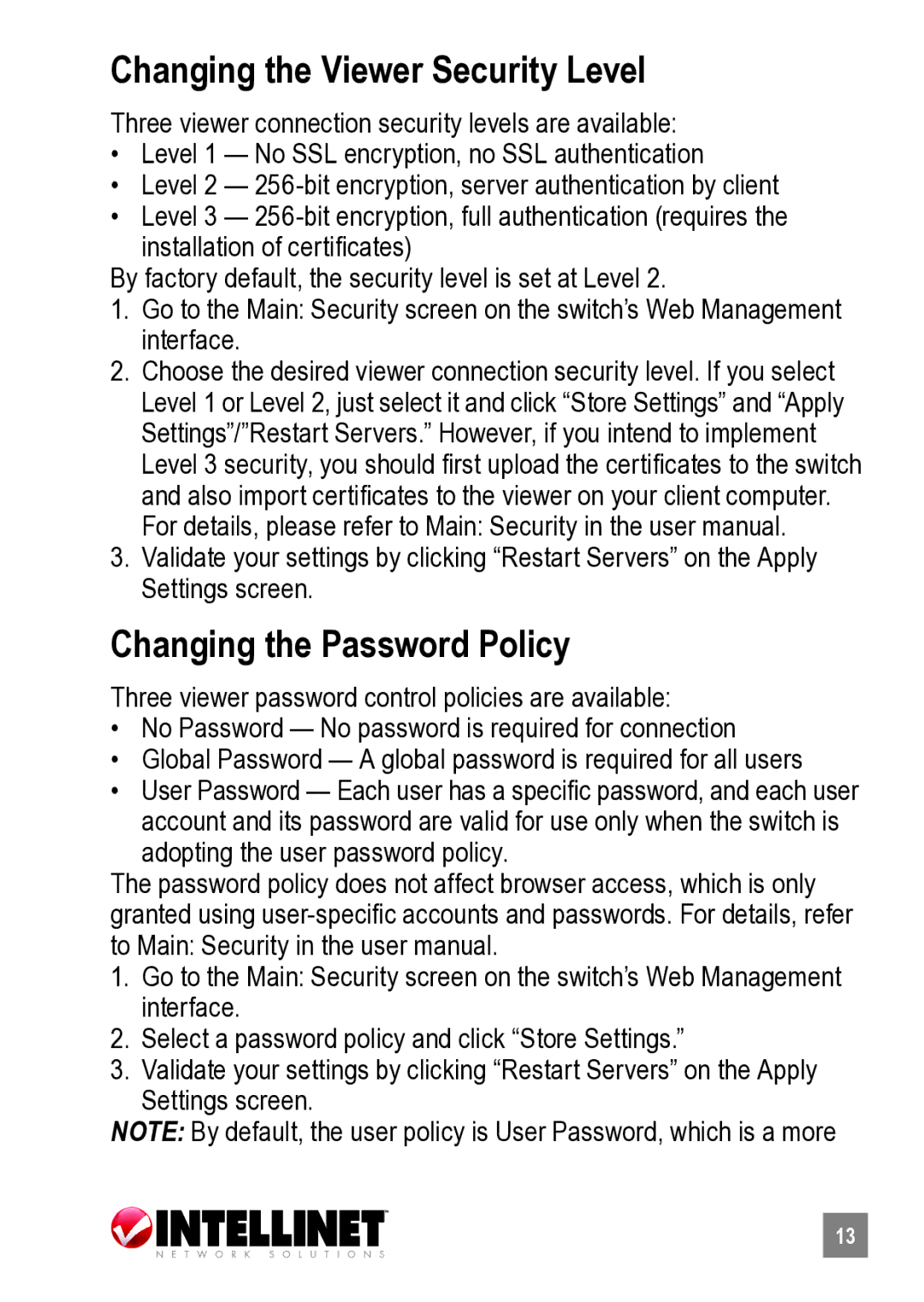Changing the Viewer Security Level
Three viewer connection security levels are available:
•Level 1 — No SSL encryption, no SSL authentication
•Level 2 —
•Level 3 —
By factory default, the security level is set at Level 2.
1.Go to the Main: Security screen on the switch’s Web Management interface.
2.Choose the desired viewer connection security level. If you select Level 1 or Level 2, just select it and click “Store Settings” and “Apply Settings”/”Restart Servers.” However, if you intend to implement
Level 3 security, you should first upload the certificates to the switch and also import certificates to the viewer on your client computer.
For details, please refer to Main: Security in the user manual.
3.Validate your settings by clicking “Restart Servers” on the Apply Settings screen.
Changing the Password Policy
Three viewer password control policies are available:
•No Password — No password is required for connection
•Global Password — A global password is required for all users
•User Password — Each user has a specific password, and each user account and its password are valid for use only when the switch is adopting the user password policy.
The password policy does not affect browser access, which is only granted using
1.Go to the Main: Security screen on the switch’s Web Management interface.
2.Select a password policy and click “Store Settings.”
3.Validate your settings by clicking “Restart Servers” on the Apply Settings screen.
NOTE: By default, the user policy is User Password, which is a more
13