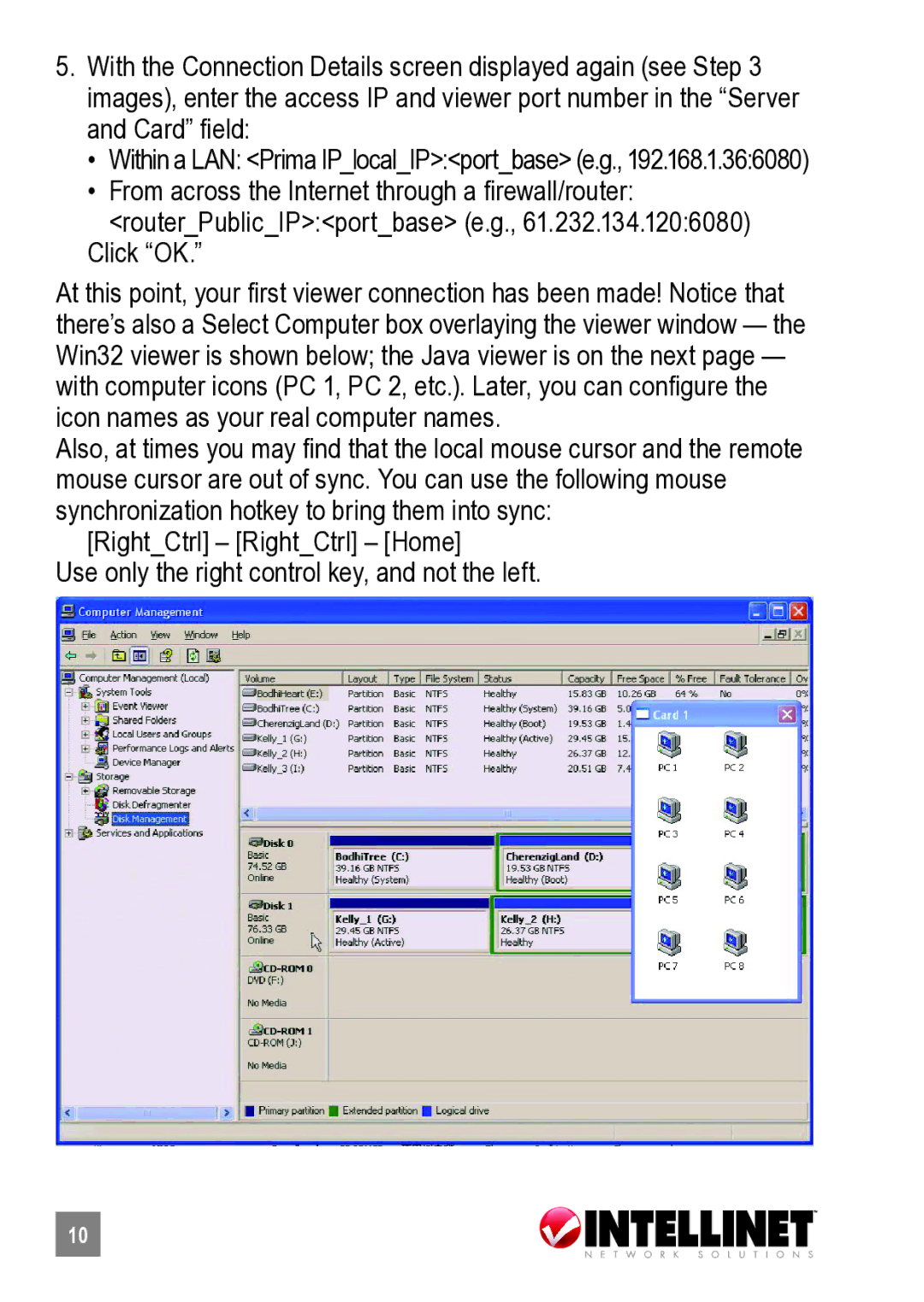5.With the Connection Details screen displayed again (see Step 3 images), enter the access IP and viewer port number in the “Server and Card” field:
•Within a LAN: <Prima IP_local_IP>:<port_base> (e.g., 192.168.1.36:6080)
•From across the Internet through a firewall/router:
<router_Public_IP>:<port_base> (e.g., 61.232.134.120:6080)
Click “OK.”
At this point, your first viewer connection has been made! Notice that there’s also a Select Computer box overlaying the viewer window — the Win32 viewer is shown below; the Java viewer is on the next page — with computer icons (PC 1, PC 2, etc.). Later, you can configure the icon names as your real computer names.
Also, at times you may find that the local mouse cursor and the remote mouse cursor are out of sync. You can use the following mouse synchronization hotkey to bring them into sync:
[Right_Ctrl] – [Right_Ctrl] – [Home]
Use only the right control key, and not the left.
10