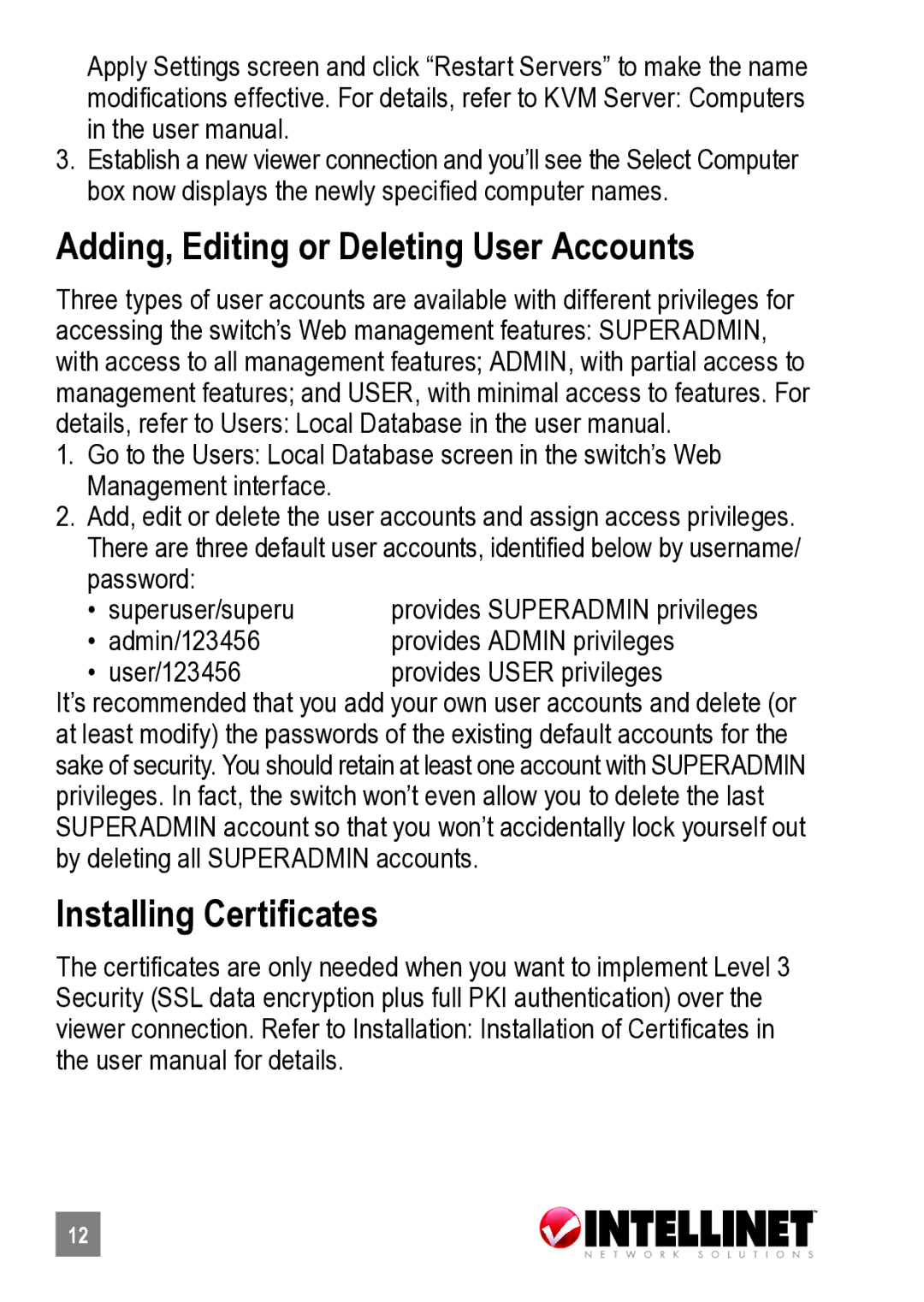Apply Settings screen and click “Restart Servers” to make the name modifications effective. For details, refer to KVM Server: Computers in the user manual.
3.Establish a new viewer connection and you’ll see the Select Computer box now displays the newly specified computer names.
Adding, Editing or Deleting User Accounts
Three types of user accounts are available with different privileges for accessing the switch’s Web management features: SUPERADMIN, with access to all management features; ADMIN, with partial access to management features; and USER, with minimal access to features. For details, refer to Users: Local Database in the user manual.
1.Go to the Users: Local Database screen in the switch’s Web Management interface.
2.Add, edit or delete the user accounts and assign access privileges.
There are three default user accounts, identified below by username/ password:
• | superuser/superu | provides SUPERADMIN privileges |
• | admin/123456 | provides ADMIN privileges |
• | user/123456 | provides USER privileges |
It’s recommended that you add your own user accounts and delete (or at least modify) the passwords of the existing default accounts for the sake of security. You should retain at least one account with SUPERADMIN privileges. In fact, the switch won’t even allow you to delete the last SUPERADMIN account so that you won’t accidentally lock yourself out by deleting all SUPERADMIN accounts.
Installing Certificates
The certificates are only needed when you want to implement Level 3 Security (SSL data encryption plus full PKI authentication) over the viewer connection. Refer to Installation: Installation of Certificates in the user manual for details.
12