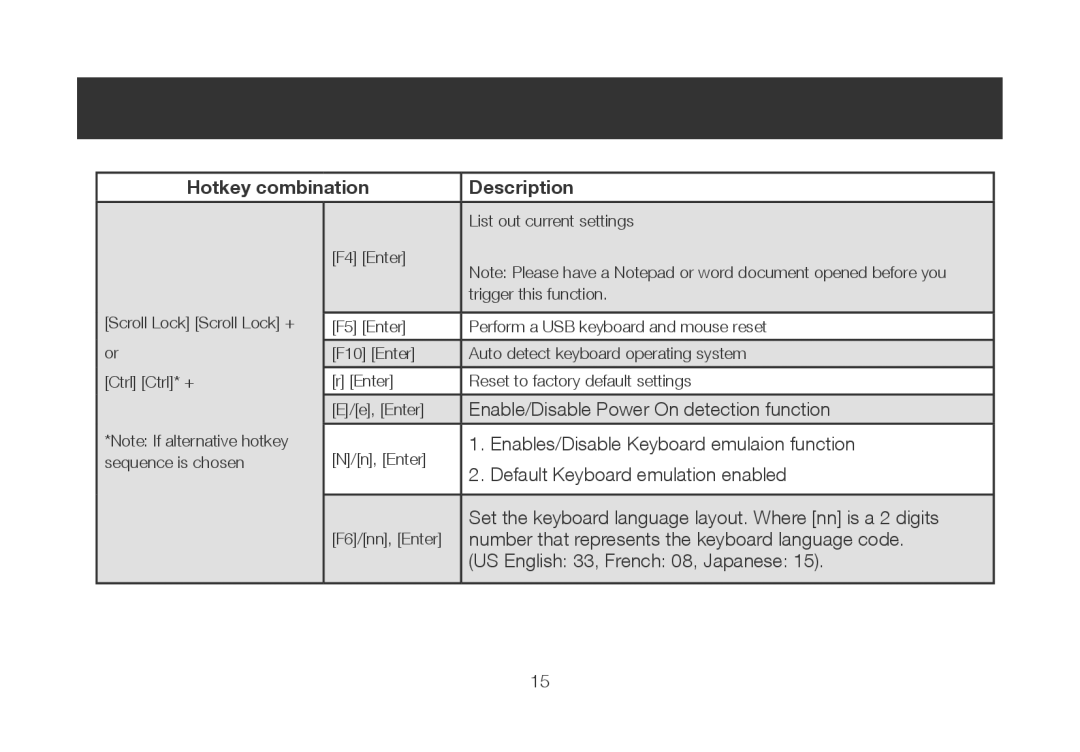Hotkey combination | Description | |
|
|
|
|
| List out current settings |
| [F4] [Enter] | Note: Please have a Notepad or word document opened before you |
|
| |
|
| trigger this function. |
[Scroll Lock] [Scroll Lock] + |
|
|
[F5] [Enter] | Perform a USB keyboard and mouse reset | |
or | [F10] [Enter] | Auto detect keyboard operating system |
|
|
|
[Ctrl] [Ctrl]* + | [r] [Enter] | Reset to factory default settings |
| [E]/[e], [Enter] | Enable/Disable Power On detection function |
*Note: If alternative hotkey |
|
|
[N]/[n], [Enter] | 1. Enables/Disable Keyboard emulaion function | |
sequence is chosen | 2. Default Keyboard emulation enabled | |
|
| |
|
|
|
|
| Set the keyboard language layout. Where [nn] is a 2 digits |
| [F6]/[nn], [Enter] | number that represents the keyboard language code. |
|
| (US English: 33, French: 08, Japanese: 15). |
|
|
|
15