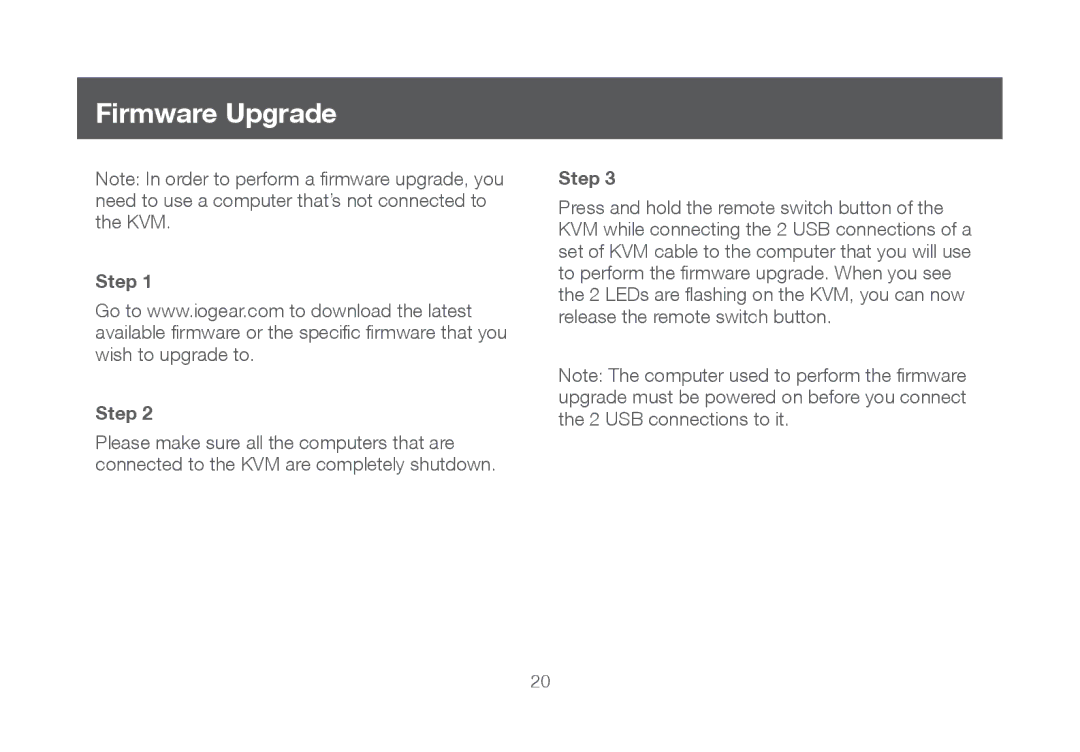Firmware Upgrade
Note: In order to perform a firmware upgrade, you need to use a computer that’s not connected to the KVM.
Step 1
Go to www.iogear.com to download the latest available firmware or the specific firmware that you wish to upgrade to.
Step 2
Please make sure all the computers that are connected to the KVM are completely shutdown.
Step 3
Press and hold the remote switch button of the KVM while connecting the 2 USB connections of a set of KVM cable to the computer that you will use to perform the firmware upgrade. When you see the 2 LEDs are flashing on the KVM, you can now release the remote switch button.
Note: The computer used to perform the firmware upgrade must be powered on before you connect the 2 USB connections to it.
20