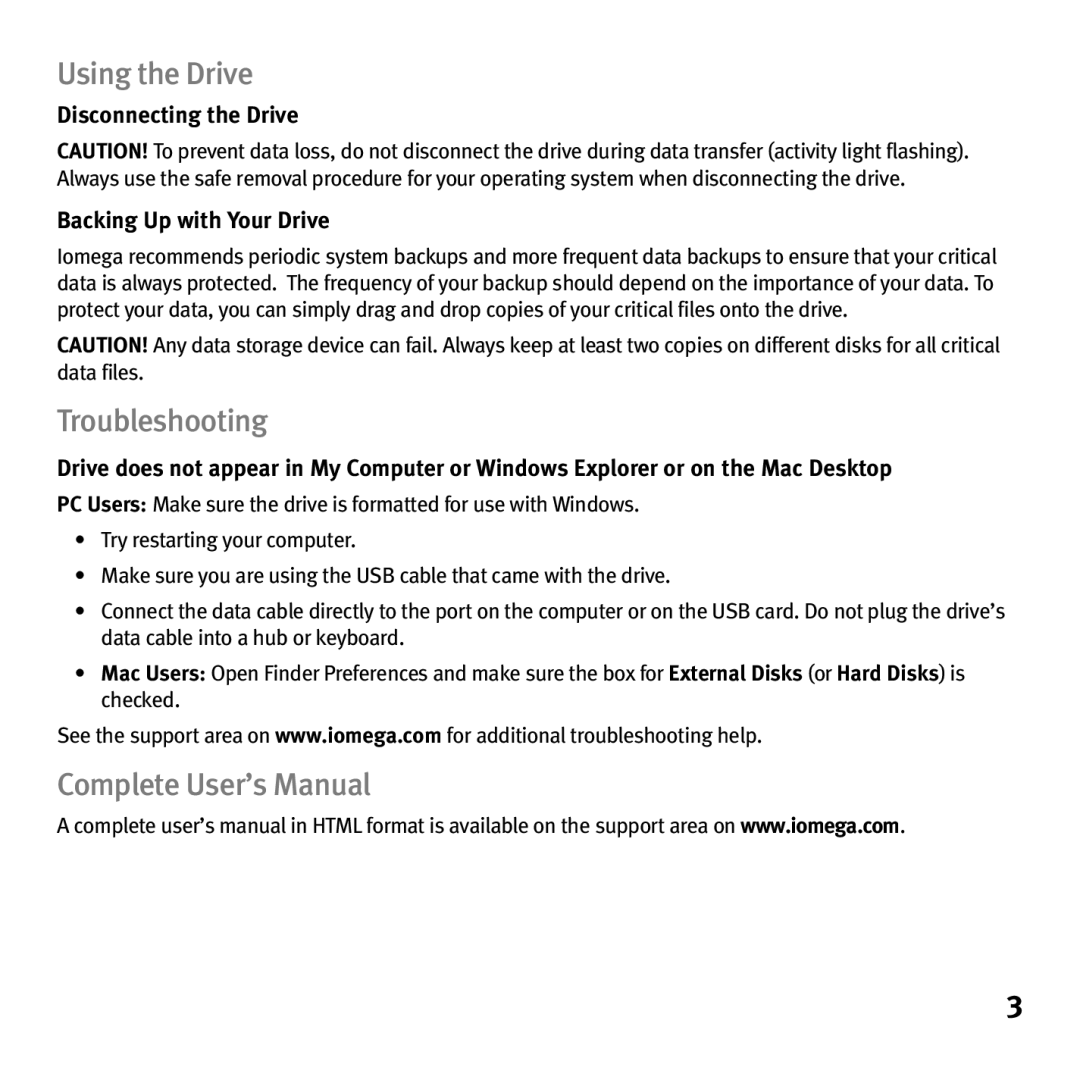Using the Drive
Disconnecting the Drive
CAUTION! To prevent data loss, do not disconnect the drive during data transfer (activity light flashing). Always use the safe removal procedure for your operating system when disconnecting the drive.
Backing Up with Your Drive
Iomega recommends periodic system backups and more frequent data backups to ensure that your critical data is always protected. The frequency of your backup should depend on the importance of your data. To protect your data, you can simply drag and drop copies of your critical files onto the drive.
CAUTION! Any data storage device can fail. Always keep at least two copies on different disks for all critical data files.
Troubleshooting
Drive does not appear in My Computer or Windows Explorer or on the Mac Desktop
PC Users: Make sure the drive is formatted for use with Windows.
•Try restarting your computer.
•Make sure you are using the USB cable that came with the drive.
•Connect the data cable directly to the port on the computer or on the USB card. Do not plug the drive’s data cable into a hub or keyboard.
•Mac Users: Open Finder Preferences and make sure the box for External Disks (or Hard Disks) is checked.
See the support area on www.iomega.com for additional troubleshooting help.
Complete User’s Manual
A complete user’s manual in HTML format is available on the support area on www.iomega.com.
3