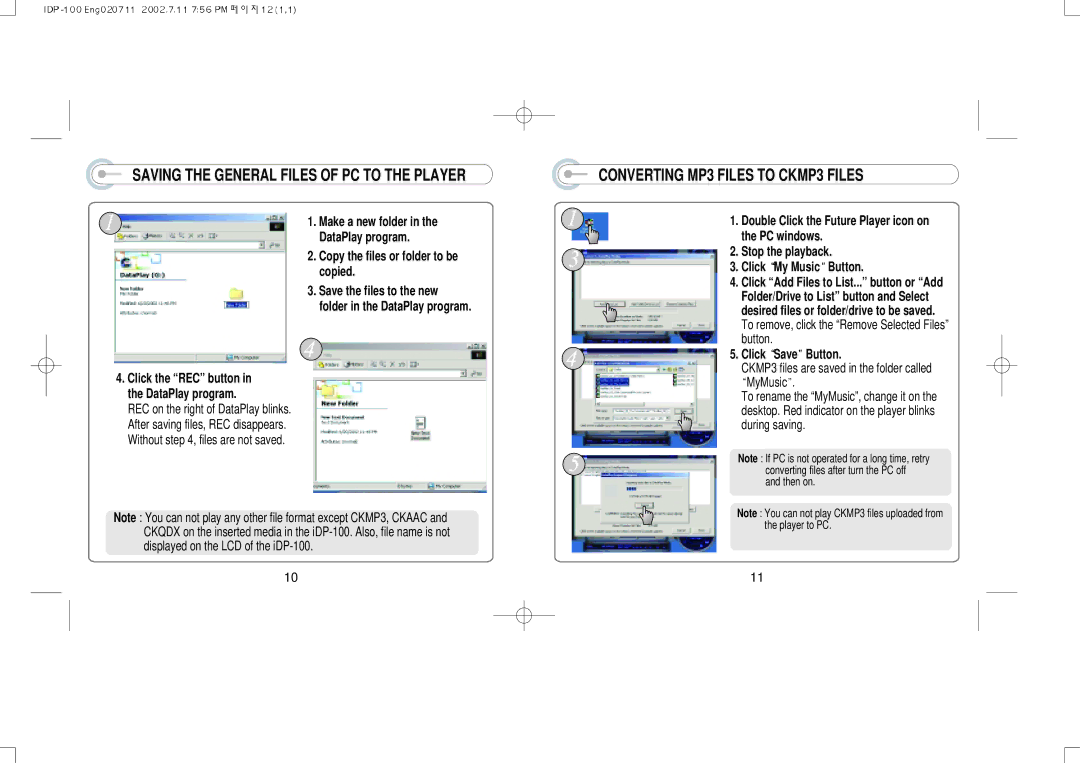SAVING THE GENERAL FILES OF PC TO THE PLAYER
1. Make a new folder in the DataPlay program.
2. Copy the files or folder to be copied.
3. Save the files to the new folder in the DataPlay program.
4.Click the “REC” button in the DataPlay program.
REC on the right of DataPlay blinks. After saving files, REC disappears. Without step 4, files are not saved.
Note : You can not play any other file format except CKMP3, CKAAC and CKQDX on the inserted media in the
10
CONVERTING MP3 FILES TO CKMP3 FILES
1. Double Click the Future Player icon on the PC windows.
2.Stop the playback.
3.Click My Music Button.
4.Click “Add Files to List...” button or “Add Folder/Drive to List” button and Select desired files or folder/drive to be saved.
To remove, click the “Remove Selected Files” button.
5.Click Save Button.
CKMP3 files are saved in the folder called ![]() MyMusic .
MyMusic .
To rename the “MyMusic”, change it on the desktop. Red indicator on the player blinks during saving.
Note : If PC is not operated for a long time, retry converting files after turn the PC off and then on.
Note : You can not play CKMP3 files uploaded from the player to PC.
11