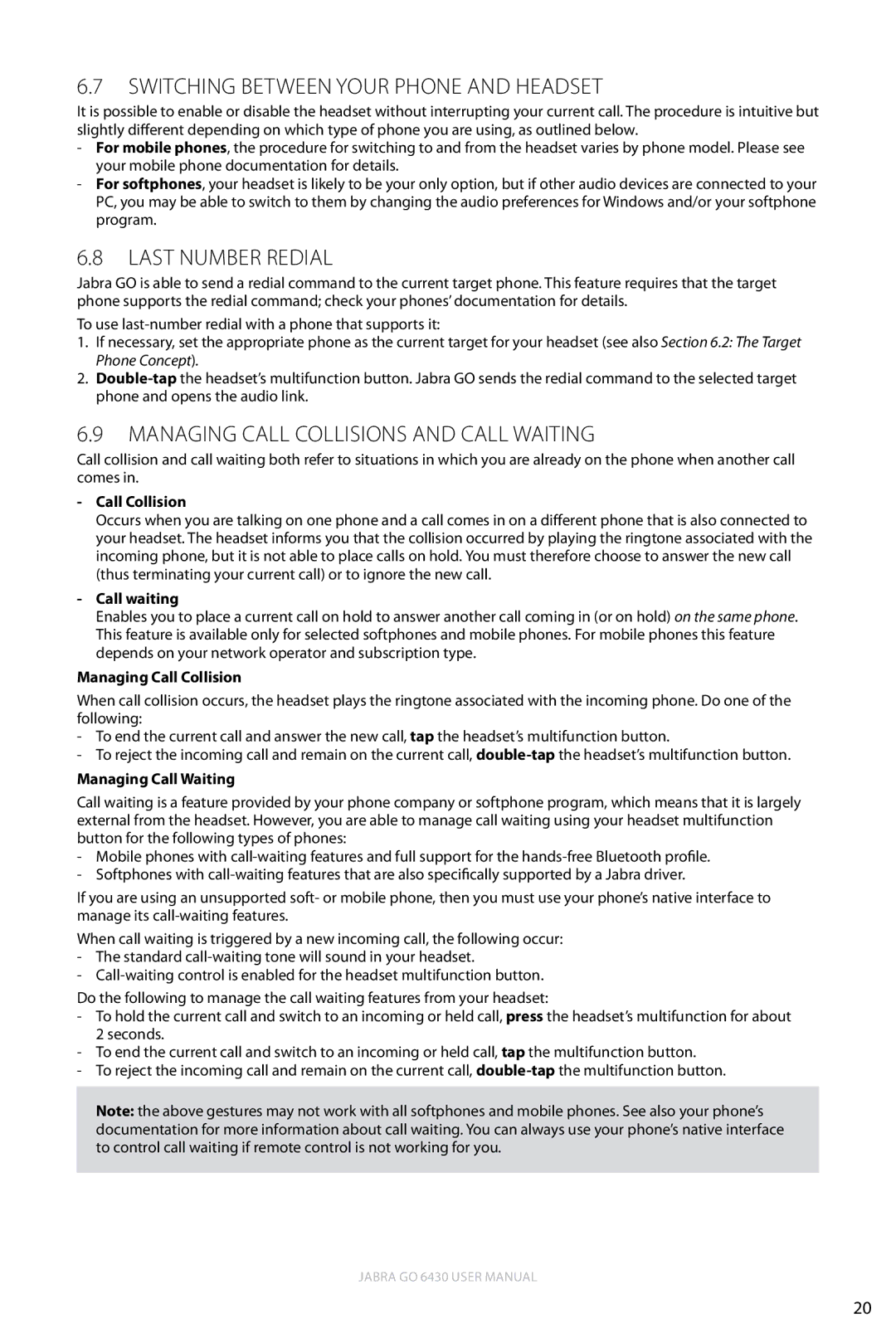6.7Switching between Your Phone and Headset
It is possible to enable or disable the headset without interrupting your current call. The procedure is intuitive but slightly different depending on which type of phone you are using, as outlined below.
-For mobile phones, the procedure for switching to and from the headset varies by phone model. Please see your mobile phone documentation for details.
-For softphones, your headset is likely to be your only option, but if other audio devices are connected to your PC, you may be able to switch to them by changing the audio preferences for Windows and/or your softphone program.
6.8Last Number Redial
Jabra GO is able to send a redial command to the current target phone. This feature requires that the target phone supports the redial command; check your phones’ documentation for details.
To use
1.If necessary, set the appropriate phone as the current target for your headset (see also Section 6.2: The Target Phone Concept).
2.
6.9Managing Call Collisions and Call Waiting
Call collision and call waiting both refer to situations in which you are already on the phone when another call comes in.
-Call Collision
Occurs when you are talking on one phone and a call comes in on a different phone that is also connected to your headset. The headset informs you that the collision occurred by playing the ringtone associated with the incoming phone, but it is not able to place calls on hold. You must therefore choose to answer the new call (thus terminating your current call) or to ignore the new call.
-Call waiting
Enables you to place a current call on hold to answer another call coming in (or on hold) on the same phone. This feature is available only for selected softphones and mobile phones. For mobile phones this feature depends on your network operator and subscription type.
Managing Call Collision
When call collision occurs, the headset plays the ringtone associated with the incoming phone. Do one of the following:
-To end the current call and answer the new call, tap the headset’s multifunction button.
-To reject the incoming call and remain on the current call,
Managing Call Waiting
Call waiting is a feature provided by your phone company or softphone program, which means that it is largely external from the headset. However, you are able to manage call waiting using your headset multifunction button for the following types of phones:
-Mobile phones with
-Softphones with
If you are using an unsupported soft- or mobile phone, then you must use your phone’s native interface to manage its
When call waiting is triggered by a new incoming call, the following occur:
-The standard
-
Do the following to manage the call waiting features from your headset:
-To hold the current call and switch to an incoming or held call, press the headset’s multifunction for about 2 seconds.
-To end the current call and switch to an incoming or held call, tap the multifunction button.
-To reject the incoming call and remain on the current call,
Note: the above gestures may not work with all softphones and mobile phones. See also your phone’s documentation for more information about call waiting. You can always use your phone’s native interface to control call waiting if remote control is not working for you.
english
Jabra GO 6430 User manual
20