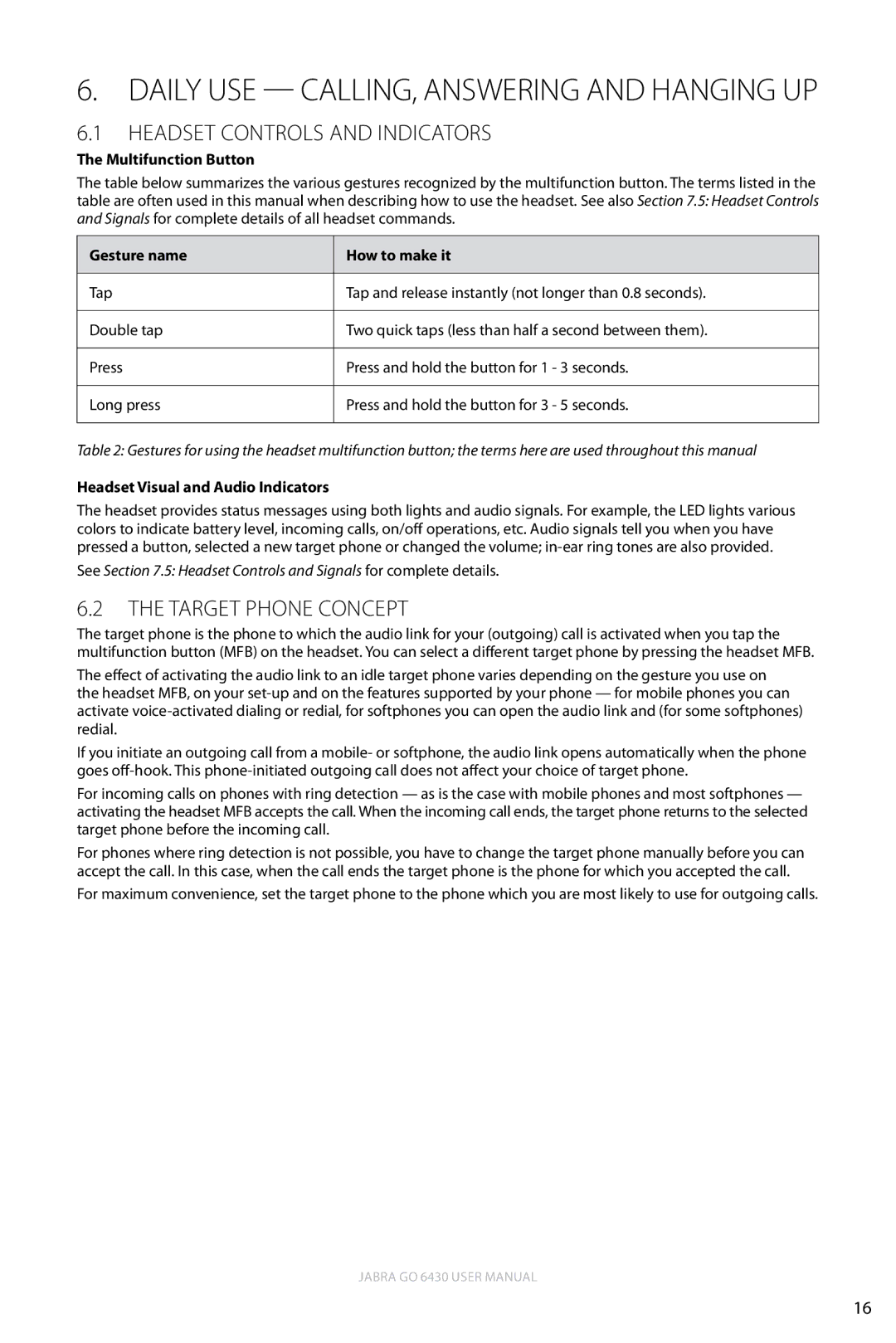6. Daily Use — Calling, Answering and Hanging Up
6.1Headset Controls and Indicators
The Multifunction Button
The table below summarizes the various gestures recognized by the multifunction button. The terms listed in the table are often used in this manual when describing how to use the headset. See also Section 7.5: Headset Controls and Signals for complete details of all headset commands.
Gesture name | How to make it |
|
|
Tap | Tap and release instantly (not longer than 0.8 seconds). |
|
|
Double tap | Two quick taps (less than half a second between them). |
|
|
Press | Press and hold the button for 1 - 3 seconds. |
|
|
Long press | Press and hold the button for 3 - 5 seconds. |
|
|
Table 2: Gestures for using the headset multifunction button; the terms here are used throughout this manual
Headset Visual and Audio Indicators
The headset provides status messages using both lights and audio signals. For example, the LED lights various colors to indicate battery level, incoming calls, on/off operations, etc.Audio signals tell you when you have pressed a button, selected a new target phone or changed the volume;
See Section 7.5: Headset Controls and Signals for complete details.
6.2The Target Phone Concept
The target phone is the phone to which the audio link for your (outgoing) call is activated when you tap the multifunction button (MFB) on the headset. You can select a different target phone by pressing the headset MFB.
The effect of activating the audio link to an idle target phone varies depending on the gesture you use on the headset MFB, on your
If you initiate an outgoing call from a mobile- or softphone, the audio link opens automatically when the phone goes
For incoming calls on phones with ring detection — as is the case with mobile phones and most softphones — activating the headset MFB accepts the call. When the incoming call ends, the target phone returns to the selected target phone before the incoming call.
For phones where ring detection is not possible, you have to change the target phone manually before you can accept the call. In this case, when the call ends the target phone is the phone for which you accepted the call.
For maximum convenience, set the target phone to the phone which you are most likely to use for outgoing calls.
english
Jabra GO 6430 User manual
16