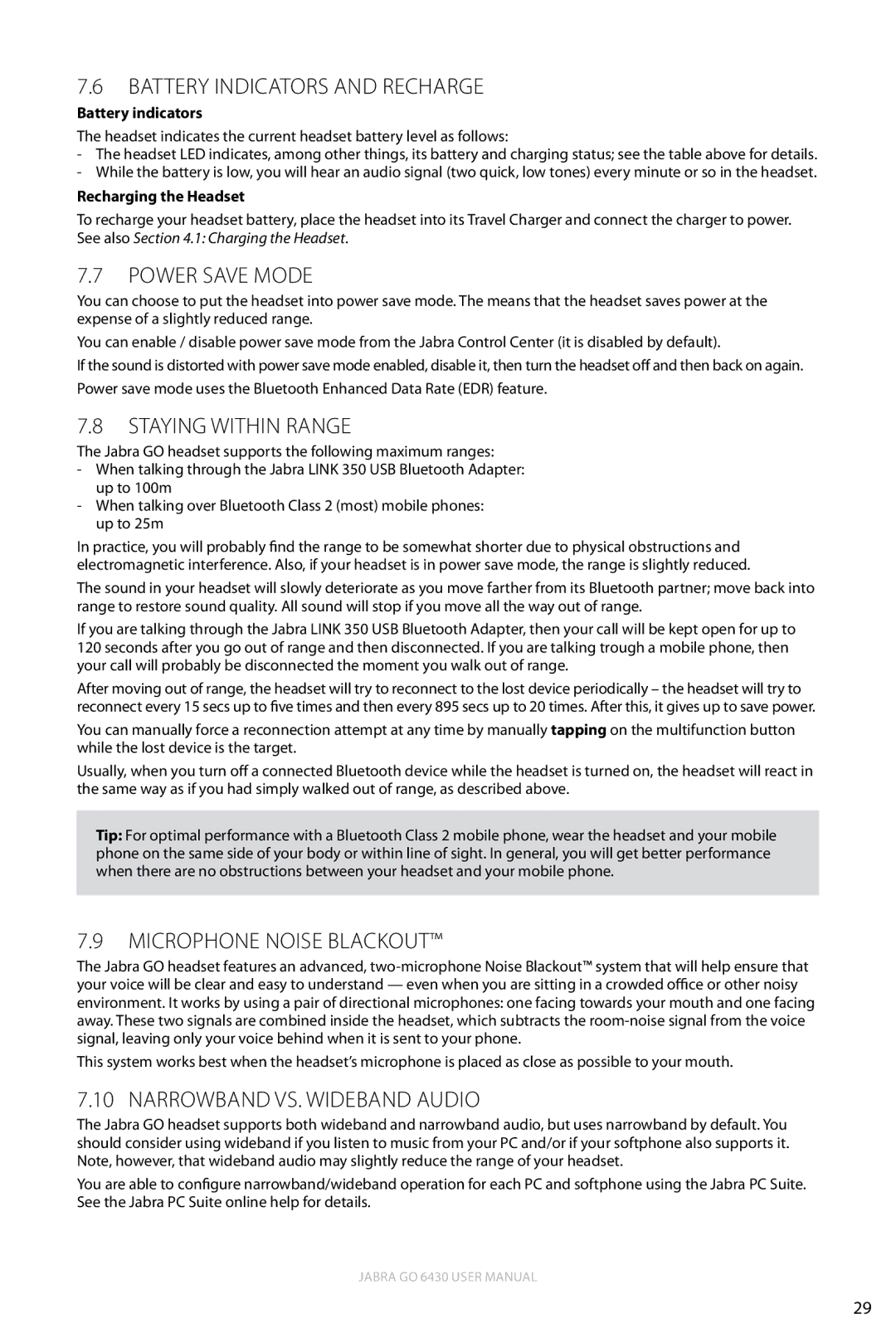7.6Battery Indicators and Recharge
Battery indicators
The headset indicates the current headset battery level as follows:
-The headset LED indicates, among other things, its battery and charging status; see the table above for details.
-While the battery is low, you will hear an audio signal (two quick, low tones) every minute or so in the headset.
Recharging the Headset
To recharge your headset battery, place the headset into its Travel Charger and connect the charger to power. See also Section 4.1: Charging the Headset.
7.7POwer save mode
You can choose to put the headset into power save mode. The means that the headset saves power at the expense of a slightly reduced range.
You can enable / disable power save mode from the Jabra Control Center (it is disabled by default).
If the sound is distorted with power save mode enabled, disable it, then turn the headset off and then back on again. Power save mode uses the Bluetooth Enhanced Data Rate (EDR) feature.
7.8Staying within Range
The Jabra GO headset supports the following maximum ranges:
-When talking through the Jabra LINK 350 USB Bluetooth Adapter: up to 100m
-When talking over Bluetooth Class 2 (most) mobile phones: up to 25m
In practice, you will probably find the range to be somewhat shorter due to physical obstructions and electromagnetic interference. Also, if your headset is in power save mode, the range is slightly reduced.
The sound in your headset will slowly deteriorate as you move farther from its Bluetooth partner; move back into range to restore sound quality. All sound will stop if you move all the way out of range.
If you are talking through the Jabra LINK 350 USB Bluetooth Adapter, then your call will be kept open for up to 120 seconds after you go out of range and then disconnected. If you are talking trough a mobile phone, then your call will probably be disconnected the moment you walk out of range.
After moving out of range, the headset will try to reconnect to the lost device periodically – the headset will try to reconnect every 15 secs up to five times and then every 895 secs up to 20 times. After this, it gives up to save power.
You can manually force a reconnection attempt at any time by manually tapping on the multifunction button while the lost device is the target.
Usually, when you turn off a connectedBluetooth device while the headset is turned on, the headset will react in the same way as if you had simply walked out of range, as described above.
Tip: For optimal performance with a Bluetooth Class 2 mobile phone, wear the headset and your mobile phone on the same side of your body or within line of sight. In general, you will get better performance when there are no obstructions between your headset and your mobile phone.
7.9Microphone Noise Blackout™
The Jabra GO headset features an advanced,
This system works best when the headset’s microphone is placed as close as possible to your mouth.
7.10 Narrowband vs. Wideband Audio
The Jabra GO headset supports both wideband and narrowband audio, but uses narrowband by default. You should consider using wideband if you listen to music from your PC and/or if your softphone also supports it. Note, however, that wideband audio may slightly reduce the range of your headset.
You are able to configure narrowband/wideband operation for each PC and softphone using the Jabra PC Suite. See the Jabra PC Suite online help for details.
Jabra GO 6430 User manual
english
29