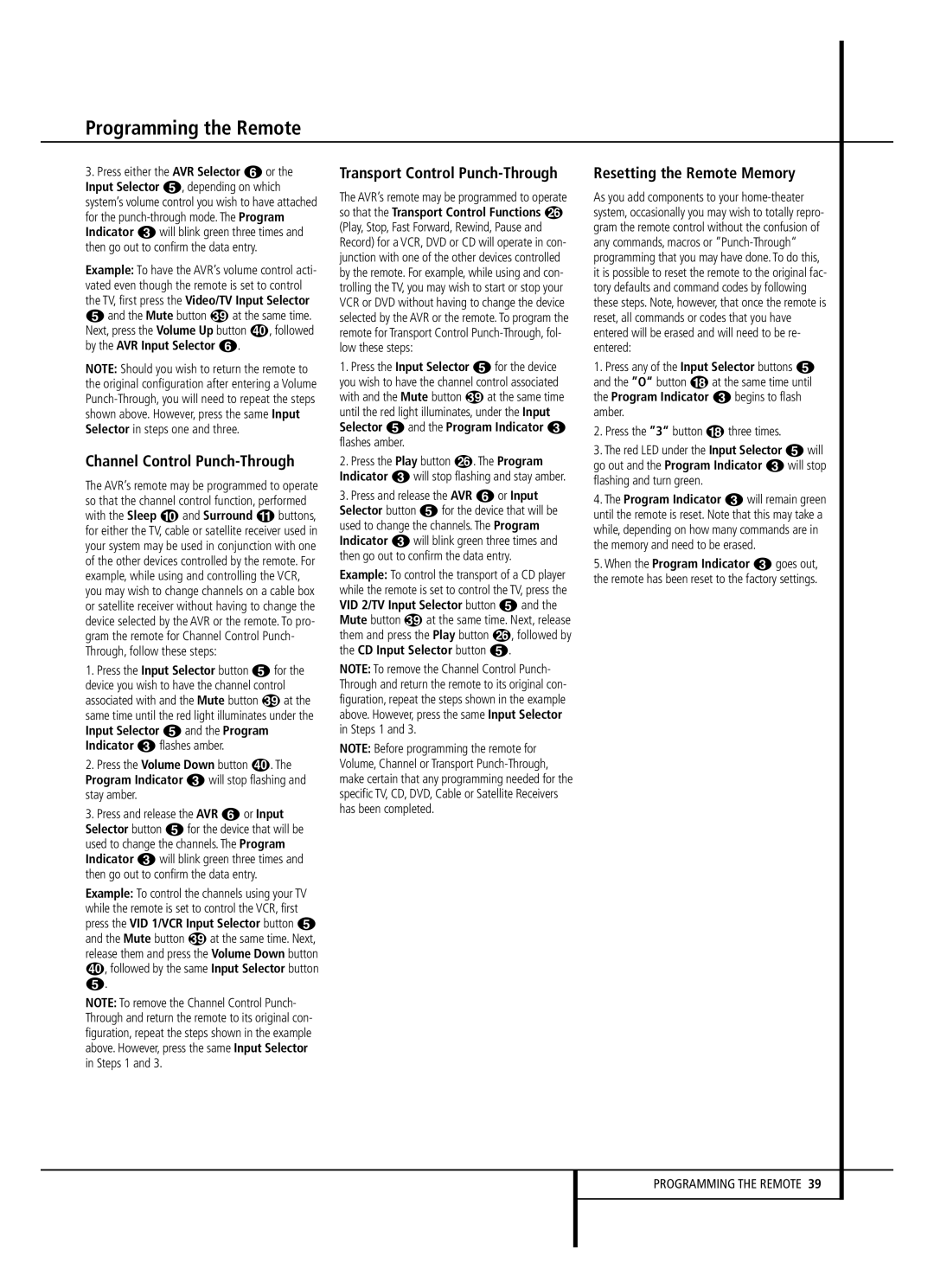AVR 140 specifications
The JBL AVR 140 is an audio receiver that brings the excitement of a cinematic experience right into your living room. Designed with a sleek and modern aesthetic, this receiver combines advanced technology with user-friendly features, making it an excellent choice for both audiophiles and casual users.One of the standout features of the AVR 140 is its impressive power output. This receiver delivers an impressive 100 watts per channel at 8 ohms, ensuring that it can easily drive large speakers and fill any room with high-quality sound. Its ability to reproduce audio with clarity and depth makes it a popular choice for home theater setups.
The AVR 140 is equipped with a range of audio formats that cater to various listening preferences. It supports Dolby Digital, DTS, and Pro Logic II, allowing users to immerse themselves in multi-dimensional soundscapes. This versatility ensures that whether you're watching movies, listening to music, or playing video games, the audio experience remains engaging.
Connectivity options are abundant with the JBL AVR 140. It features multiple HDMI inputs, allowing you to connect several devices such as Blu-ray players, gaming consoles, and streaming devices all at once. Additionally, it includes composite and component video inputs, ensuring compatibility with a wide variety of devices. The built-in AM/FM tuner also allows users to enjoy radio broadcasts without the need for additional equipment.
The AVR 140 incorporates advanced technologies that enhance the overall audio experience. One notable feature is the Audyssey setup, which calibrates the receiver based on your room's acoustics. This automatic calibration process optimizes speaker placement and ensures balanced sound across all channels.
With a user-friendly interface and an easy-to-navigate remote control, operating the JBL AVR 140 is straightforward. Its on-screen display helps guide users through various settings and configurations, making it accessible even for those who may not be technologically inclined.
In summary, the JBL AVR 140 is a versatile and powerful audio receiver that features a robust power output, support for multiple audio formats, extensive connectivity options, and advanced calibration technologies. Whether for movies, music, or gaming, it delivers an exceptional audio experience that elevates your entertainment setup to new heights. With its combination of quality, performance, and user-friendliness, the JBL AVR 140 stands out as a fantastic choice for anyone seeking to enhance their home audio experience.