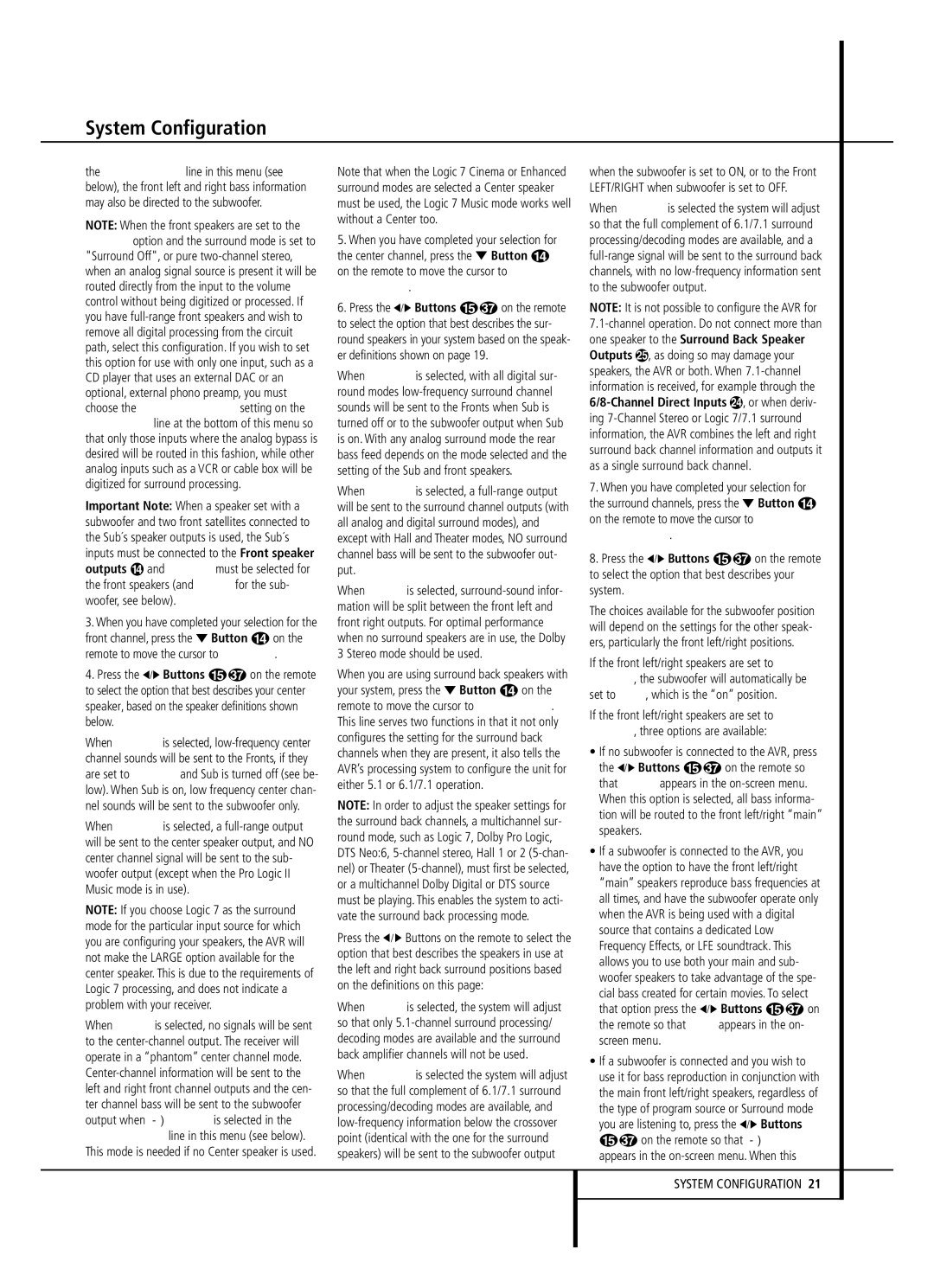System Configuration
the SUBWOOFER line in this menu (see below), the front left and right bass information may also be directed to the subwoofer.
NOTE: When the front speakers are set to the LARGE option and the surround mode is set to "Surround Off", or pure two-channel stereo, when an analog signal source is present it will be routed directly from the input to the volume control without being digitized or processed. If you have full-range front speakers and wish to remove all digital processing from the circuit path, select this configuration. If you wish to set this option for use with only one input, such as a CD player that uses an external DAC or an optional, external phono preamp, you must choose the INDEPENDENT setting on the BASS MGR line at the bottom of this menu so that only those inputs where the analog bypass is desired will be routed in this fashion, while other analog inputs such as a VCR or cable box will be digitized for surround processing.
Important Note: When a speaker set with a subwoofer and two front satellites connected to the Sub´s speaker outputs is used, the Sub´s inputs must be connected to the Front speaker outputs and LARGE must be selected for the front speakers (and NONE for the sub- woofer, see below).
3.When you have completed your selection for the front channel, press the ¤ Button Don the remote to move the cursor to CENTER.
4. Press the ‹/› Buttons E on the remote to select the option that best describes your center speaker, based on the speaker definitions shown below.
When SMALL is selected, low-frequency center channel sounds will be sent to the Fronts, if they are set to LARGE and Sub is turned off (see be- low). When Sub is on, low frequency center chan- nel sounds will be sent to the subwoofer only.
When LARGE is selected, a full-range output will be sent to the center speaker output, and NO center channel signal will be sent to the sub- woofer output (except when the Pro Logic II Music mode is in use).
NOTE: If you choose Logic 7 as the surround mode for the particular input source for which you are configuring your speakers, the AVR will not make the LARGE option available for the center speaker. This is due to the requirements of Logic 7 processing, and does not indicate a problem with your receiver.
When NONE is selected, no signals will be sent to the center-channel output. The receiver will operate in a “phantom” center channel mode. Center-channel information will be sent to the left and right front channel outputs and the cen- ter channel bass will be sent to the subwoofer output when L/R+LFE is selected in the SUBWOOFER line in this menu (see below). This mode is needed if no Center speaker is used.
Note that when the Logic 7 Cinema or Enhanced surround modes are selected a Center speaker must be used, the Logic 7 Music mode works well without a Center too.
5.When you have completed your selection for the center channel, press the ¤ Button D on the remote to move the cursor to
SURROUND.
6. Press the ‹/› Buttons E on the remote to select the option that best describes the sur- round speakers in your system based on the speak- er definitions shown on page 19.
When SMALL is selected, with all digital sur- round modes low-frequency surround channel sounds will be sent to the Fronts when Sub is turned off or to the subwoofer output when Sub is on. With any analog surround mode the rear bass feed depends on the mode selected and the setting of the Sub and front speakers.
When LARGE is selected, a full-range output will be sent to the surround channel outputs (with all analog and digital surround modes), and except with Hall and Theater modes, NO surround channel bass will be sent to the subwoofer out- put.
When NONE is selected, surround-sound infor- mation will be split between the front left and front right outputs. For optimal performance when no surround speakers are in use, the Dolby 3 Stereo mode should be used.
When you are using surround back speakers with your system, press the ¤ Button Don the remote to move the cursor to SURR BACK. This line serves two functions in that it not only configures the setting for the surround back channels when they are present, it also tells the AVR’s processing system to configure the unit for either 5.1 or 6.1/7.1 operation.
NOTE: In order to adjust the speaker settings for the surround back channels, a multichannel sur- round mode, such as Logic 7, Dolby Pro Logic, DTS Neo:6, 5-channel stereo, Hall 1 or 2 (5-chan- nel) or Theater (5-channel), must first be selected, or a multichannel Dolby Digital or DTS source must be playing. This enables the system to acti- vate the surround back processing mode.
Press the ‹/ › Buttons on the remote to select the option that best describes the speakers in use at the left and right back surround positions based on the definitions on this page:
When NONE is selected, the system will adjust so that only 5.1-channel surround processing/ decoding modes are available and the surround back amplifier channels will not be used.
When SMALL is selected the system will adjust so that the full complement of 6.1/7.1 surround processing/decoding modes are available, and low-frequency information below the crossover point (identical with the one for the surround speakers) will be sent to the subwoofer output
when the subwoofer is set to ON, or to the Front LEFT/RIGHT when subwoofer is set to OFF.
When LARGE is selected the system will adjust so that the full complement of 6.1/7.1 surround processing/decoding modes are available, and a full-range signal will be sent to the surround back channels, with no low-frequency information sent to the subwoofer output.
NOTE: It is not possible to configure the AVR for 7.1-channel operation. Do not connect more than one speaker to the Surround Back Speaker Outputs , as doing so may damage your speakers, the AVR or both. When 7.1-channel information is received, for example through the 6/8-Channel Direct Inputs , or when deriv- ing 7-Channel Stereo or Logic 7/7.1 surround information, the AVR combines the left and right surround back channel information and outputs it as a single surround back channel.
7.When you have completed your selection for the surround channels, press the ¤ Button D on the remote to move the cursor to
SUBWOOFER.
8. Press the ‹/› Buttons E on the remote to select the option that best describes your system.
The choices available for the subwoofer position will depend on the settings for the other speak- ers, particularly the front left/right positions.
If the front left/right speakers are set to SMALL, the subwoofer will automatically be set to SUB, which is the “on” position.
If the front left/right speakers are set to LARGE, three options are available:
• If no subwoofer is connected to the AVR, press the ‹/› Buttons E on the remote so that NONE appears in the on-screen menu. When this option is selected, all bass informa- tion will be routed to the front left/right “main” speakers.
•If a subwoofer is connected to the AVR, you have the option to have the front left/right “main” speakers reproduce bass frequencies at all times, and have the subwoofer operate only when the AVR is being used with a digital source that contains a dedicated Low Frequency Effects, or LFE soundtrack. This allows you to use both your main and sub- woofer speakers to take advantage of the spe- cial bass created for certain movies. To select
that option press the ‹/› Buttons E | on |
the remote so that LFE appears in the on- | |
screen menu. | |
•If a subwoofer is connected and you wish to use it for bass reproduction in conjunction with the main front left/right speakers, regardless of the type of program source or Surround mode you are listening to, press the ‹/› Buttons E on the remote so that L/R+LFE appears in the on-screen menu. When this
SYSTEM CONFIGURATION 21