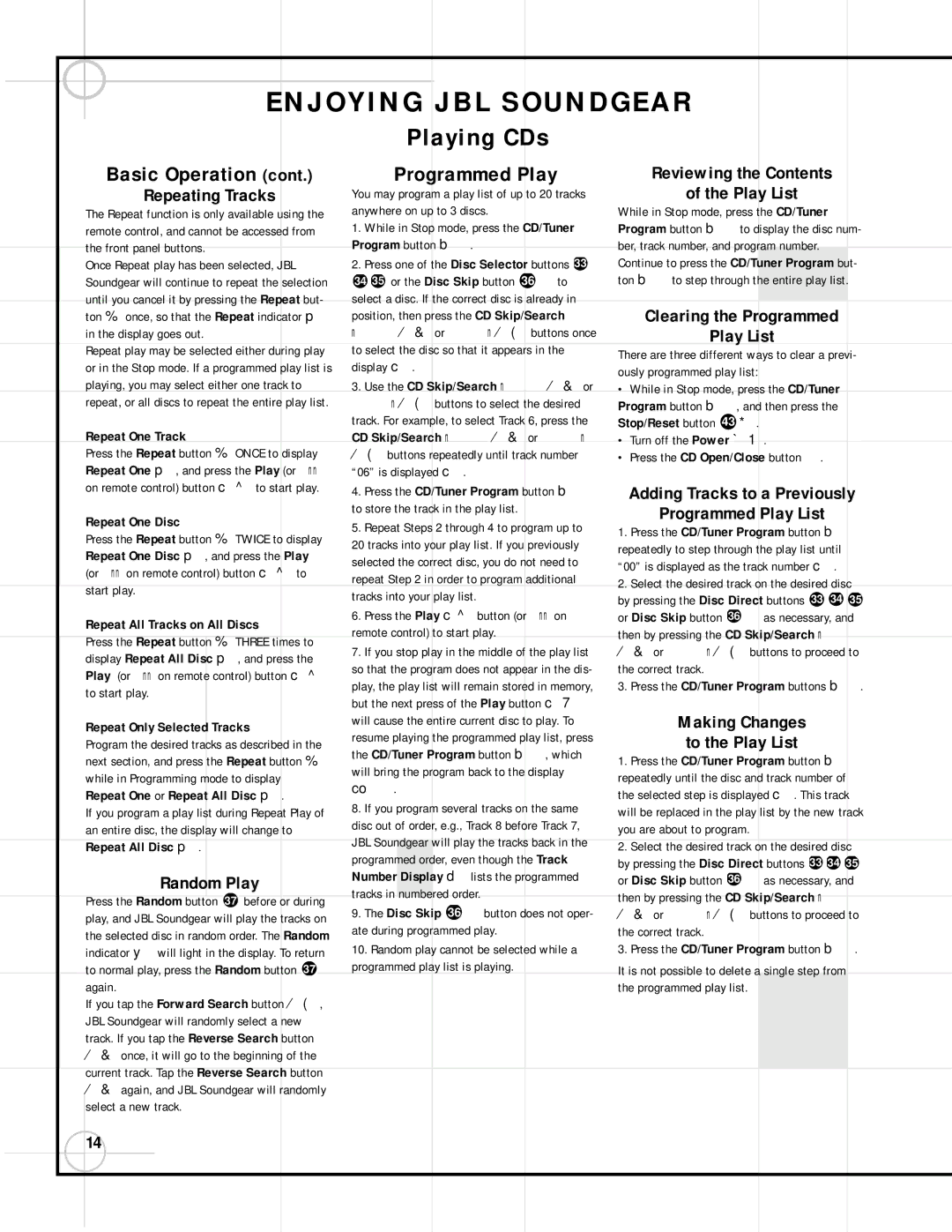SG3030, SG2020 specifications
The JBL SG2020 and SG3030 are two high-performance loudspeakers that reflect JBL's commitment to delivering exceptional audio experiences. As part of JBL's professional series, both models are designed to meet the demands of live sound, studio monitoring, and various other audio applications.The JBL SG2020 is noted for its compact design, making it an ideal choice for smaller venues or mobile setups. Despite its size, it delivers powerful sound with clarity and precision. The SG2020 features a 20-watt RMS amplifier coupled with a 6.5-inch woofer and a 1-inch tweeter, allowing it to produce a wide frequency response. Its frequency range typically spans from 55Hz to 20kHz, ensuring that both low and high frequencies are represented accurately.
One of the standout technologies in the SG2020 is the proprietary JBL transducer design. This includes advanced magnet structures and voice coils that optimize thermal management, resulting in better performance and reliability during extended use. The speaker also employs a robust cabinet construction that minimizes resonance and adds durability, which is essential for professional applications.
On the other hand, the JBL SG3030 takes performance to another level. Equipped with a more powerful 30-watt RMS amplifier and dual 8-inch woofers along with a 1-inch titanium dome tweeter, the SG3030 is capable of delivering a fuller, richer sound experience. It excels in larger venues and can handle higher sound pressure levels without distortion. Its frequency response extends from 45Hz to 20kHz, making it suitable for a broader range of audio content.
Both the SG2020 and SG3030 come with multiple connectivity options, including XLR and TRS inputs, allowing for versatile integration into any audio setup. They also feature adjustable crossover controls, enhancing their versatility for different applications, whether for music performances or film sound design.
Furthermore, both models incorporate JBL's cutting-edge waveguide technology, which ensures even sound distribution throughout the listening area, reducing dead spots and enhancing the overall audio experience. This technology is particularly beneficial in live sound scenarios where audience coverage is crucial.
In summary, the JBL SG2020 and SG3030 loudspeakers are remarkable advancements in sound technology, combining compact design with powerful audio performance. Their blend of durability, advanced features, and professional-grade sound make them excellent choices for musicians, sound engineers, and audio enthusiasts alike. Whether for studio monitoring or live performance, these models stand out in the JBL lineup, making them valuable assets in any audio environment.