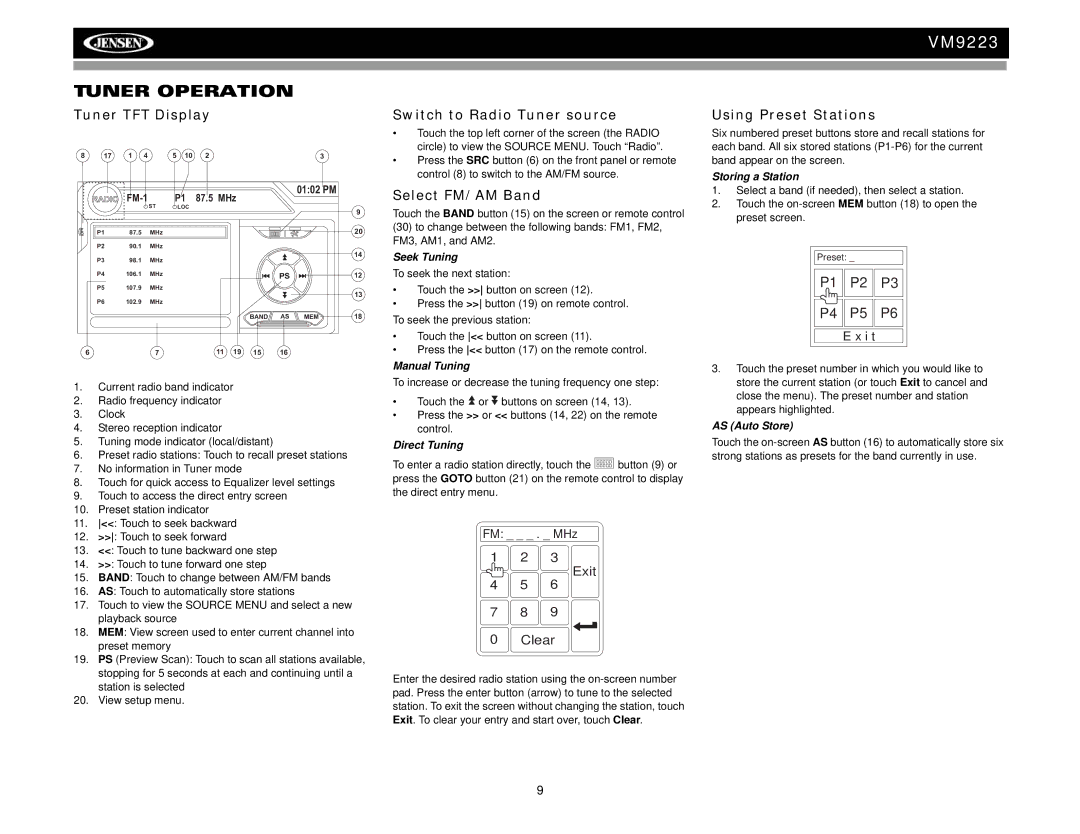VM9223
TUNER OPERATION
Tuner TFT Display
8 17 1 4 5 10 23
|
|
| P1 87.5 MHz |
| 01:02 PM |
| ||
| RADIO |
|
|
|
| |||
|
|
| ST | LOC |
|
|
| 9 |
|
|
|
|
|
|
|
| |
E | P1 | 87.5 | MHz |
|
|
|
| 20 |
Q |
|
|
|
| ||||
| P2 | 90.1 | MHz |
|
|
|
|
|
| P3 | 98.1 | MHz |
|
|
|
| 14 |
|
|
|
|
|
| |||
| P4 | 106.1 | MHz |
|
|
| PS | 12 |
|
|
|
|
|
|
| ||
| P5 | 107.9 | MHz |
|
|
|
|
|
|
|
|
|
|
|
|
| 13 |
| P6 | 102.9 | MHz |
|
|
|
|
|
|
|
|
|
|
| BAND | AS MEM | 18 |
| 6 |
| 7 | 11 | 19 | 15 | 16 |
|
1.Current radio band indicator
2.Radio frequency indicator
3.Clock
4.Stereo reception indicator
5.Tuning mode indicator (local/distant)
6.Preset radio stations: Touch to recall preset stations
7.No information in Tuner mode
8.Touch for quick access to Equalizer level settings
9.Touch to access the direct entry screen
10.Preset station indicator
11.<<: Touch to seek backward
12.>>: Touch to seek forward
13.<<: Touch to tune backward one step
14.>>: Touch to tune forward one step
15.BAND: Touch to change between AM/FM bands
16.AS: Touch to automatically store stations
17.Touch to view the SOURCE MENU and select a new playback source
18.MEM: View screen used to enter current channel into preset memory
19.PS (Preview Scan): Touch to scan all stations available, stopping for 5 seconds at each and continuing until a station is selected
20.View setup menu.
Switch to Radio Tuner source
•Touch the top left corner of the screen (the RADIO circle) to view the SOURCE MENU. Touch “Radio”.
•Press the SRC button (6) on the front panel or remote control (8) to switch to the AM/FM source.
Select FM/AM Band
Touch the BAND button (15) on the screen or remote control
(30)to change between the following bands: FM1, FM2, FM3, AM1, and AM2.
Seek Tuning
To seek the next station:
•Touch the >> button on screen (12).
•Press the >> button (19) on remote control.
To seek the previous station:
•Touch the << button on screen (11).
•Press the << button (17) on the remote control.
Manual Tuning
To increase or decrease the tuning frequency one step:
•Touch the ![]() or
or ![]() buttons on screen (14, 13).
buttons on screen (14, 13).
•Press the >> or << buttons (14, 22) on the remote control.
Direct Tuning
To enter a radio station directly, touch the ![]() button (9) or press the GOTO button (21) on the remote control to display the direct entry menu.
button (9) or press the GOTO button (21) on the remote control to display the direct entry menu.
FM: _ _ _ . _ MHz
1 2 3
 Exit 4 5 6
Exit 4 5 6
7 8 9
0 Clear
Enter the desired radio station using the
Using Preset Stations
Six numbered preset buttons store and recall stations for each band. All six stored stations
Storing a Station
1.Select a band (if needed), then select a station.
2.Touch the
Preset: _
P1 
 P2
P2 
 P3
P3
P4 
 P5
P5 
 P6
P6
E x i t
3.Touch the preset number in which you would like to store the current station (or touch Exit to cancel and close the menu). The preset number and station appears highlighted.
AS (Auto Store)
Touch the
9