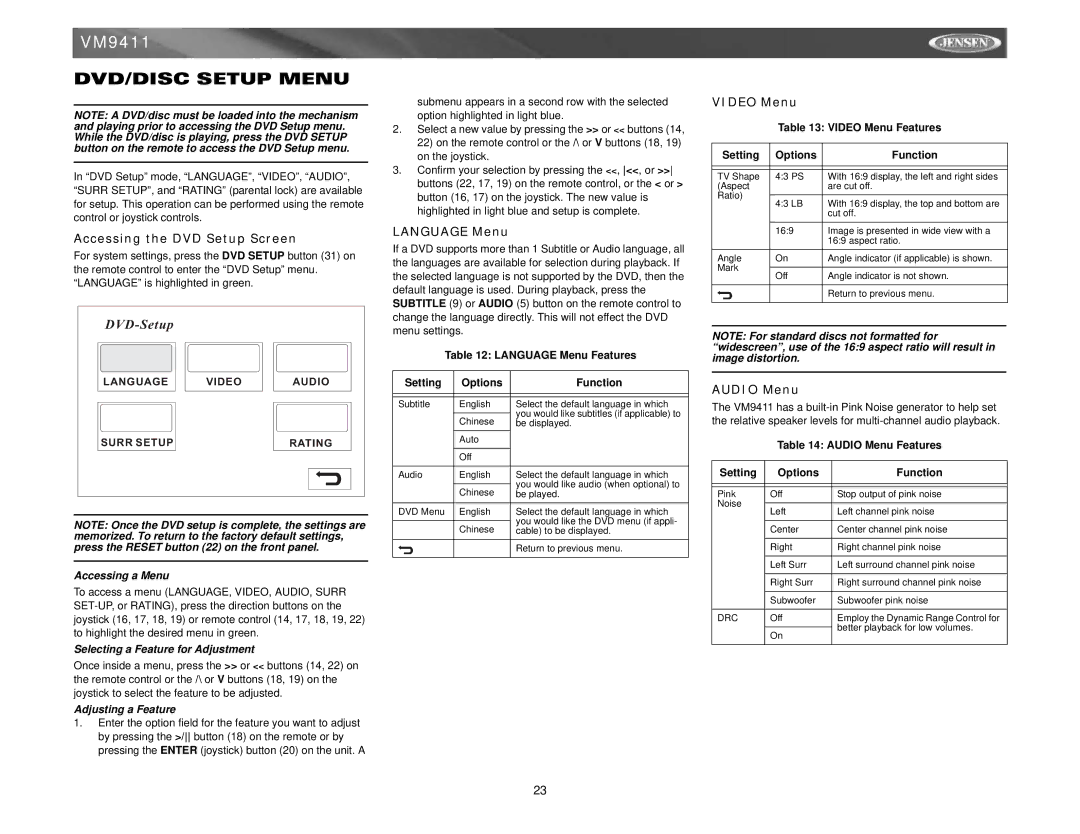VM9411
DVD/DISC SETUP MENU
NOTE: A DVD/disc must be loaded into the mechanism and playing prior to accessing the DVD Setup menu. While the DVD/disc is playing, press the DVD SETUP button on the remote to access the DVD Setup menu.
In “DVD Setup” mode, “LANGUAGE”, “VIDEO”, “AUDIO”, “SURR SETUP”, and “RATING” (parental lock) are available for setup. This operation can be performed using the remote control or joystick controls.
Accessing the DVD Setup Screen
For system settings, press the DVD SETUP button (31) on the remote control to enter the “DVD Setup” menu. “LANGUAGE” is highlighted in green.
|
|
|
LANGUAGE | VIDEO | AUDIO |
SURR SETUP |
| RATING |
NOTE: Once the DVD setup is complete, the settings are memorized. To return to the factory default settings, press the RESET button (22) on the front panel.
Accessing a Menu
To access a menu (LANGUAGE, VIDEO, AUDIO, SURR
Selecting a Feature for Adjustment
Once inside a menu, press the >> or << buttons (14, 22) on the remote control or the /\ or V buttons (18, 19) on the joystick to select the feature to be adjusted.
Adjusting a Feature
1.Enter the option field for the feature you want to adjust by pressing the >/ button (18) on the remote or by pressing the ENTER (joystick) button (20) on the unit. A
submenu appears in a second row with the selected option highlighted in light blue.
2.Select a new value by pressing the >> or << buttons (14, 22) on the remote control or the /\ or V buttons (18, 19) on the joystick.
3.Confirm your selection by pressing the <<, <<, or >> buttons (22, 17, 19) on the remote control, or the < or > button (16, 17) on the joystick. The new value is highlighted in light blue and setup is complete.
LANGUAGE Menu
If a DVD supports more than 1 Subtitle or Audio language, all the languages are available for selection during playback. If the selected language is not supported by the DVD, then the default language is used. During playback, press the SUBTITLE (9) or AUDIO (5) button on the remote control to change the language directly. This will not effect the DVD menu settings.
Table 12: LANGUAGE Menu Features
Setting | Options | Function |
|
|
|
|
|
|
Subtitle | English | Select the default language in which |
|
| you would like subtitles (if applicable) to |
| Chinese | |
| be displayed. | |
| Auto |
|
|
|
|
| Off |
|
|
|
|
Audio | English | Select the default language in which |
|
| you would like audio (when optional) to |
| Chinese | |
| be played. | |
|
|
|
DVD Menu | English | Select the default language in which |
|
| you would like the DVD menu (if appli- |
| Chinese | |
| cable) to be displayed. | |
|
|
|
|
| Return to previous menu. |
|
|
|
VIDEO Menu
Table 13: VIDEO Menu Features
Setting | Options | Function | |
|
|
| |
|
|
| |
TV Shape | 4:3 PS | With 16:9 display, the left and right sides | |
(Aspect |
| are cut off. | |
Ratio) |
|
| |
4:3 LB | With 16:9 display, the top and bottom are | ||
| |||
|
| cut off. | |
|
|
| |
| 16:9 | Image is presented in wide view with a | |
|
| 16:9 aspect ratio. | |
Angle | On | Angle indicator (if applicable) is shown. | |
Mark |
|
| |
Off | Angle indicator is not shown. | ||
| |||
|
|
| |
|
| Return to previous menu. | |
|
|
|
NOTE: For standard discs not formatted for “widescreen”, use of the 16:9 aspect ratio will result in image distortion.
AUDIO Menu
The VM9411 has a
Table 14: AUDIO Menu Features
Setting | Options | Function | |
|
|
| |
|
|
| |
Pink | Off | Stop output of pink noise | |
Noise |
|
| |
Left | Left channel pink noise | ||
| |||
|
|
| |
| Center | Center channel pink noise | |
|
|
| |
| Right | Right channel pink noise | |
|
|
| |
| Left Surr | Left surround channel pink noise | |
|
|
| |
| Right Surr | Right surround channel pink noise | |
|
|
| |
| Subwoofer | Subwoofer pink noise | |
|
|
| |
DRC | Off | Employ the Dynamic Range Control for | |
|
| better playback for low volumes. | |
| On | ||
|
| ||
|
|
|
23