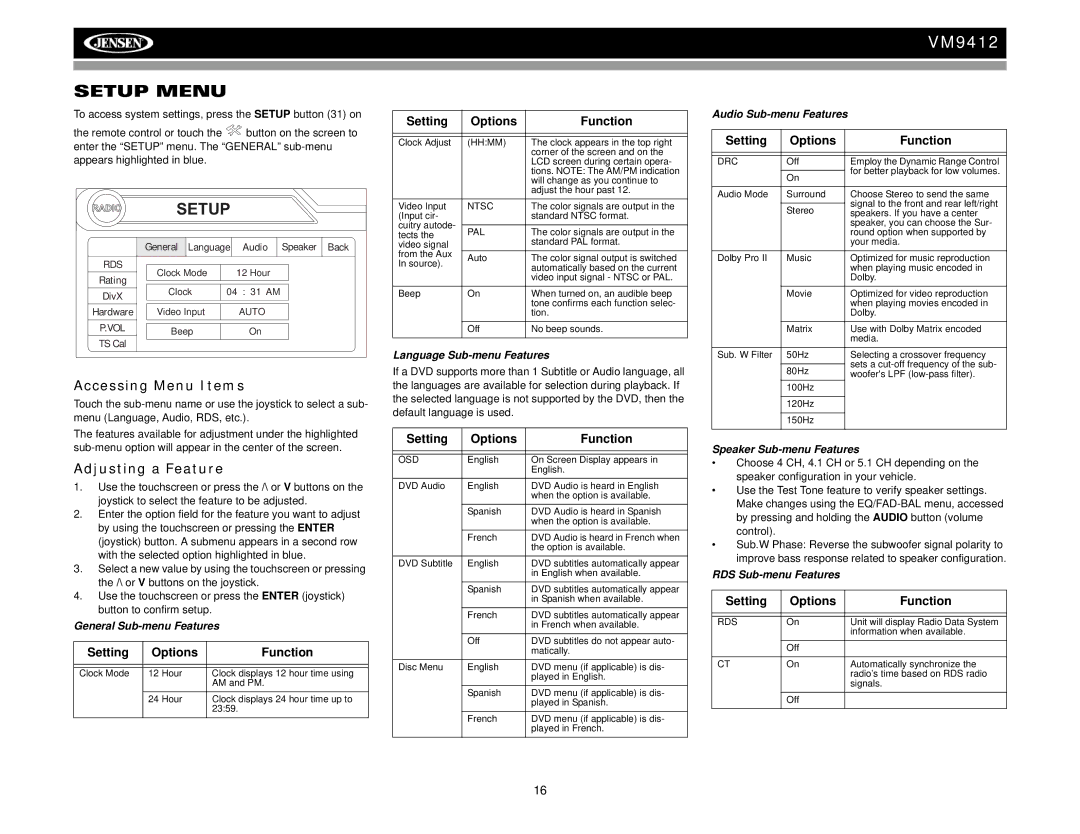VM9412
SETUP MENU
To access system settings, press the SETUP button (31) on
the remote control or touch the ![]() button on the screen to enter the “SETUP” menu. The “GENERAL”
button on the screen to enter the “SETUP” menu. The “GENERAL”
RADIO | SETUP |
|
|
| ||
|
|
|
| |||
| General | Language | Audio | Speaker | Back | |
RDS | Clock Mode |
| 12 Hour |
|
| |
Rating |
|
|
| |||
|
|
|
|
|
| |
DivX | Clock | 04 : 31 AM |
|
| ||
|
|
|
|
|
| |
Hardware | Video Input |
| AUTO |
|
| |
P.VOL | Beep |
| On |
|
| |
|
|
|
| |||
TS Cal |
|
|
|
|
|
|
Accessing Menu Items
Touch the
The features available for adjustment under the highlighted
Adjusting a Feature
1.Use the touchscreen or press the /\ or V buttons on the joystick to select the feature to be adjusted.
2.Enter the option field for the feature you want to adjust by using the touchscreen or pressing the ENTER (joystick) button. A submenu appears in a second row with the selected option highlighted in blue.
3.Select a new value by using the touchscreen or pressing the /\ or V buttons on the joystick.
4.Use the touchscreen or press the ENTER (joystick) button to confirm setup.
General
Setting | Options | Function |
|
|
|
|
|
|
Clock Mode | 12 Hour | Clock displays 12 hour time using |
|
| AM and PM. |
| 24 Hour | Clock displays 24 hour time up to |
|
| 23:59. |
Setting | Options | Function | |
|
|
| |
|
|
| |
Clock Adjust | (HH:MM) | The clock appears in the top right | |
|
| corner of the screen and on the | |
|
| LCD screen during certain opera- | |
|
| tions. NOTE: The AM/PM indication | |
|
| will change as you continue to | |
|
| adjust the hour past 12. | |
Video Input | NTSC | The color signals are output in the | |
(Input cir- |
| standard NTSC format. | |
cuitry autode- |
|
| |
PAL | The color signals are output in the | ||
tects the | |||
video signal |
| standard PAL format. | |
from the Aux | Auto | The color signal output is switched | |
In source). | |||
| automatically based on the current | ||
|
| video input signal - NTSC or PAL. | |
Beep | On | When turned on, an audible beep | |
|
| tone confirms each function selec- | |
|
| tion. | |
| Off | No beep sounds. | |
|
|
|
Language Sub-menu Features
If a DVD supports more than 1 Subtitle or Audio language, all the languages are available for selection during playback. If the selected language is not supported by the DVD, then the default language is used.
Setting | Options | Function |
|
|
|
|
|
|
OSD | English | On Screen Display appears in |
|
| English. |
DVD Audio | English | DVD Audio is heard in English |
|
| when the option is available. |
| Spanish | DVD Audio is heard in Spanish |
|
| when the option is available. |
| French | DVD Audio is heard in French when |
|
| the option is available. |
DVD Subtitle | English | DVD subtitles automatically appear |
|
| in English when available. |
| Spanish | DVD subtitles automatically appear |
|
| in Spanish when available. |
| French | DVD subtitles automatically appear |
|
| in French when available. |
| Off | DVD subtitles do not appear auto- |
|
| matically. |
Disc Menu | English | DVD menu (if applicable) is dis- |
|
| played in English. |
| Spanish | DVD menu (if applicable) is dis- |
|
| played in Spanish. |
| French | DVD menu (if applicable) is dis- |
|
| played in French. |
Audio
Setting | Options | Function |
|
|
|
|
|
|
DRC | Off | Employ the Dynamic Range Control |
|
| for better playback for low volumes. |
| On | |
|
| |
|
|
|
Audio Mode | Surround | Choose Stereo to send the same |
|
| signal to the front and rear left/right |
| Stereo | |
| speakers. If you have a center | |
|
| speaker, you can choose the Sur- |
|
| round option when supported by |
|
| your media. |
Dolby Pro II | Music | Optimized for music reproduction |
|
| when playing music encoded in |
|
| Dolby. |
| Movie | Optimized for video reproduction |
|
| when playing movies encoded in |
|
| Dolby. |
| Matrix | Use with Dolby Matrix encoded |
|
| media. |
Sub. W Filter | 50Hz | Selecting a crossover frequency |
|
| sets a |
| 80Hz | |
| woofer's LPF | |
| 100Hz |
|
|
|
|
| 120Hz |
|
|
|
|
| 150Hz |
|
|
|
|
Speaker Sub-menu Features
•Choose 4 CH, 4.1 CH or 5.1 CH depending on the speaker configuration in your vehicle.
•Use the Test Tone feature to verify speaker settings. Make changes using the
•Sub.W Phase: Reverse the subwoofer signal polarity to improve bass response related to speaker configuration.
RDS
Setting | Options | Function |
|
|
|
|
|
|
RDS | On | Unit will display Radio Data System |
|
| information when available. |
| Off |
|
|
|
|
CT | On | Automatically synchronize the |
|
| radio’s time based on RDS radio |
|
| signals. |
| Off |
|
|
|
|
16