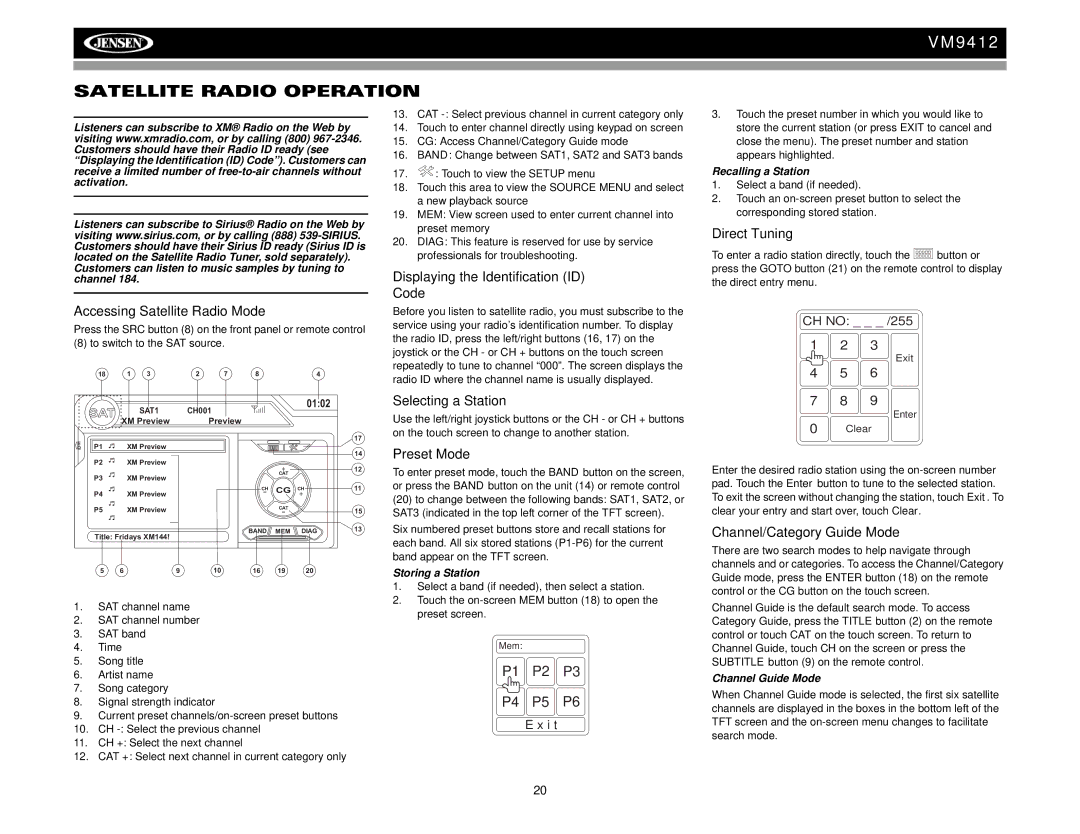VM9412
SATELLITE RADIO OPERATION
Listeners can subscribe to XM® Radio on the Web by visiting www.xmradio.com, or by calling (800)
Listeners can subscribe to Sirius® Radio on the Web by visiting www.sirius.com, or by calling (888)
Customers can listen to music samples by tuning to channel 184.
Accessing Satellite Radio Mode
Press the SRC button (8) on the front panel or remote control
(8) to switch to the SAT source.
18 1 32 7 84
| SAT | SAT1 |
| CH001 |
|
| 01:02 |
|
|
|
|
|
|
| |||
| XM Preview |
| Preview |
|
|
|
| |
|
|
|
|
|
|
| ||
E |
|
|
|
|
|
|
| 17 |
P1 | XM Preview |
|
|
|
|
|
| |
Q |
|
|
|
|
|
| ||
|
|
|
|
|
|
|
| 14 |
| P2 | XM Preview |
|
|
| + |
|
|
|
|
|
|
|
|
| 12 | |
| P3 | XM Preview |
|
|
| CAT |
|
|
|
|
|
|
|
|
| ||
|
|
|
|
| CH | CG | CH | 11 |
| P4 | XM Preview |
|
| - | + |
| |
|
|
|
|
|
| CAT |
|
|
| P5 | XM Preview |
|
|
| - |
| 15 |
|
|
|
|
| BAND | MEM | DIAG | 13 |
| Title: Fridays XM144! |
|
|
| ||||
|
|
|
|
|
|
| ||
| 5 | 6 | 9 | 10 | 16 | 19 | 20 |
|
1.SAT channel name
2.SAT channel number
3.SAT band
4.Time
5.Song title
6.Artist name
7.Song category
8.Signal strength indicator
9.Current preset
10.CH
11.CH +: Select the next channel
12.CAT +: Select next channel in current category only
13.CAT
14.Touch to enter channel directly using keypad on screen
15.CG: Access Channel/Category Guide mode
16.BAND: Change between SAT1, SAT2 and SAT3 bands
17.![]() : Touch to view the SETUP menu
: Touch to view the SETUP menu
18.Touch this area to view the SOURCE MENU and select a new playback source
19.MEM: View screen used to enter current channel into preset memory
20.DIAG: This feature is reserved for use by service professionals for troubleshooting.
Displaying the Identification (ID) Code
Before you listen to satellite radio, you must subscribe to the service using your radio’s identification number. To display the radio ID, press the left/right buttons (16, 17) on the joystick or the CH - or CH + buttons on the touch screen repeatedly to tune to channel “000”. The screen displays the radio ID where the channel name is usually displayed.
Selecting a Station
Use the left/right joystick buttons or the CH - or CH + buttons on the touch screen to change to another station.
Preset Mode
To enter preset mode, touch the BAND button on the screen, or press the BAND button on the unit (14) or remote control
(20)to change between the following bands: SAT1, SAT2, or SAT3 (indicated in the top left corner of the TFT screen).
Six numbered preset buttons store and recall stations for each band. All six stored stations
Storing a Station
1.Select a band (if needed), then select a station.
2.Touch the
Mem:
P1 P2 P3
P4 P5 P6
E x i t
3.Touch the preset number in which you would like to store the current station (or press EXIT to cancel and close the menu). The preset number and station appears highlighted.
Recalling a Station
1.Select a band (if needed).
2.Touch an
Direct Tuning
To enter a radio station directly, touch the ![]()
![]()
![]() button or press the GOTO button (21) on the remote control to display the direct entry menu.
button or press the GOTO button (21) on the remote control to display the direct entry menu.
CH NO: _ _ _ /255
1 2 3
Exit
4 5 6
7 8 9
Enter
0Clear
Enter the desired radio station using the
Channel/Category Guide Mode
There are two search modes to help navigate through channels and or categories. To access the Channel/Category Guide mode, press the ENTER button (18) on the remote control or the CG button on the touch screen.
Channel Guide is the default search mode. To access Category Guide, press the TITLE button (2) on the remote control or touch CAT on the touch screen. To return to Channel Guide, touch CH on the screen or press the SUBTITLE button (9) on the remote control.
Channel Guide Mode
When Channel Guide mode is selected, the first six satellite channels are displayed in the boxes in the bottom left of the TFT screen and the
20