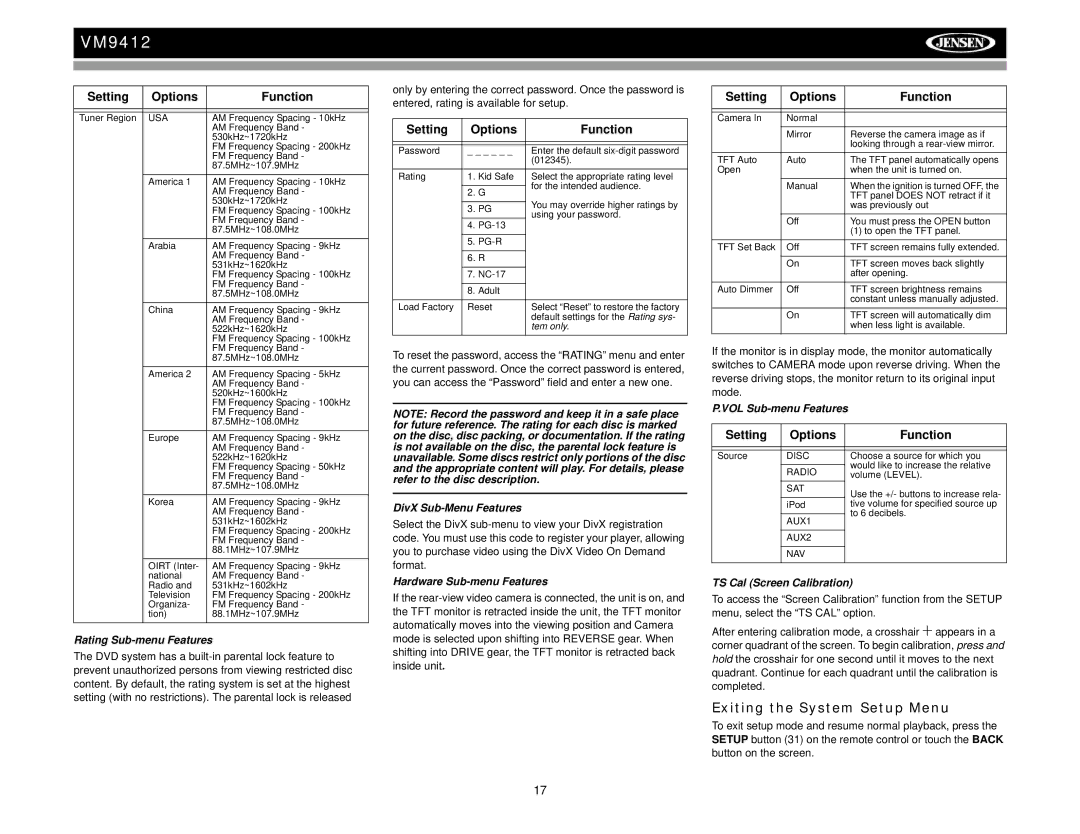VM9412
Setting | Options | Function |
|
|
|
|
|
|
Tuner Region | USA | AM Frequency Spacing - 10kHz |
|
| AM Frequency Band - |
|
| 530kHz~1720kHz |
|
| FM Frequency Spacing - 200kHz |
|
| FM Frequency Band - |
|
| 87.5MHz~107.9MHz |
| America 1 | AM Frequency Spacing - 10kHz |
|
| AM Frequency Band - |
|
| 530kHz~1720kHz |
|
| FM Frequency Spacing - 100kHz |
|
| FM Frequency Band - |
|
| 87.5MHz~108.0MHz |
| Arabia | AM Frequency Spacing - 9kHz |
|
| AM Frequency Band - |
|
| 531kHz~1620kHz |
|
| FM Frequency Spacing - 100kHz |
|
| FM Frequency Band - |
|
| 87.5MHz~108.0MHz |
| China | AM Frequency Spacing - 9kHz |
|
| AM Frequency Band - |
|
| 522kHz~1620kHz |
|
| FM Frequency Spacing - 100kHz |
|
| FM Frequency Band - |
|
| 87.5MHz~108.0MHz |
| America 2 | AM Frequency Spacing - 5kHz |
|
| AM Frequency Band - |
|
| 520kHz~1600kHz |
|
| FM Frequency Spacing - 100kHz |
|
| FM Frequency Band - |
|
| 87.5MHz~108.0MHz |
| Europe | AM Frequency Spacing - 9kHz |
|
| AM Frequency Band - |
|
| 522kHz~1620kHz |
|
| FM Frequency Spacing - 50kHz |
|
| FM Frequency Band - |
|
| 87.5MHz~108.0MHz |
| Korea | AM Frequency Spacing - 9kHz |
|
| AM Frequency Band - |
|
| 531kHz~1602kHz |
|
| FM Frequency Spacing - 200kHz |
|
| FM Frequency Band - |
|
| 88.1MHz~107.9MHz |
| OIRT (Inter- | AM Frequency Spacing - 9kHz |
| national | AM Frequency Band - |
| Radio and | 531kHz~1602kHz |
| Television | FM Frequency Spacing - 200kHz |
| Organiza- | FM Frequency Band - |
| tion) | 88.1MHz~107.9MHz |
Rating Sub-menu Features
The DVD system has a
only by entering the correct password. Once the password is entered, rating is available for setup.
Setting | Options | Function | |
|
|
| |
|
|
| |
Password | _ _ _ _ _ _ | Enter the default | |
|
|
| (012345). |
Rating | 1. Kid Safe | Select the appropriate rating level | |
|
|
| for the intended audience. |
| 2. | G | |
| You may override higher ratings by | ||
|
|
| |
| 3. PG | ||
| using your password. | ||
|
|
| |
| 4. |
| |
|
|
|
|
| 5. |
|
|
|
|
|
|
| 6. | R |
|
|
|
|
|
| 7. |
| |
|
|
|
|
| 8. | Adult |
|
|
|
| |
Load Factory | Reset | Select “Reset” to restore the factory | |
|
|
| default settings for the Rating sys- |
|
|
| tem only. |
To reset the password, access the “RATING” menu and enter the current password. Once the correct password is entered, you can access the “Password” field and enter a new one.
NOTE: Record the password and keep it in a safe place for future reference. The rating for each disc is marked on the disc, disc packing, or documentation. If the rating is not available on the disc, the parental lock feature is unavailable. Some discs restrict only portions of the disc and the appropriate content will play. For details, please refer to the disc description.
DivX Sub-Menu Features
Select the DivX
Hardware Sub-menu Features
If the
Setting | Options | Function |
|
|
|
|
|
|
Camera In | Normal |
|
|
|
|
| Mirror | Reverse the camera image as if |
|
| looking through a |
TFT Auto | Auto | The TFT panel automatically opens |
Open |
| when the unit is turned on. |
| Manual | When the ignition is turned OFF, the |
|
| TFT panel DOES NOT retract if it |
|
| was previously out |
| Off | You must press the OPEN button |
|
| (1) to open the TFT panel. |
TFT Set Back | Off | TFT screen remains fully extended. |
|
|
|
| On | TFT screen moves back slightly |
|
| after opening. |
Auto Dimmer | Off | TFT screen brightness remains |
|
| constant unless manually adjusted. |
| On | TFT screen will automatically dim |
|
| when less light is available. |
If the monitor is in display mode, the monitor automatically switches to CAMERA mode upon reverse driving. When the reverse driving stops, the monitor return to its original input mode.
P.VOL
Setting | Options | Function |
|
|
|
|
|
|
Source | DISC | Choose a source for which you |
|
| would like to increase the relative |
| RADIO | |
| volume (LEVEL). | |
| SAT | Use the +/- buttons to increase rela- |
|
| |
| iPod | tive volume for specified source up |
|
| to 6 decibels. |
| AUX1 | |
|
| |
|
|
|
| AUX2 |
|
|
|
|
| NAV |
|
|
|
|
TS Cal (Screen Calibration)
To access the “Screen Calibration” function from the SETUP menu, select the “TS CAL” option.
After entering calibration mode, a crosshair ![]() appears in a corner quadrant of the screen. To begin calibration, press and hold the crosshair for one second until it moves to the next quadrant. Continue for each quadrant until the calibration is completed.
appears in a corner quadrant of the screen. To begin calibration, press and hold the crosshair for one second until it moves to the next quadrant. Continue for each quadrant until the calibration is completed.
Exiting the System Setup Menu
To exit setup mode and resume normal playback, press the SETUP button (31) on the remote control or touch the BACK button on the screen.
17