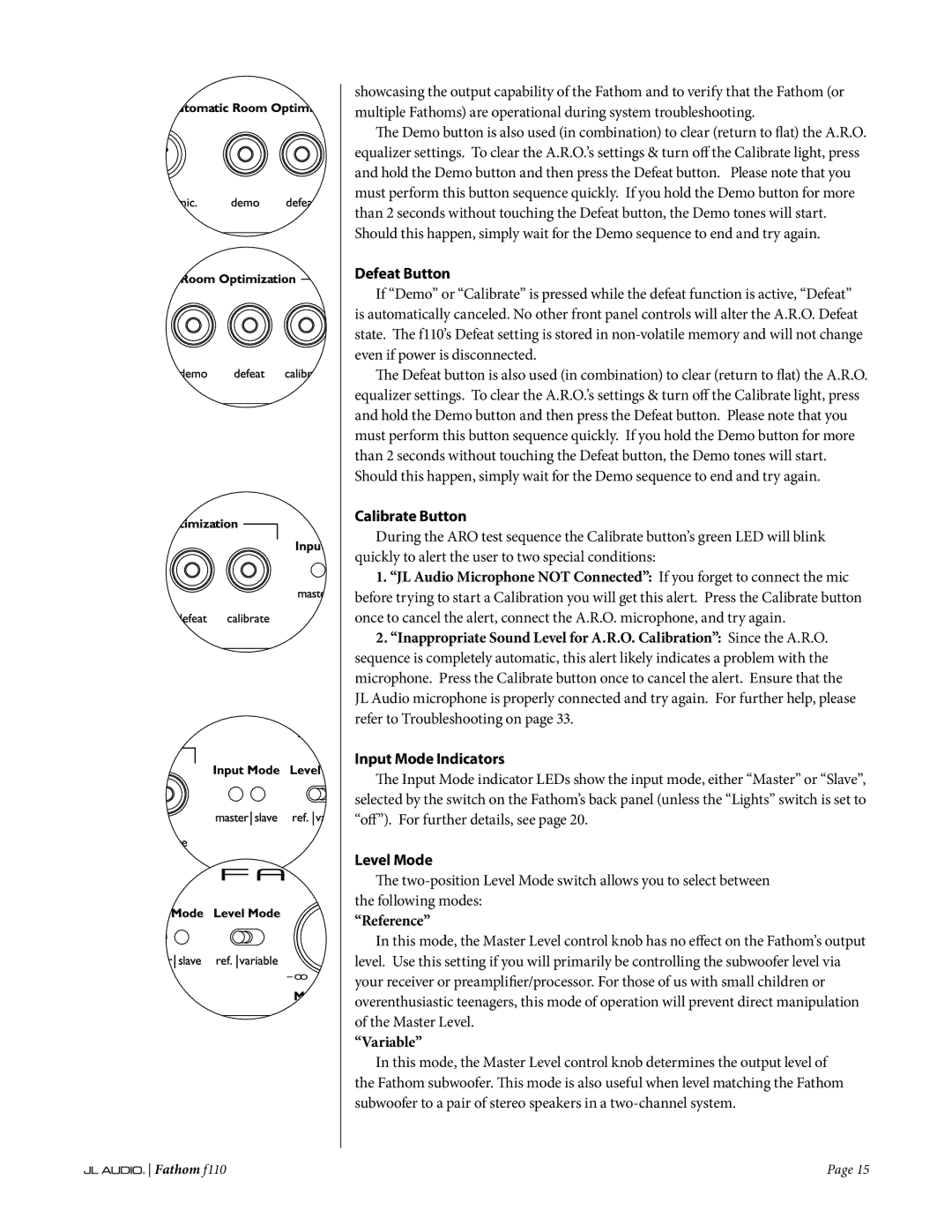f110 specifications
The JL Audio Fathom f110 is a compact yet powerful subwoofer designed to deliver exceptional low-frequency performance in a variety of listening environments. This subwoofer is an integral component of the Fathom series, which is renowned for its commitment to high-quality sound and advanced technology. The f110 is designed to blend seamlessly with both audiophile-quality music systems and home theater setups.One of the key features of the f110 is its 10-inch subwoofer driver, which is engineered for high output and low distortion. The driver is constructed with advanced materials, including a cast-alloy basket and a high-temperature voice coil, ensuring durability and reliability. This design allows the f110 to produce deep, precise bass with minimal cone breakup.
The f110 is powered by a robust onboard amplifier that delivers an impressive 1,000 watts of peak power, allowing it to handle dynamic audio passages with ease. This amplifier utilizes JL Audio's Differential Drive technology, which enables the driver to achieve exceptional efficiency and linearity. As a result, the f110 can deliver powerful bass without sacrificing clarity or definition.
In addition to its impressive driver and amplifier, the Fathom f110 is equipped with sophisticated DSP (Digital Signal Processing) capabilities. This technology allows for precise room correction and equalization, ensuring that the subwoofer performs optimally in any environment. The user-friendly interface allows listeners to adjust various parameters, such as room size, frequency response, and phase alignment, to achieve the desired sound profile.
The cabinet of the f110 is constructed from high-quality MDF and features a sophisticated design that minimizes internal resonances. Its sleek and modern exterior includes an elegant finish that complements any décor, providing an aesthetically pleasing addition to any audio setup.
Connectivity is also a top priority for the f110, as it includes multiple inputs and outputs, allowing for easy integration with various audio systems. The subwoofer can be connected via line-level inputs or speaker-level inputs, providing versatility for different configurations.
Overall, the JL Audio Fathom f110 is a powerful and versatile subwoofer that epitomizes quality and performance. Its combination of advanced technologies, high-output capabilities, and user-friendly features make it a superior choice for any audio enthusiast looking to enhance their listening experience. Whether for music playback or home theater applications, the f110 delivers an impactful and immersive sound experience.