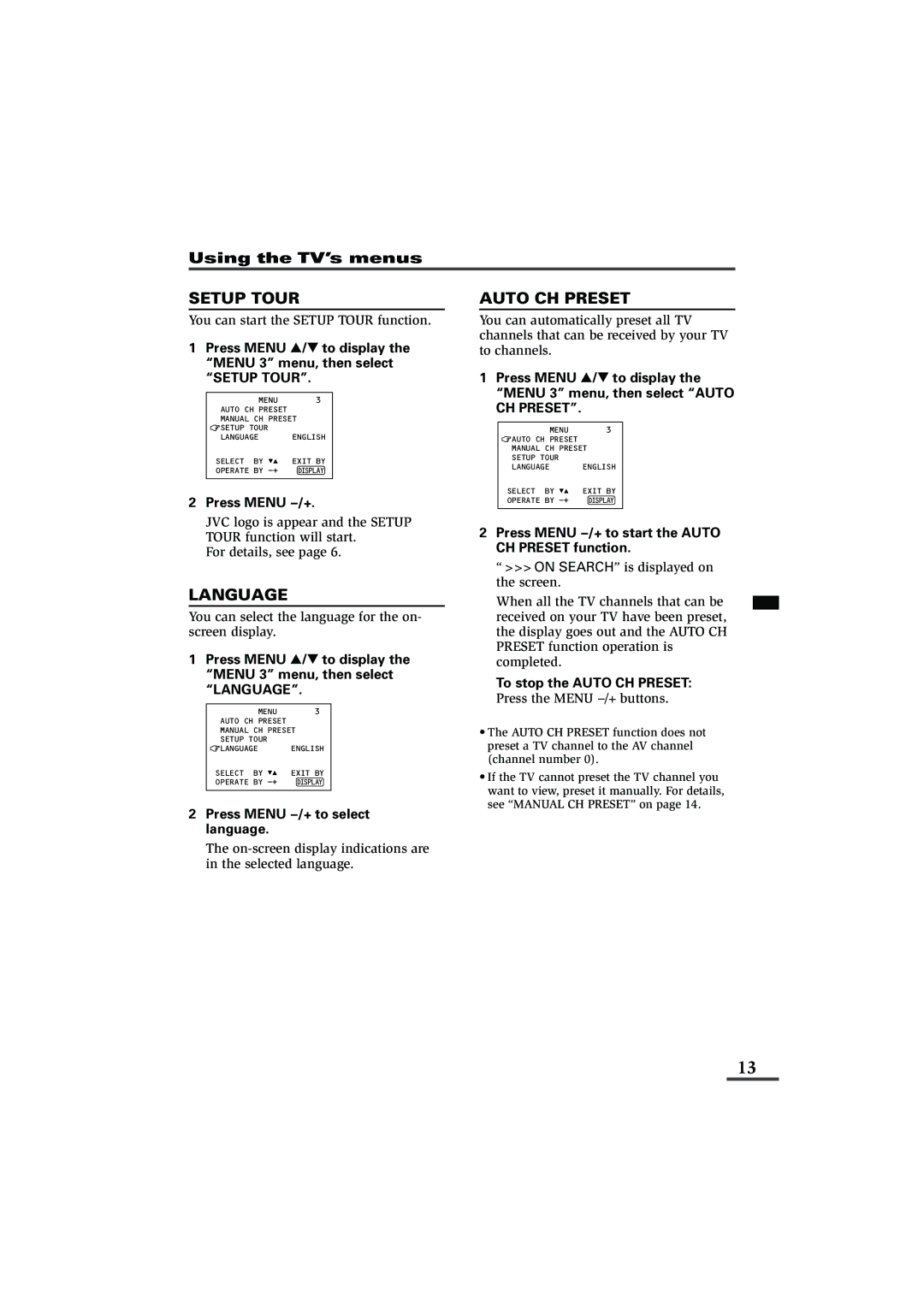Using the TV’s menus
SETUP TOUR
You can start the SETUP TOUR function.
1Press MENU T to display the “MENU 3” menu, then select “SETUP TOUR”.
MENU 3
AUTO CH PRESET
MANUAL CH PRESET
![]() SETUP TOUR
SETUP TOUR
LANGUAGE ENGLISH
SELECT BY | EXIT BY |
OPERATE BY | DISPLAY |
2Press MENU M.
JVC logo is appear and the SETUP TOUR function will start.
For details, see page 6.
LANGUAGE
You can select the language for the on- screen display.
1Press MENU T to display the “MENU 3” menu, then select “LANGUAGE”.
MENU 3
AUTO CH PRESET
MANUAL CH PRESET
SETUP TOUR
![]() LANGUAGE ENGLISH
LANGUAGE ENGLISH
SELECT BY | EXIT BY |
OPERATE BY | DISPLAY |
2Press MENU M to select language.
The
AUTO CH PRESET
You can automatically preset all TV channels that can be received by your TV to channels.
1Press MENU T to display the “MENU 3” menu, then select “AUTO CH PRESET”.
MENU | 3 |
AUTO CH PRESET |
|
MANUAL CH PRESET | |
SETUP TOUR |
|
LANGUAGE | ENGLISH |
SELECT BY | EXIT BY |
OPERATE BY | DISPLAY |
|
|
2Press MENU M to start the AUTO
CH PRESET function.
“>>>ON SEARCH” is displayed on the screen.
When all the TV channels that can be received on your TV have been preset, the display goes out and the AUTO CH PRESET function operation is completed.
To stop the AUTO CH PRESET:
Press the MENU m buttons.
•The AUTO CH PRESET function does not preset a TV channel to the AV channel (channel number 0).
•If the TV cannot preset the TV channel you want to view, preset it manually. For details, see “MANUAL CH PRESET” on page 14.
13