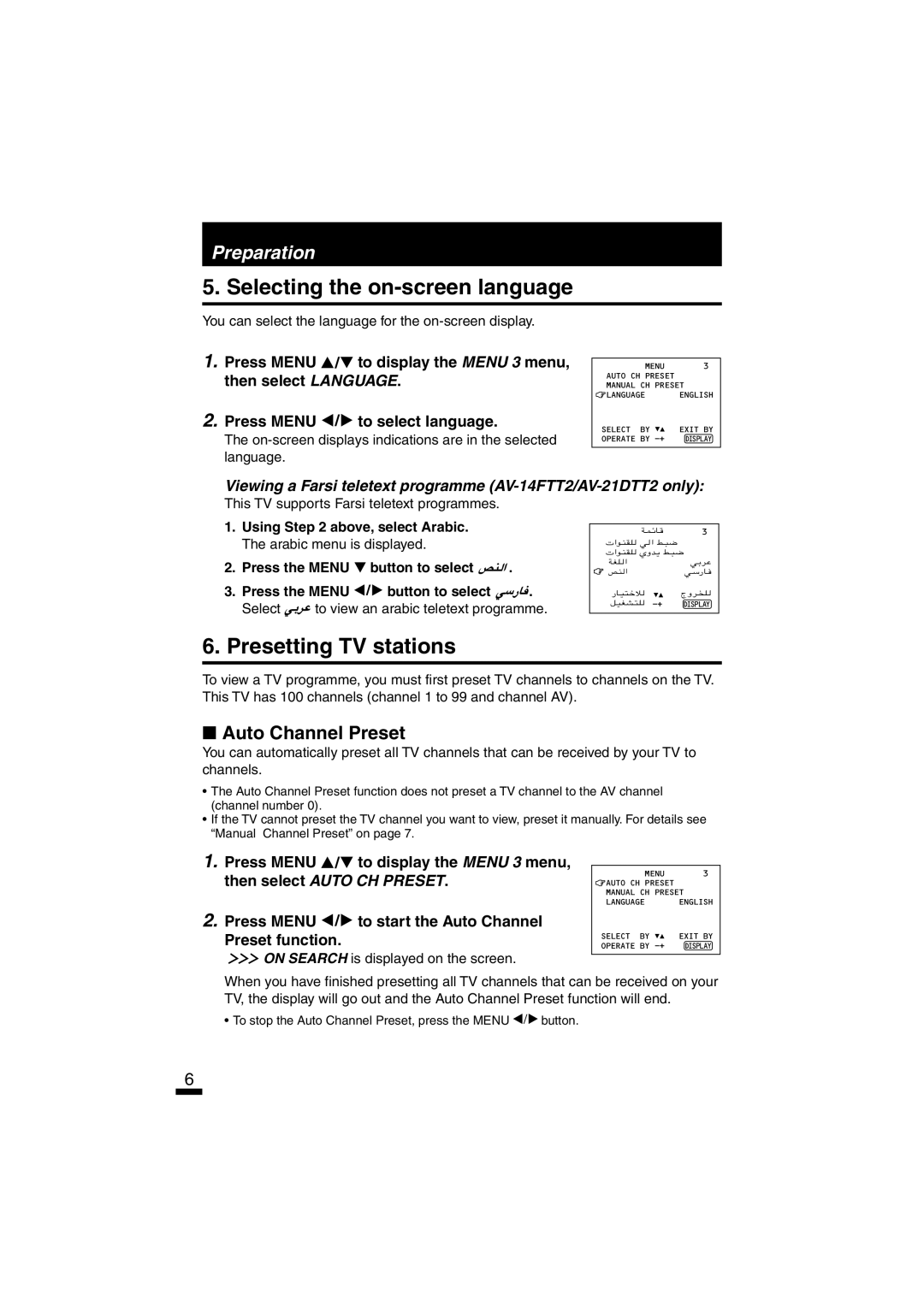Preparation
5. Selecting the on-screen language
You can select the language for the
1.Press MENU ![]() /
/![]() to display the MENU 3 menu, then select LANGUAGE.
to display the MENU 3 menu, then select LANGUAGE.
2.Press MENU ![]() /
/![]() to select language.
to select language.
The on-screen displays indications are in the selected language.
MENU 3
AUTO CH PRESET
MANUAL CH PRESET
![]() LANGUAGE ENGLISH
LANGUAGE ENGLISH
SELECT BY | EXIT BY |
OPERATE BY | DISPLAY |
Viewing a Farsi teletext programme (AV-14FTT2/AV-21DTT2 only):
This TV supports Farsi teletext programmes.
1.Using Step 2 above, select Arabic. The arabic menu is displayed.
2.Press the MENU ![]() button to select
button to select ![]()
![]()
![]() .
.
3.Press the MENU ![]() /
/ ![]() button to select
button to select ![]()
![]()
![]() .
.
Select ![]()
![]() to view an arabic teletext programme.
to view an arabic teletext programme.
WLzU | 3 | |
«uMIK | Ëb¹ j³{ | |
«uMIK | ||
WGK |
| wÐdŽ |
hM |
| |
| ÃËd | |
qOGA²K | DISPLAY | |
6. Presetting TV stations
To view a TV programme, you must first preset TV channels to channels on the TV. This TV has 100 channels (channel 1 to 99 and channel AV).
■Auto Channel Preset
You can automatically preset all TV channels that can be received by your TV to channels.
•The Auto Channel Preset function does not preset a TV channel to the AV channel (channel number 0).
•If the TV cannot preset the TV channel you want to view, preset it manually. For details see “Manual Channel Preset” on page 7.
1.Press MENU ![]() /
/![]() to display the MENU 3 menu, then select AUTO CH PRESET.
to display the MENU 3 menu, then select AUTO CH PRESET.
2.Press MENU ![]() /
/![]() to start the Auto Channel Preset function.
to start the Auto Channel Preset function.
 ON SEARCH is displayed on the screen.
ON SEARCH is displayed on the screen.
MENU | 3 |
AUTO CH PRESET |
|
MANUAL CH PRESET | |
LANGUAGE | ENGLISH |
SELECT BY | EXIT BY |
OPERATE BY | DISPLAY |
|
|
When you have finished presetting all TV channels that can be received on your TV, the display will go out and the Auto Channel Preset function will end.
•To stop the Auto Channel Preset, press the MENU ![]() /
/![]() button.
button.
6