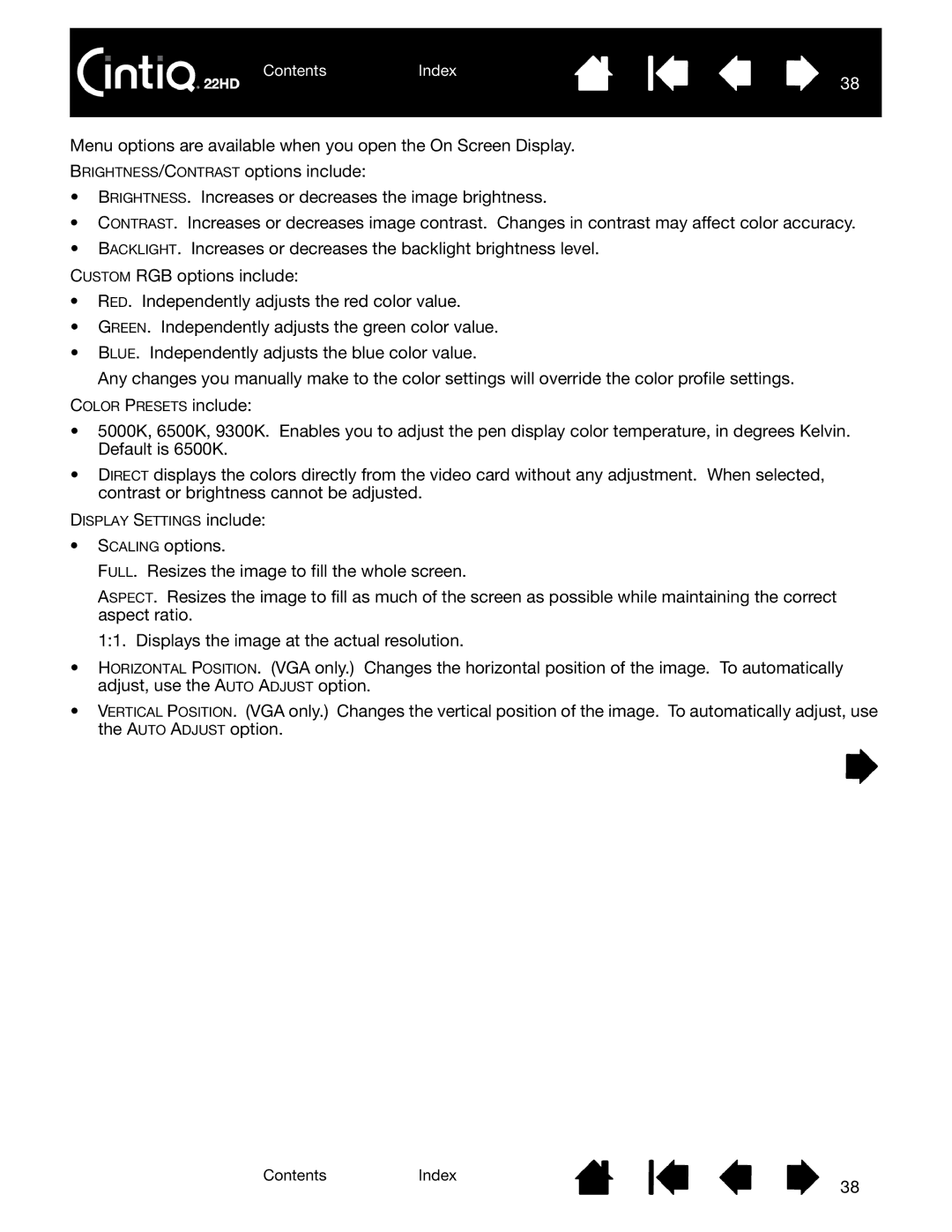ContentsIndex
38
Menu options are available when you open the On Screen Display.
BRIGHTNESS/CONTRAST options include:
•BRIGHTNESS. Increases or decreases the image brightness.
•CONTRAST. Increases or decreases image contrast. Changes in contrast may affect color accuracy.
•BACKLIGHT. Increases or decreases the backlight brightness level.
CUSTOM RGB options include:
•RED. Independently adjusts the red color value.
•GREEN. Independently adjusts the green color value.
•BLUE. Independently adjusts the blue color value.
Any changes you manually make to the color settings will override the color profile settings.
COLOR PRESETS include:
•5000K, 6500K, 9300K. Enables you to adjust the pen display color temperature, in degrees Kelvin. Default is 6500K.
•DIRECT displays the colors directly from the video card without any adjustment. When selected, contrast or brightness cannot be adjusted.
DISPLAY SETTINGS include:
•SCALING options.
FULL. Resizes the image to fill the whole screen.
ASPECT. Resizes the image to fill as much of the screen as possible while maintaining the correct aspect ratio.
1:1. Displays the image at the actual resolution.
•HORIZONTAL POSITION. (VGA only.) Changes the horizontal position of the image. To automatically adjust, use the AUTO ADJUST option.
•VERTICAL POSITION. (VGA only.) Changes the vertical position of the image. To automatically adjust, use the AUTO ADJUST option.
ContentsIndex
38