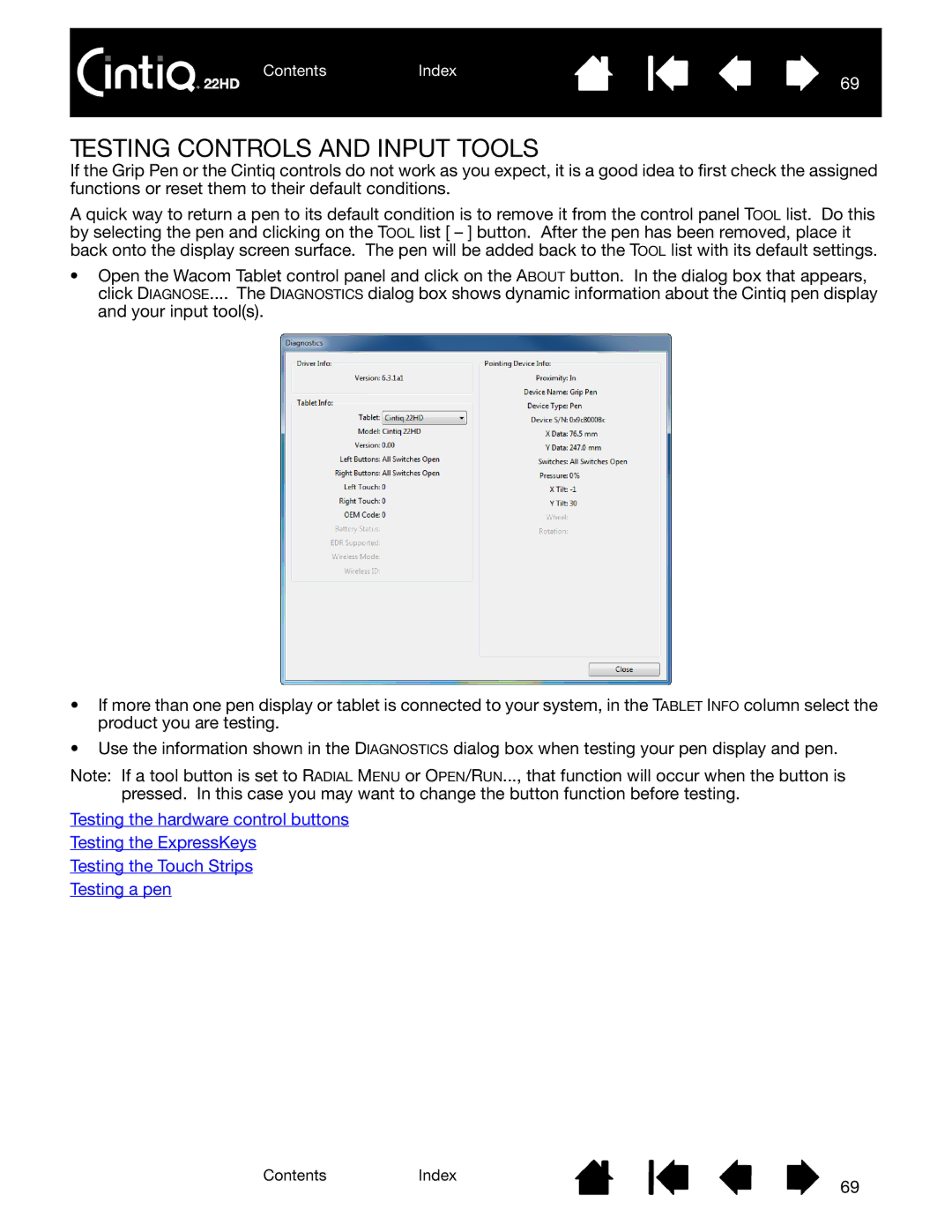ContentsIndex
69
TESTING CONTROLS AND INPUT TOOLS
If the Grip Pen or the Cintiq controls do not work as you expect, it is a good idea to first check the assigned functions or reset them to their default conditions.
A quick way to return a pen to its default condition is to remove it from the control panel TOOL list. Do this by selecting the pen and clicking on the TOOL list [ – ] button. After the pen has been removed, place it back onto the display screen surface. The pen will be added back to the TOOL list with its default settings.
•Open the Wacom Tablet control panel and click on the ABOUT button. In the dialog box that appears, click DIAGNOSE.... The DIAGNOSTICS dialog box shows dynamic information about the Cintiq pen display and your input tool(s).
•If more than one pen display or tablet is connected to your system, in the TABLET INFO column select the product you are testing.
•Use the information shown in the DIAGNOSTICS dialog box when testing your pen display and pen.
Note: If a tool button is set to RADIAL MENU or OPEN/RUN..., that function will occur when the button is pressed. In this case you may want to change the button function before testing.
Testing the hardware control buttons
Testing the ExpressKeys
Testing the Touch Strips
Testing a pen
ContentsIndex
69