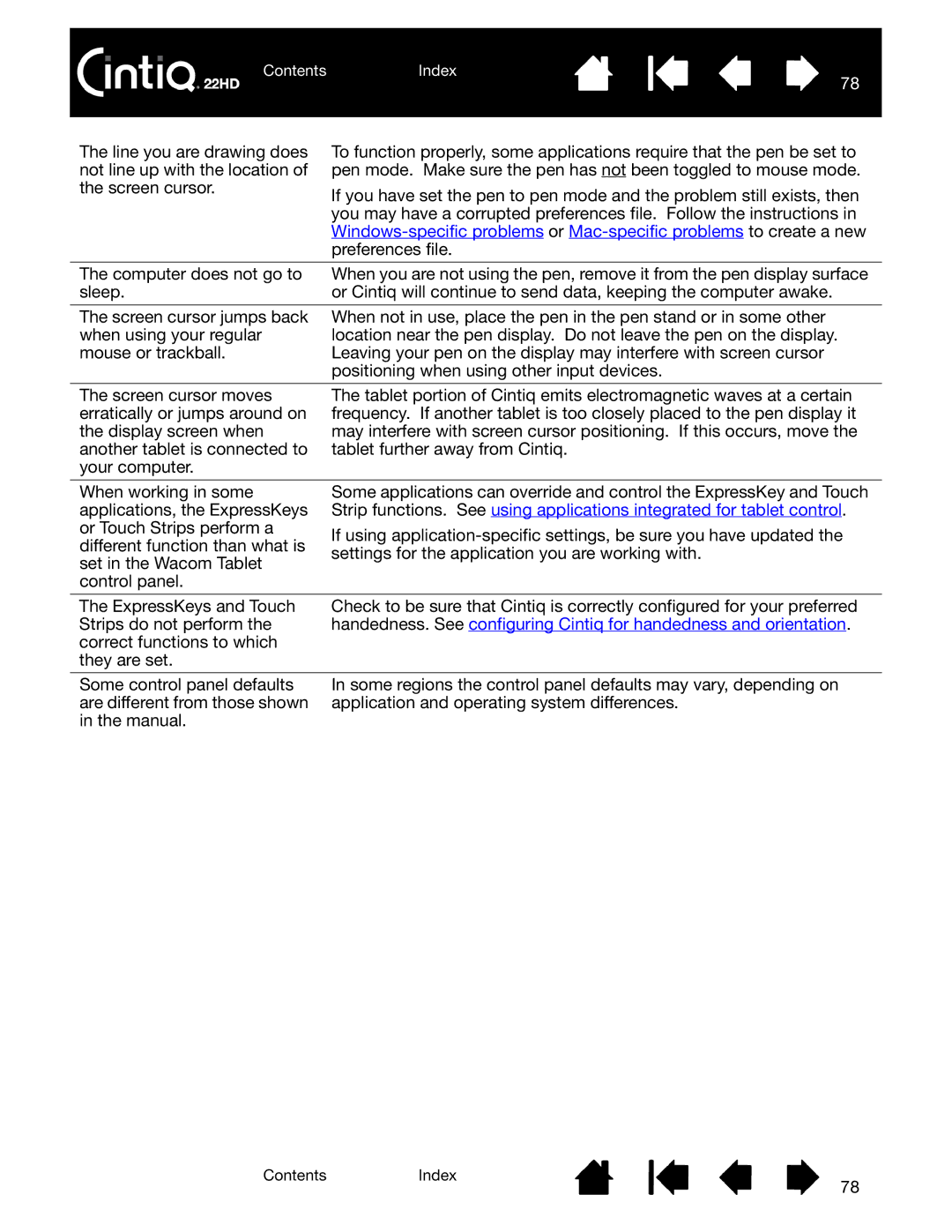The line you are drawing does not line up with the location of the screen cursor.
To function properly, some applications require that the pen be set to pen mode. Make sure the pen has not been toggled to mouse mode.
If you have set the pen to pen mode and the problem still exists, then you may have a corrupted preferences file. Follow the instructions in
The computer does not go to | When you are not using the pen, remove it from the pen display surface |
sleep. | or Cintiq will continue to send data, keeping the computer awake. |
|
|
The screen cursor jumps back | When not in use, place the pen in the pen stand or in some other |
when using your regular | location near the pen display. Do not leave the pen on the display. |
mouse or trackball. | Leaving your pen on the display may interfere with screen cursor |
| positioning when using other input devices. |
The screen cursor moves erratically or jumps around on the display screen when another tablet is connected to your computer.
The tablet portion of Cintiq emits electromagnetic waves at a certain frequency. If another tablet is too closely placed to the pen display it may interfere with screen cursor positioning. If this occurs, move the tablet further away from Cintiq.
When working in some applications, the ExpressKeys or Touch Strips perform a different function than what is set in the Wacom Tablet control panel.
Some applications can override and control the ExpressKey and Touch Strip functions. See using applications integrated for tablet control.
If using
The ExpressKeys and Touch Strips do not perform the correct functions to which they are set.
Check to be sure that Cintiq is correctly configured for your preferred handedness. See configuring Cintiq for handedness and orientation.
Some control panel defaults are different from those shown in the manual.
In some regions the control panel defaults may vary, depending on application and operating system differences.
ContentsIndex
78