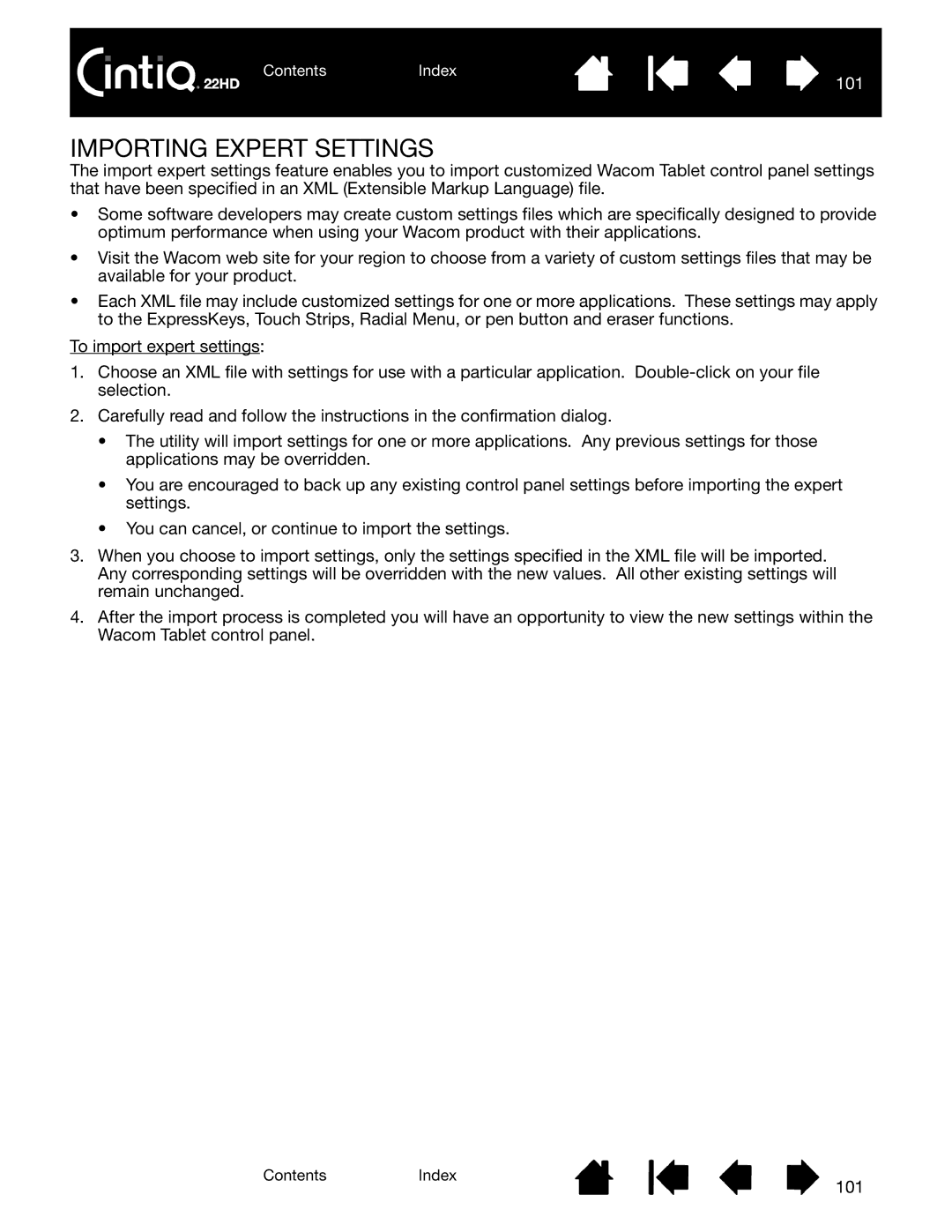ContentsIndex
101
IMPORTING EXPERT SETTINGS
The import expert settings feature enables you to import customized Wacom Tablet control panel settings that have been specified in an XML (Extensible Markup Language) file.
•Some software developers may create custom settings files which are specifically designed to provide optimum performance when using your Wacom product with their applications.
•Visit the Wacom web site for your region to choose from a variety of custom settings files that may be available for your product.
•Each XML file may include customized settings for one or more applications. These settings may apply to the ExpressKeys, Touch Strips, Radial Menu, or pen button and eraser functions.
To import expert settings:
1.Choose an XML file with settings for use with a particular application.
2.Carefully read and follow the instructions in the confirmation dialog.
•The utility will import settings for one or more applications. Any previous settings for those applications may be overridden.
•You are encouraged to back up any existing control panel settings before importing the expert settings.
•You can cancel, or continue to import the settings.
3.When you choose to import settings, only the settings specified in the XML file will be imported. Any corresponding settings will be overridden with the new values. All other existing settings will remain unchanged.
4.After the import process is completed you will have an opportunity to view the new settings within the Wacom Tablet control panel.
ContentsIndex
101