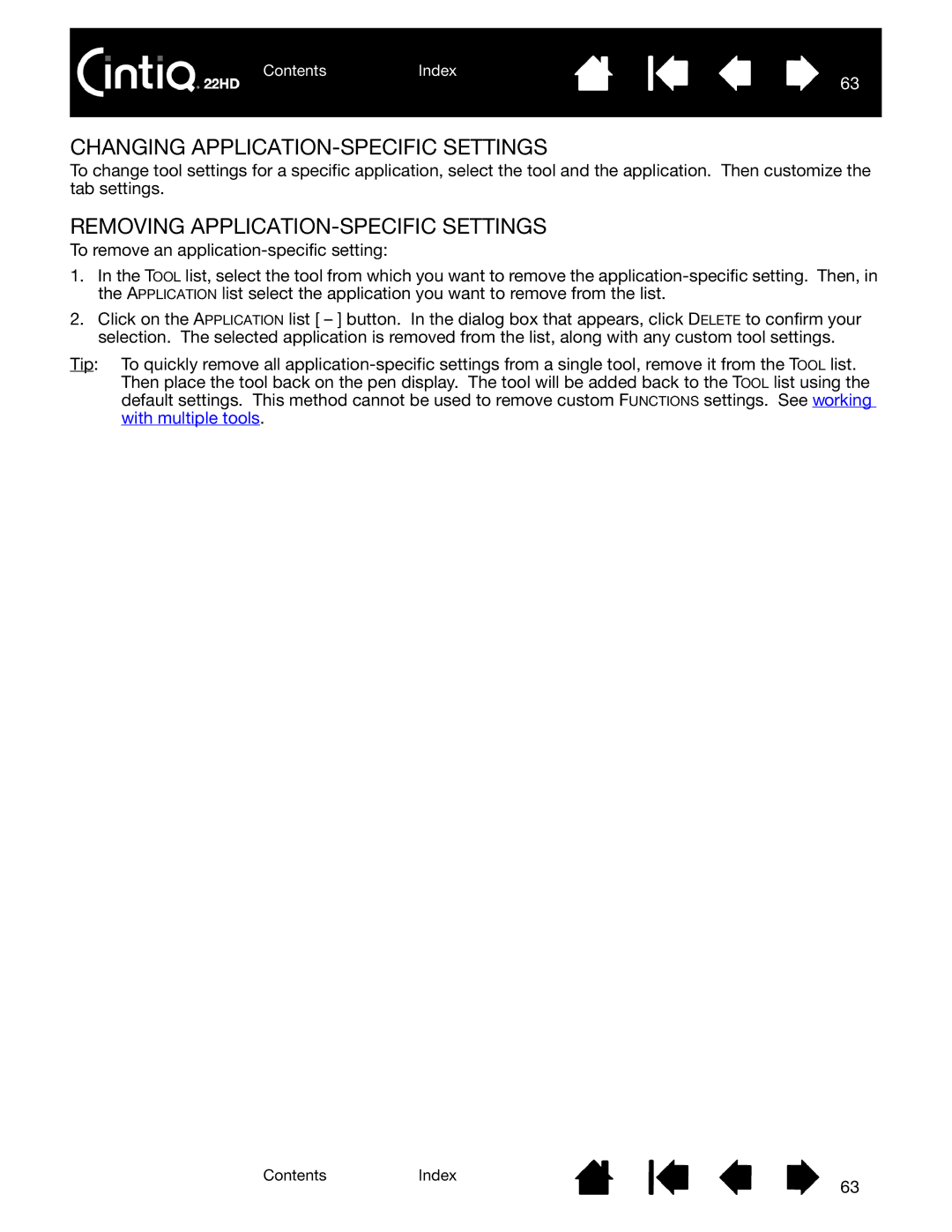ContentsIndex
63
CHANGING APPLICATION-SPECIFIC SETTINGS
To change tool settings for a specific application, select the tool and the application. Then customize the tab settings.
REMOVING APPLICATION-SPECIFIC SETTINGS
To remove an
1.In the TOOL list, select the tool from which you want to remove the
2.Click on the APPLICATION list [ – ] button. In the dialog box that appears, click DELETE to confirm your selection. The selected application is removed from the list, along with any custom tool settings.
Tip: To quickly remove all
ContentsIndex
63