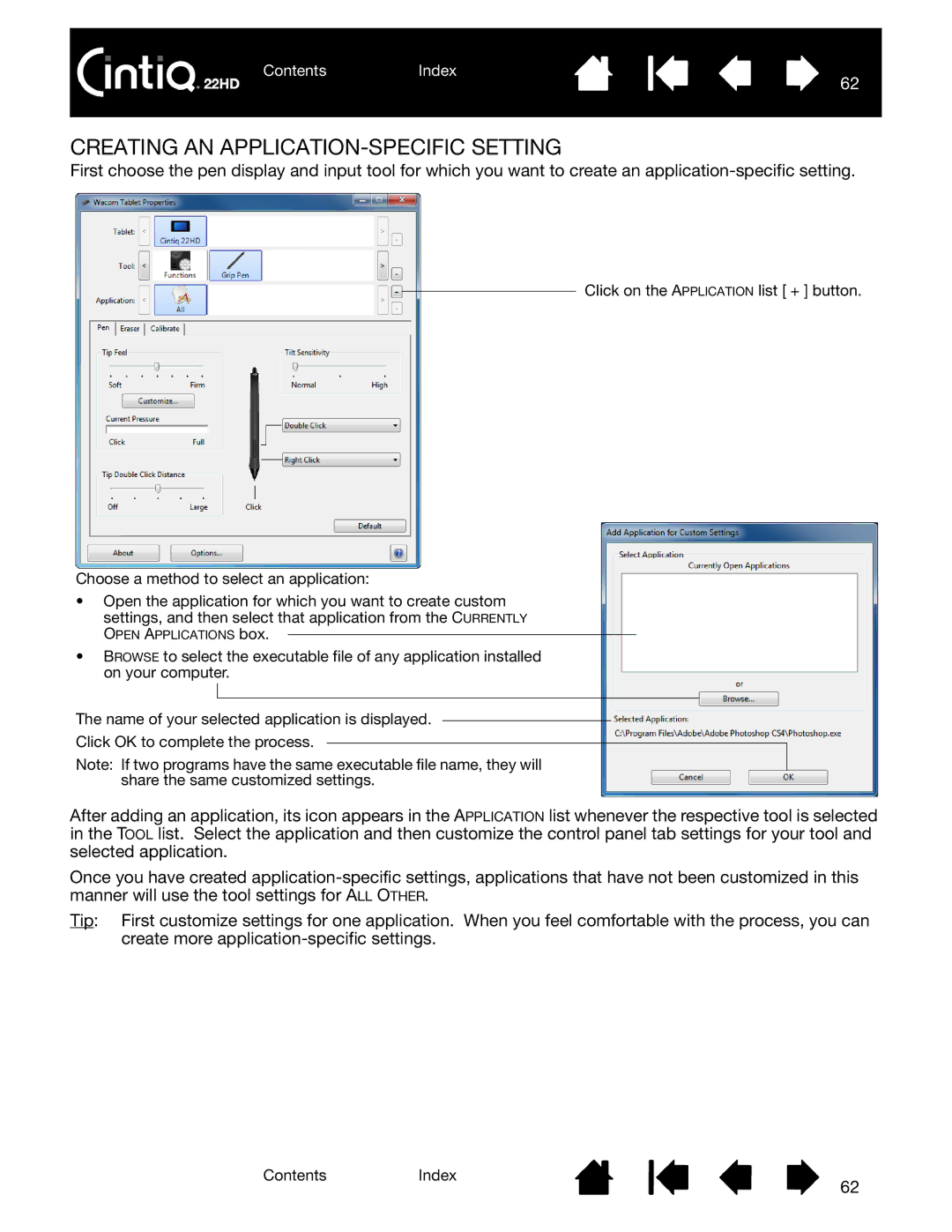ContentsIndex
62
CREATING AN APPLICATION-SPECIFIC SETTING
First choose the pen display and input tool for which you want to create an
Click on the APPLICATION list [ + ] button.
Choose a method to select an application:
•Open the application for which you want to create custom settings, and then select that application from the CURRENTLY
OPEN APPLICATIONS box.
•BROWSE to select the executable file of any application installed on your computer.
The name of your selected application is displayed.
Click OK to complete the process.
Note: If two programs have the same executable file name, they will share the same customized settings.
After adding an application, its icon appears in the APPLICATION list whenever the respective tool is selected in the TOOL list. Select the application and then customize the control panel tab settings for your tool and selected application.
Once you have created
Tip: First customize settings for one application. When you feel comfortable with the process, you can create more
ContentsIndex
62