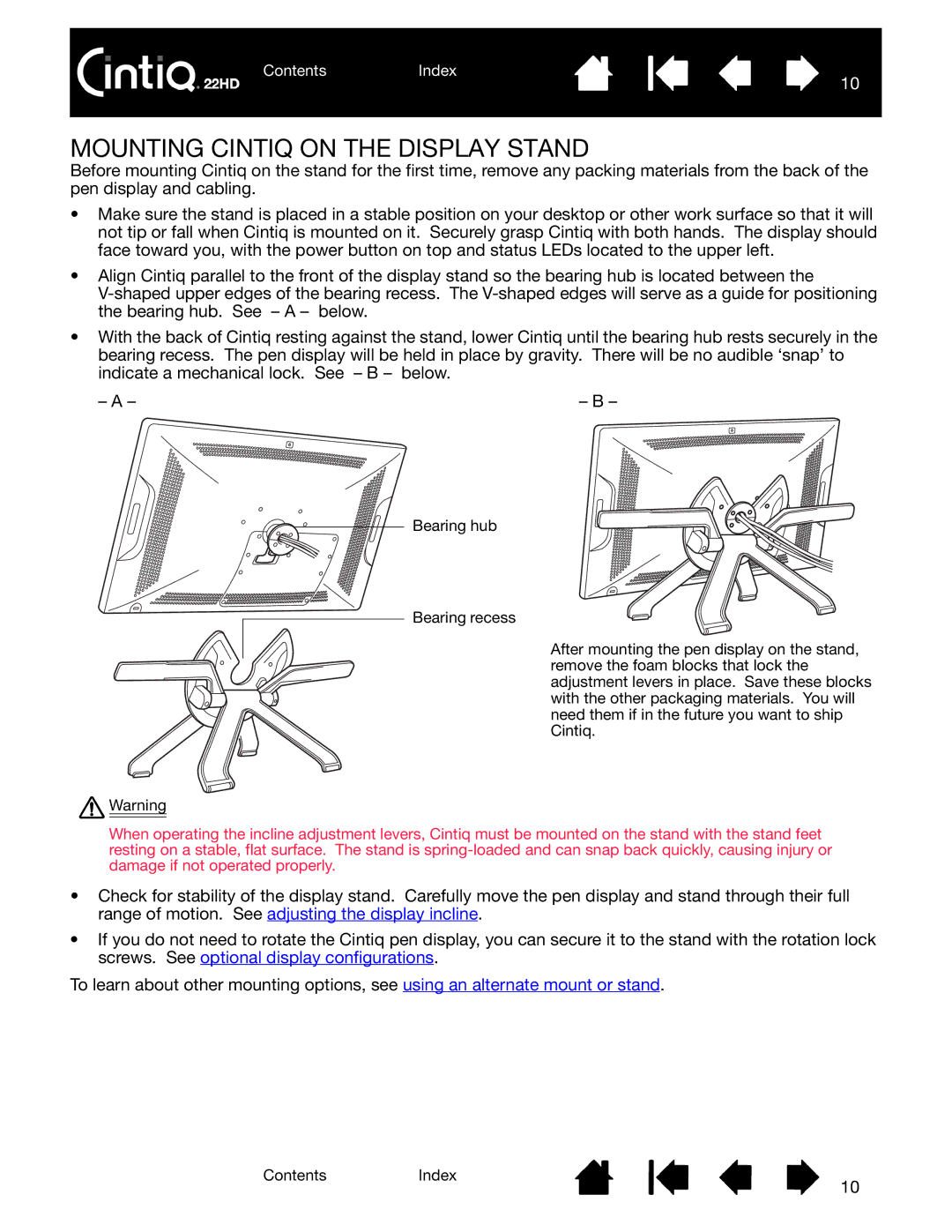ContentsIndex
10
MOUNTING CINTIQ ON THE DISPLAY STAND
Before mounting Cintiq on the stand for the first time, remove any packing materials from the back of the pen display and cabling.
•Make sure the stand is placed in a stable position on your desktop or other work surface so that it will not tip or fall when Cintiq is mounted on it. Securely grasp Cintiq with both hands. The display should face toward you, with the power button on top and status LEDs located to the upper left.
•Align Cintiq parallel to the front of the display stand so the bearing hub is located between the
•With the back of Cintiq resting against the stand, lower Cintiq until the bearing hub rests securely in the bearing recess. The pen display will be held in place by gravity. There will be no audible ‘snap’ to indicate a mechanical lock. See – B – below.
– A – | – B – |
Bearing hub
Bearing recess
After mounting the pen display on the stand, remove the foam blocks that lock the adjustment levers in place. Save these blocks with the other packaging materials. You will need them if in the future you want to ship Cintiq.
![]() Warning
Warning
When operating the incline adjustment levers, Cintiq must be mounted on the stand with the stand feet resting on a stable, flat surface. The stand is
•Check for stability of the display stand. Carefully move the pen display and stand through their full range of motion. See adjusting the display incline.
•If you do not need to rotate the Cintiq pen display, you can secure it to the stand with the rotation lock screws. See optional display configurations.
To learn about other mounting options, see using an alternate mount or stand.
ContentsIndex
10