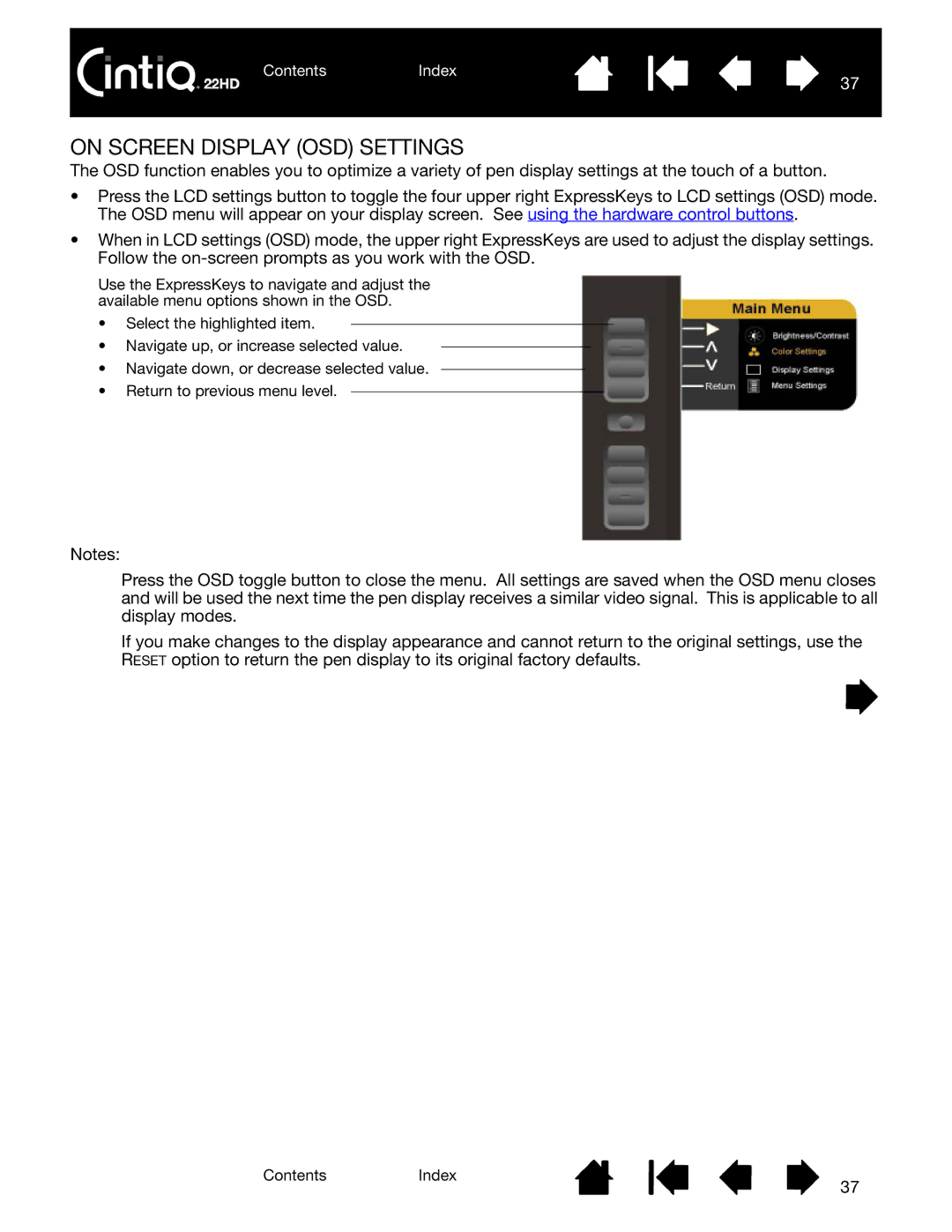ContentsIndex
37
ON SCREEN DISPLAY (OSD) SETTINGS
The OSD function enables you to optimize a variety of pen display settings at the touch of a button.
•Press the LCD settings button to toggle the four upper right ExpressKeys to LCD settings (OSD) mode. The OSD menu will appear on your display screen. See using the hardware control buttons.
•When in LCD settings (OSD) mode, the upper right ExpressKeys are used to adjust the display settings. Follow the
Use the ExpressKeys to navigate and adjust the available menu options shown in the OSD.
•Select the highlighted item.
•Navigate up, or increase selected value.
•Navigate down, or decrease selected value.
•Return to previous menu level.
Notes:
Press the OSD toggle button to close the menu. All settings are saved when the OSD menu closes and will be used the next time the pen display receives a similar video signal. This is applicable to all display modes.
If you make changes to the display appearance and cannot return to the original settings, use the RESET option to return the pen display to its original factory defaults.
ContentsIndex
37