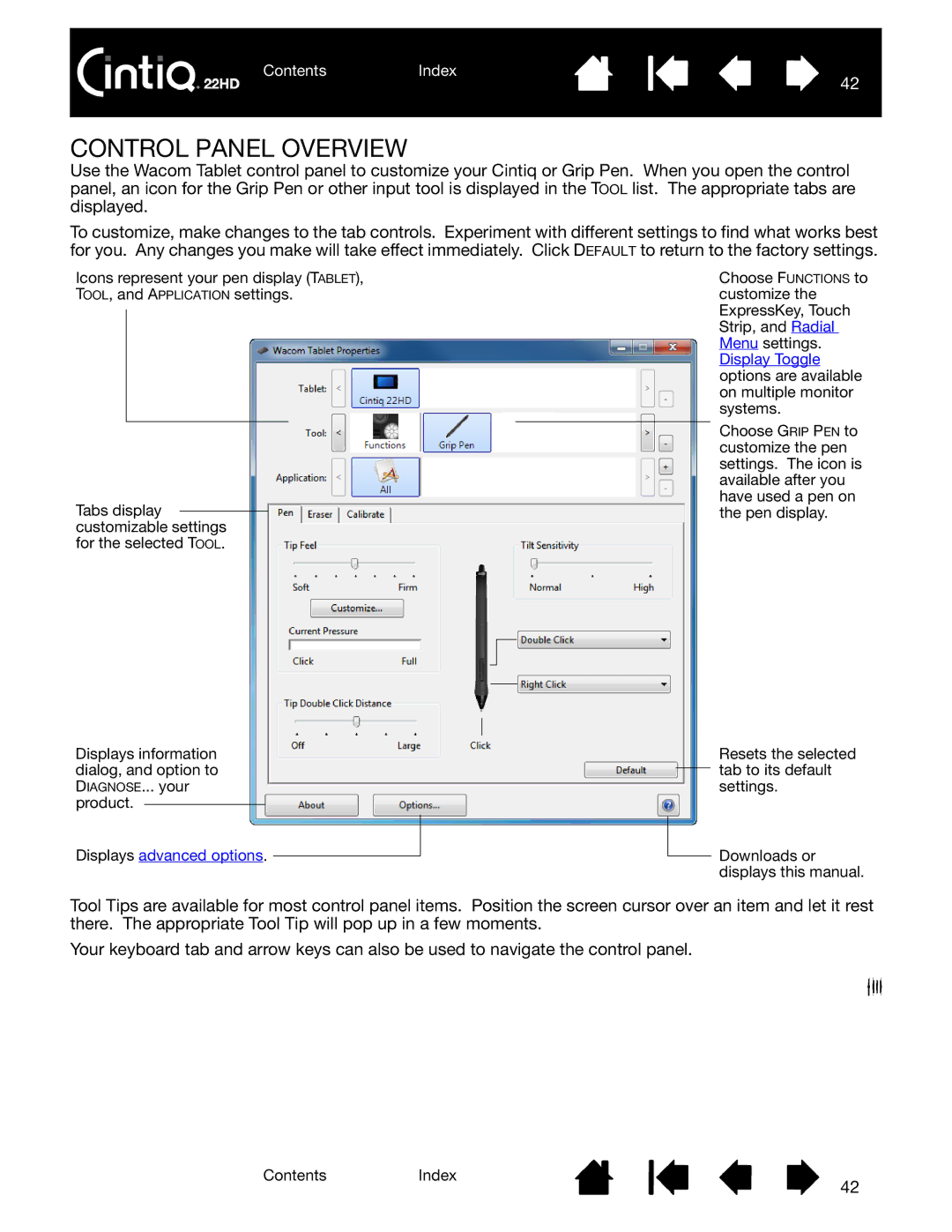ContentsIndex
42
CONTROL PANEL OVERVIEW
Use the Wacom Tablet control panel to customize your Cintiq or Grip Pen. When you open the control panel, an icon for the Grip Pen or other input tool is displayed in the TOOL list. The appropriate tabs are displayed.
To customize, make changes to the tab controls. Experiment with different settings to find what works best for you. Any changes you make will take effect immediately. Click DEFAULT to return to the factory settings.
Icons represent your pen display (TABLET), TOOL, and APPLICATION settings.
Tabs display customizable settings for the selected TOOL.
Displays information dialog, and option to DIAGNOSE... your product.
Displays advanced options.
Choose FUNCTIONS to customize the ExpressKey, Touch Strip, and Radial Menu settings. Display Toggle options are available on multiple monitor systems.
Choose GRIP PEN to customize the pen settings. The icon is available after you have used a pen on the pen display.
Resets the selected tab to its default settings.
Downloads or displays this manual.
Tool Tips are available for most control panel items. Position the screen cursor over an item and let it rest there. The appropriate Tool Tip will pop up in a few moments.
Your keyboard tab and arrow keys can also be used to navigate the control panel.
ContentsIndex
42