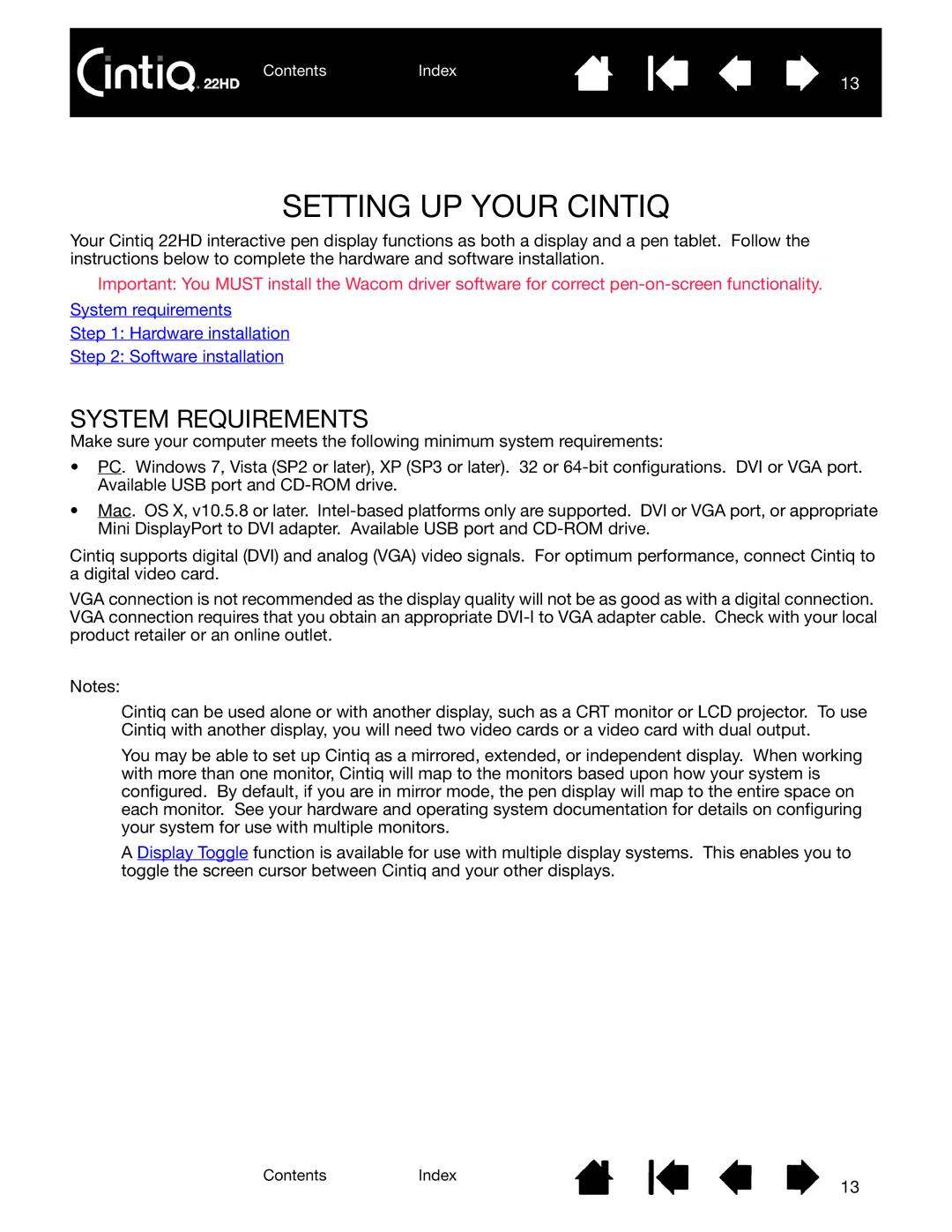ContentsIndex
13
SETTING UP YOUR CINTIQ
Your Cintiq 22HD interactive pen display functions as both a display and a pen tablet. Follow the instructions below to complete the hardware and software installation.
Important: You MUST install the Wacom driver software for correct
System requirements
Step 1: Hardware installation
Step 2: Software installation
SYSTEM REQUIREMENTS
Make sure your computer meets the following minimum system requirements:
•PC. Windows 7, Vista (SP2 or later), XP (SP3 or later). 32 or
•Mac. OS X, v10.5.8 or later.
Cintiq supports digital (DVI) and analog (VGA) video signals. For optimum performance, connect Cintiq to a digital video card.
VGA connection is not recommended as the display quality will not be as good as with a digital connection. VGA connection requires that you obtain an appropriate
Notes:
Cintiq can be used alone or with another display, such as a CRT monitor or LCD projector. To use Cintiq with another display, you will need two video cards or a video card with dual output.
You may be able to set up Cintiq as a mirrored, extended, or independent display. When working with more than one monitor, Cintiq will map to the monitors based upon how your system is configured. By default, if you are in mirror mode, the pen display will map to the entire space on each monitor. See your hardware and operating system documentation for details on configuring your system for use with multiple monitors.
A Display Toggle function is available for use with multiple display systems. This enables you to toggle the screen cursor between Cintiq and your other displays.
ContentsIndex
13