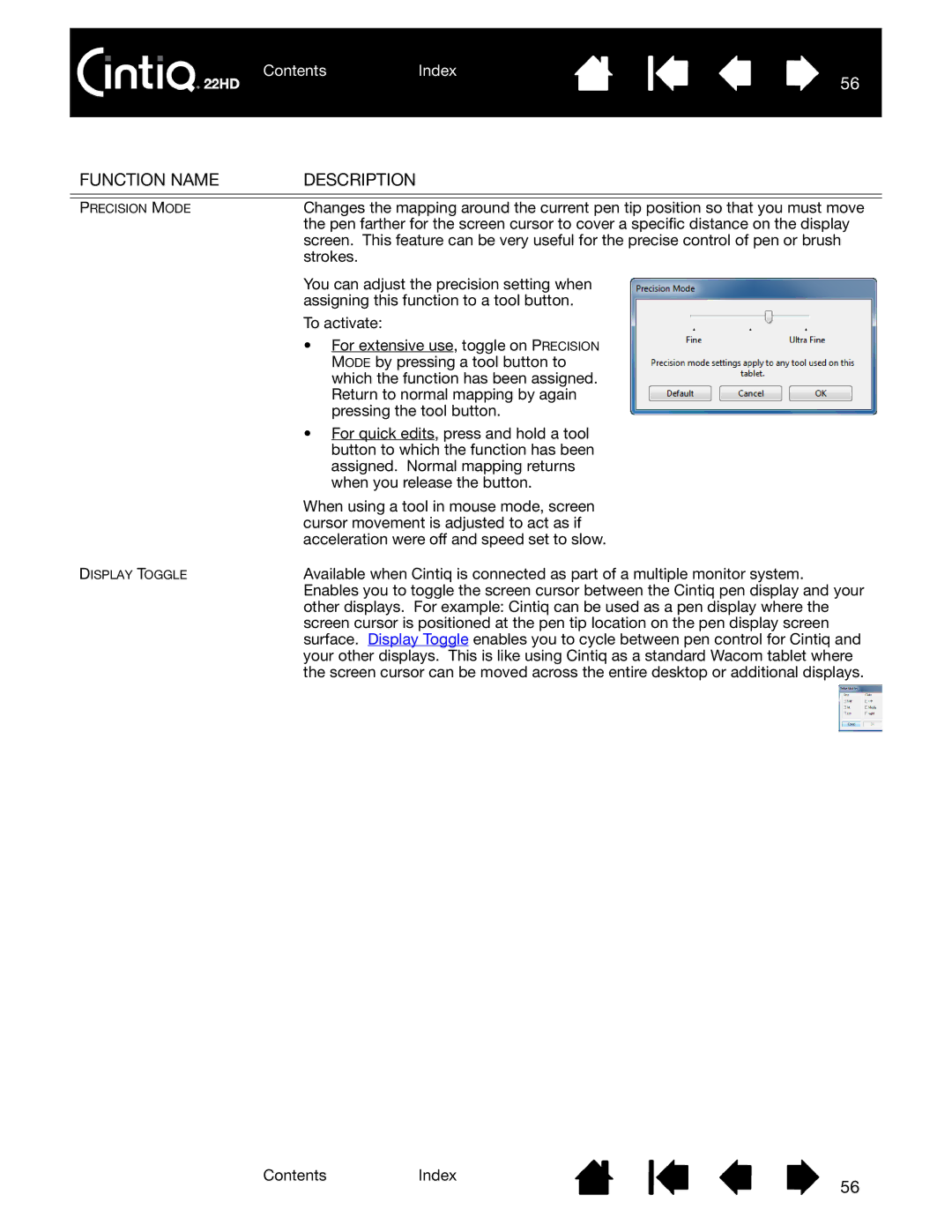ContentsIndex
56
FUNCTION NAME | DESCRIPTION |
|
|
PRECISION MODE | Changes the mapping around the current pen tip position so that you must move |
| the pen farther for the screen cursor to cover a specific distance on the display |
| screen. This feature can be very useful for the precise control of pen or brush |
| strokes. |
| You can adjust the precision setting when |
| assigning this function to a tool button. |
| To activate: |
| • For extensive use, toggle on PRECISION |
| MODE by pressing a tool button to |
| which the function has been assigned. |
| Return to normal mapping by again |
| pressing the tool button. |
| • For quick edits, press and hold a tool |
| button to which the function has been |
| assigned. Normal mapping returns |
| when you release the button. |
| When using a tool in mouse mode, screen |
| cursor movement is adjusted to act as if |
| acceleration were off and speed set to slow. |
DISPLAY TOGGLE | Available when Cintiq is connected as part of a multiple monitor system. |
| Enables you to toggle the screen cursor between the Cintiq pen display and your |
| other displays. For example: Cintiq can be used as a pen display where the |
| screen cursor is positioned at the pen tip location on the pen display screen |
| surface. Display Toggle enables you to cycle between pen control for Cintiq and |
| your other displays. This is like using Cintiq as a standard Wacom tablet where |
| the screen cursor can be moved across the entire desktop or additional displays. |
ContentsIndex
56