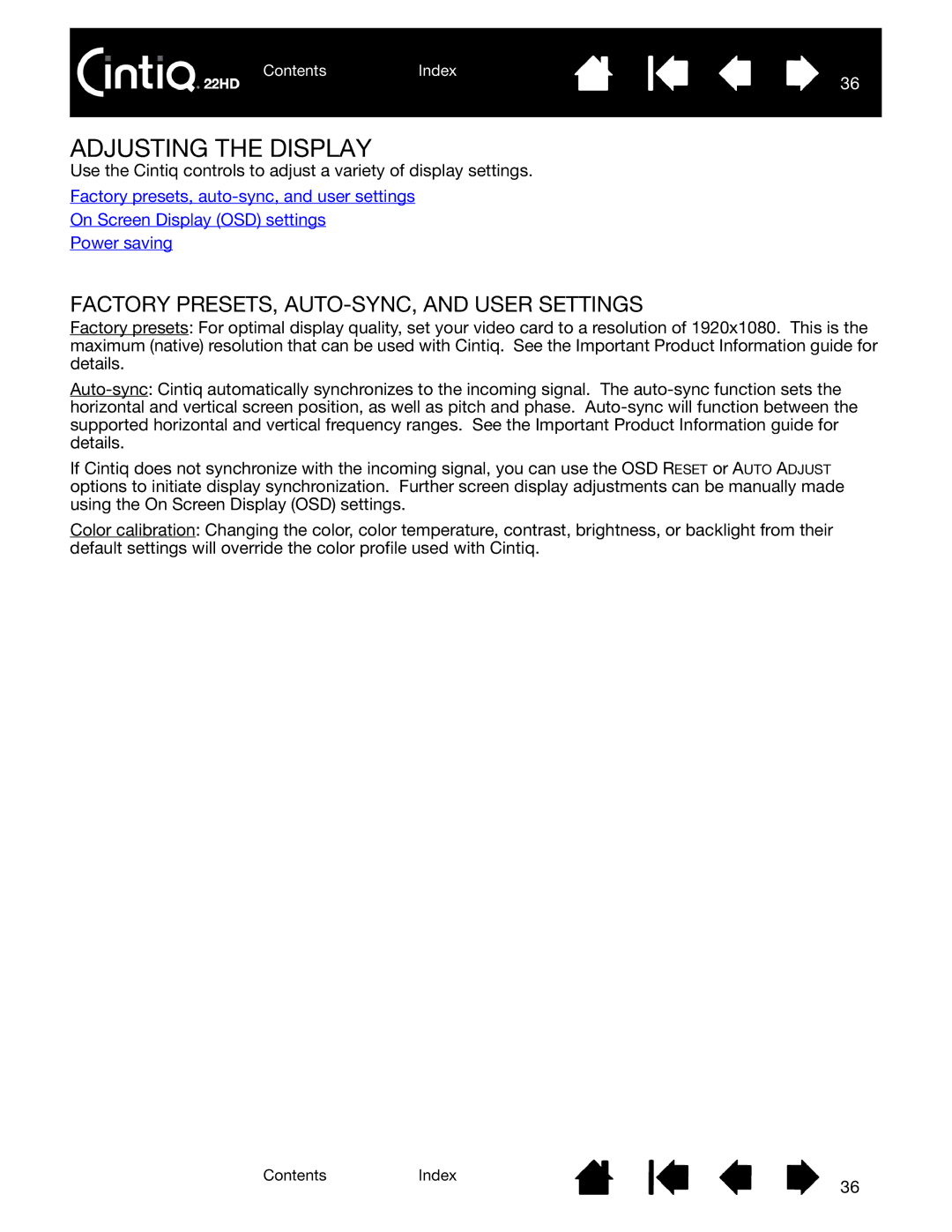ContentsIndex
36
ADJUSTING THE DISPLAY
Use the Cintiq controls to adjust a variety of display settings.
Factory presets,
On Screen Display (OSD) settings
Power saving
FACTORY PRESETS, AUTO-SYNC, AND USER SETTINGS
Factory presets: For optimal display quality, set your video card to a resolution of 1920x1080. This is the maximum (native) resolution that can be used with Cintiq. See the Important Product Information guide for details.
If Cintiq does not synchronize with the incoming signal, you can use the OSD RESET or AUTO ADJUST options to initiate display synchronization. Further screen display adjustments can be manually made using the On Screen Display (OSD) settings.
Color calibration: Changing the color, color temperature, contrast, brightness, or backlight from their default settings will override the color profile used with Cintiq.
ContentsIndex
36