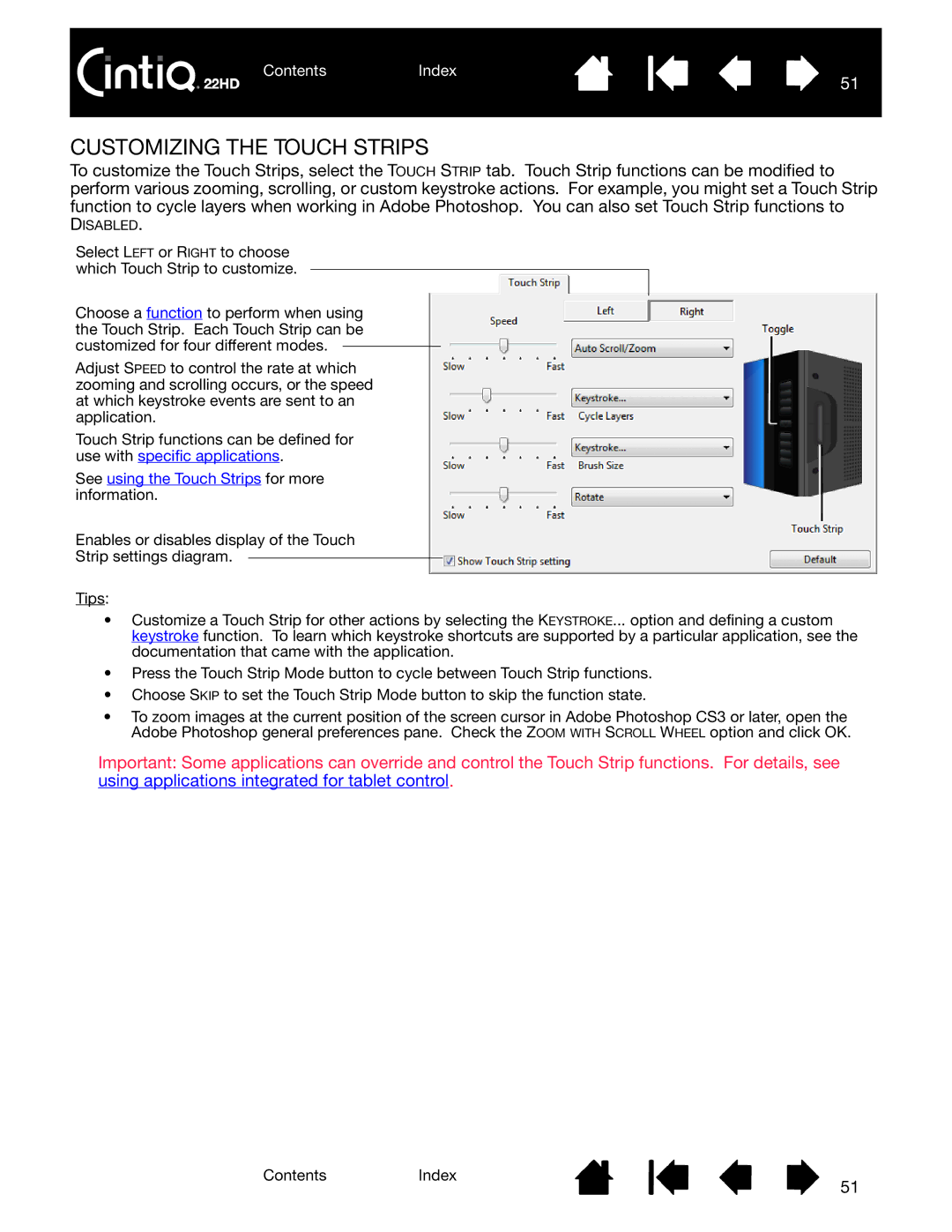ContentsIndex
51
CUSTOMIZING THE TOUCH STRIPS
To customize the Touch Strips, select the TOUCH STRIP tab. Touch Strip functions can be modified to perform various zooming, scrolling, or custom keystroke actions. For example, you might set a Touch Strip function to cycle layers when working in Adobe Photoshop. You can also set Touch Strip functions to
DISABLED.
Select LEFT or RIGHT to choose which Touch Strip to customize.
Choose a function to perform when using the Touch Strip. Each Touch Strip can be customized for four different modes.
Adjust SPEED to control the rate at which zooming and scrolling occurs, or the speed at which keystroke events are sent to an application.
Touch Strip functions can be defined for use with specific applications.
See using the Touch Strips for more information.
Enables or disables display of the Touch
Strip settings diagram.
Tips:
•Customize a Touch Strip for other actions by selecting the KEYSTROKE... option and defining a custom keystroke function. To learn which keystroke shortcuts are supported by a particular application, see the documentation that came with the application.
•Press the Touch Strip Mode button to cycle between Touch Strip functions.
•Choose SKIP to set the Touch Strip Mode button to skip the function state.
•To zoom images at the current position of the screen cursor in Adobe Photoshop CS3 or later, open the Adobe Photoshop general preferences pane. Check the ZOOM WITH SCROLL WHEEL option and click OK.
Important: Some applications can override and control the Touch Strip functions. For details, see using applications integrated for tablet control.
ContentsIndex
51