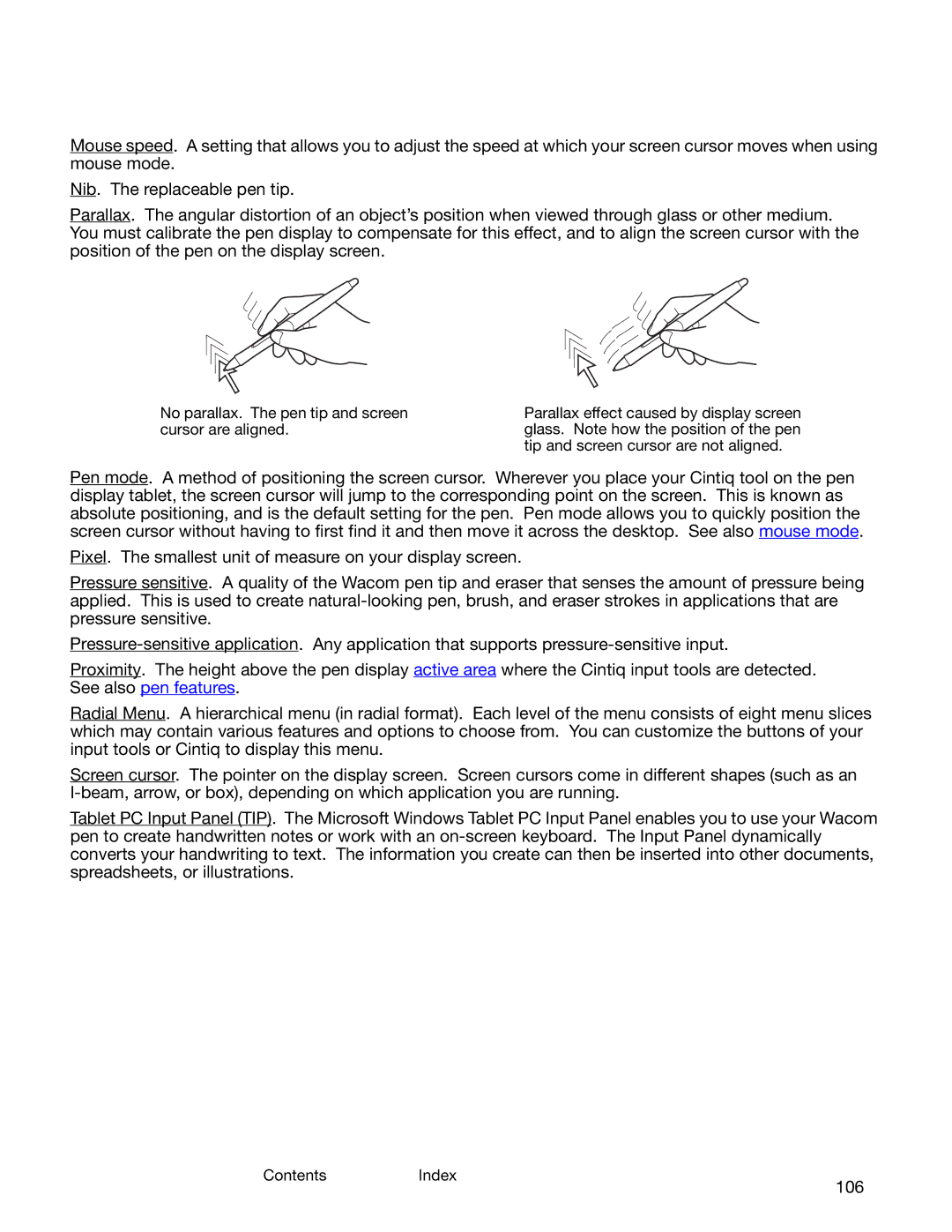ContentsIndex
106
Mouse speed. A setting that allows you to adjust the speed at which your screen cursor moves when using mouse mode.
Nib. The replaceable pen tip.
Parallax. The angular distortion of an object’s position when viewed through glass or other medium. You must calibrate the pen display to compensate for this effect, and to align the screen cursor with the position of the pen on the display screen.
No parallax. The pen tip and screen cursor are aligned.
Parallax effect caused by display screen glass. Note how the position of the pen tip and screen cursor are not aligned.
Pen mode. A method of positioning the screen cursor. Wherever you place your Cintiq tool on the pen display tablet, the screen cursor will jump to the corresponding point on the screen. This is known as absolute positioning, and is the default setting for the pen. Pen mode allows you to quickly position the screen cursor without having to first find it and then move it across the desktop. See also mouse mode.
Pixel. The smallest unit of measure on your display screen.
Pressure sensitive. A quality of the Wacom pen tip and eraser that senses the amount of pressure being applied. This is used to create
Proximity. The height above the pen display active area where the Cintiq input tools are detected. See also pen features.
Radial Menu. A hierarchical menu (in radial format). Each level of the menu consists of eight menu slices which may contain various features and options to choose from. You can customize the buttons of your input tools or Cintiq to display this menu.
Screen cursor. The pointer on the display screen. Screen cursors come in different shapes (such as an
Tablet PC Input Panel (TIP). The Microsoft Windows Tablet PC Input Panel enables you to use your Wacom pen to create handwritten notes or work with an
ContentsIndex
106