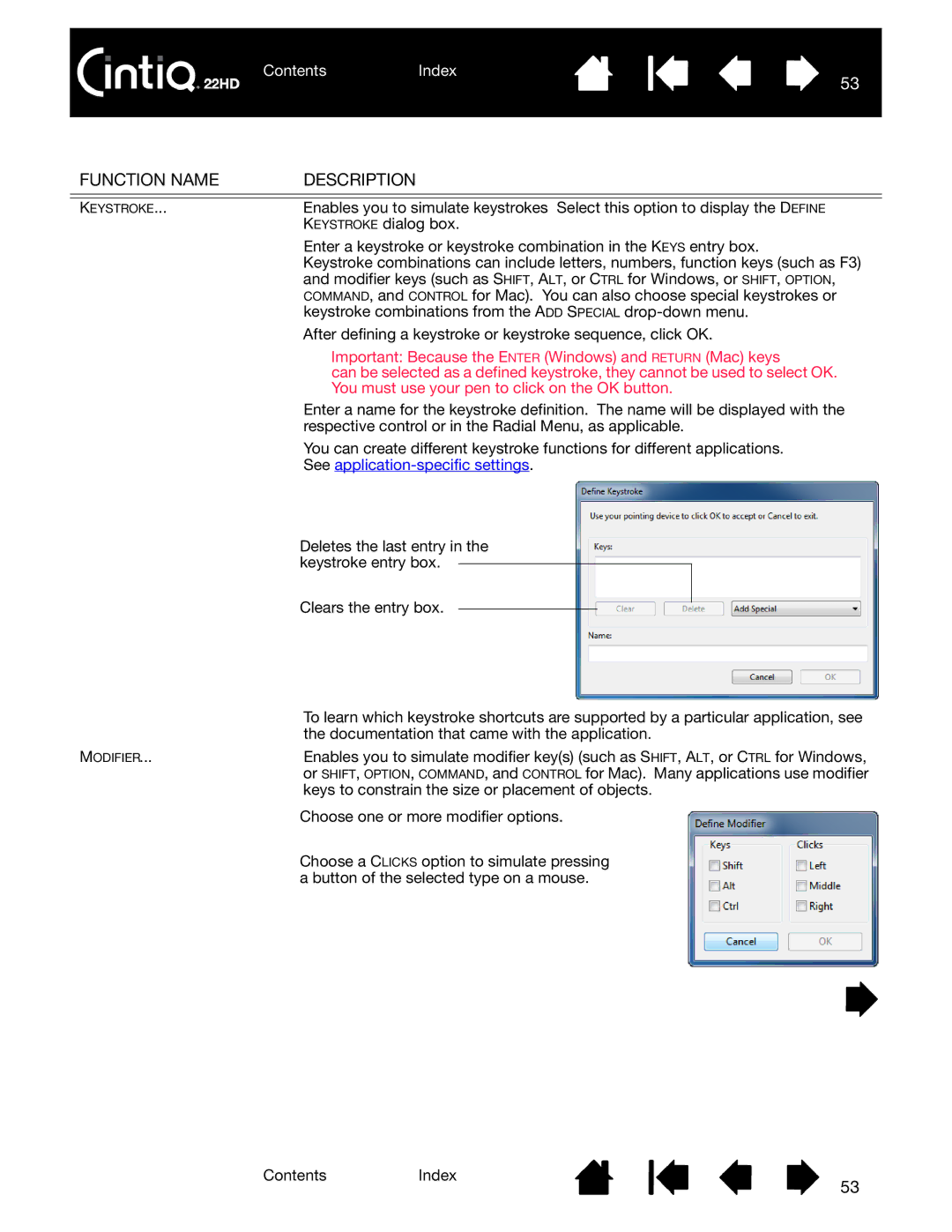ContentsIndex
53
FUNCTION NAME | DESCRIPTION |
|
|
KEYSTROKE... | Enables you to simulate keystrokes Select this option to display the DEFINE |
| KEYSTROKE dialog box. |
| Enter a keystroke or keystroke combination in the KEYS entry box. |
| Keystroke combinations can include letters, numbers, function keys (such as F3) |
| and modifier keys (such as SHIFT, ALT, or CTRL for Windows, or SHIFT, OPTION, |
| COMMAND, and CONTROL for Mac). You can also choose special keystrokes or |
| keystroke combinations from the ADD SPECIAL |
| After defining a keystroke or keystroke sequence, click OK. |
| Important: Because the ENTER (Windows) and RETURN (Mac) keys |
| can be selected as a defined keystroke, they cannot be used to select OK. |
| You must use your pen to click on the OK button. |
| Enter a name for the keystroke definition. The name will be displayed with the |
| respective control or in the Radial Menu, as applicable. |
| You can create different keystroke functions for different applications. |
| See |
Deletes the last entry in the keystroke entry box.
Clears the entry box.
| To learn which keystroke shortcuts are supported by a particular application, see |
| the documentation that came with the application. |
MODIFIER... | Enables you to simulate modifier key(s) (such as SHIFT, ALT, or CTRL for Windows, |
| or SHIFT, OPTION, COMMAND, and CONTROL for Mac). Many applications use modifier |
| keys to constrain the size or placement of objects. |
| Choose one or more modifier options. |
| Choose a CLICKS option to simulate pressing |
| a button of the selected type on a mouse. |
ContentsIndex
53