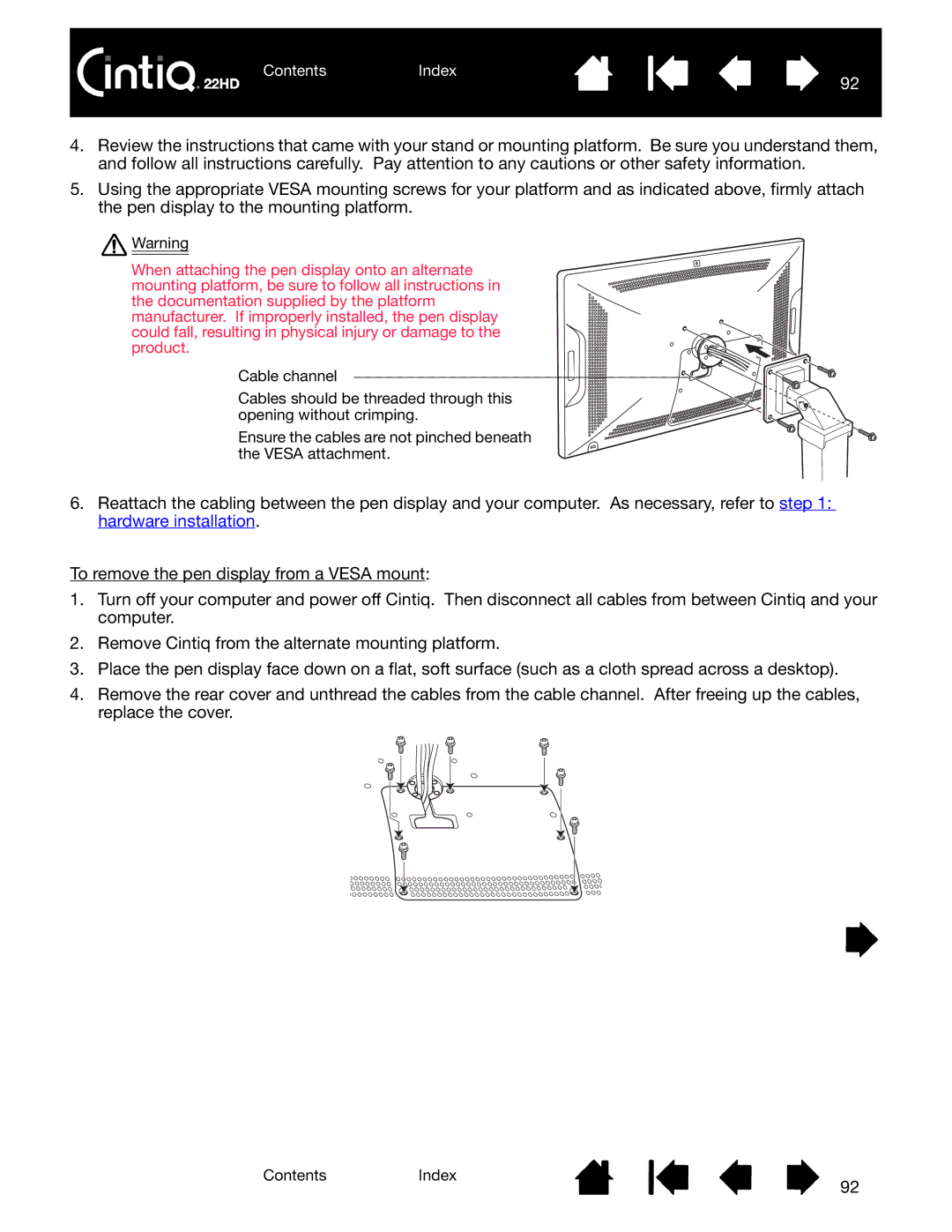ContentsIndex
92
4.Review the instructions that came with your stand or mounting platform. Be sure you understand them, and follow all instructions carefully. Pay attention to any cautions or other safety information.
5.Using the appropriate VESA mounting screws for your platform and as indicated above, firmly attach the pen display to the mounting platform.
![]() Warning
Warning
When attaching the pen display onto an alternate mounting platform, be sure to follow all instructions in the documentation supplied by the platform manufacturer. If improperly installed, the pen display could fall, resulting in physical injury or damage to the product.
Cable channel
Cables should be threaded through this opening without crimping.
Ensure the cables are not pinched beneath the VESA attachment.
6.Reattach the cabling between the pen display and your computer. As necessary, refer to step 1: hardware installation.
To remove the pen display from a VESA mount:
1.Turn off your computer and power off Cintiq. Then disconnect all cables from between Cintiq and your computer.
2.Remove Cintiq from the alternate mounting platform.
3.Place the pen display face down on a flat, soft surface (such as a cloth spread across a desktop).
4.Remove the rear cover and unthread the cables from the cable channel. After freeing up the cables, replace the cover.
ContentsIndex
92