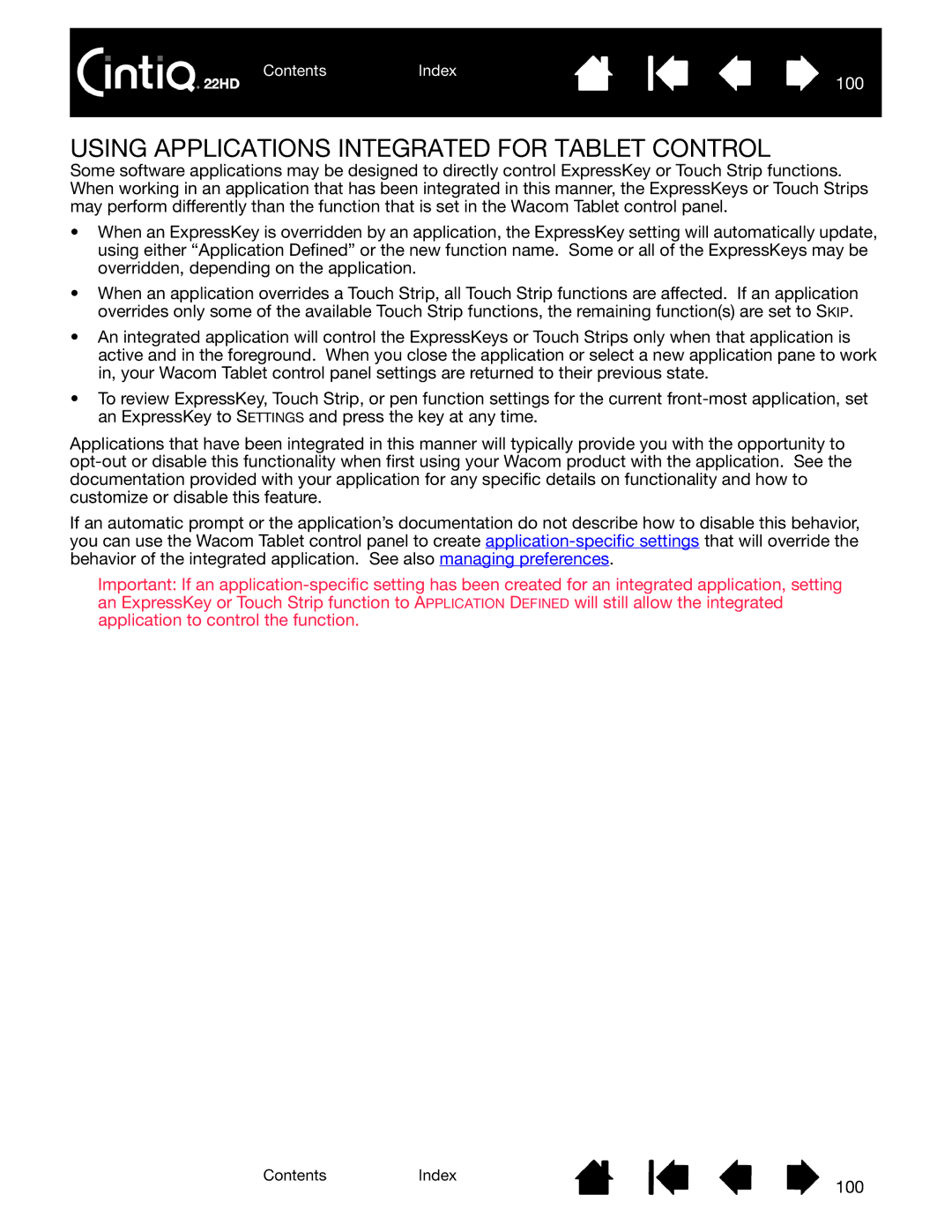ContentsIndex
100
USING APPLICATIONS INTEGRATED FOR TABLET CONTROL
Some software applications may be designed to directly control ExpressKey or Touch Strip functions. When working in an application that has been integrated in this manner, the ExpressKeys or Touch Strips may perform differently than the function that is set in the Wacom Tablet control panel.
•When an ExpressKey is overridden by an application, the ExpressKey setting will automatically update, using either “Application Defined” or the new function name. Some or all of the ExpressKeys may be overridden, depending on the application.
•When an application overrides a Touch Strip, all Touch Strip functions are affected. If an application overrides only some of the available Touch Strip functions, the remaining function(s) are set to SKIP.
•An integrated application will control the ExpressKeys or Touch Strips only when that application is active and in the foreground. When you close the application or select a new application pane to work in, your Wacom Tablet control panel settings are returned to their previous state.
•To review ExpressKey, Touch Strip, or pen function settings for the current
Applications that have been integrated in this manner will typically provide you with the opportunity to
If an automatic prompt or the application’s documentation do not describe how to disable this behavior, you can use the Wacom Tablet control panel to create
Important: If an
ContentsIndex
100