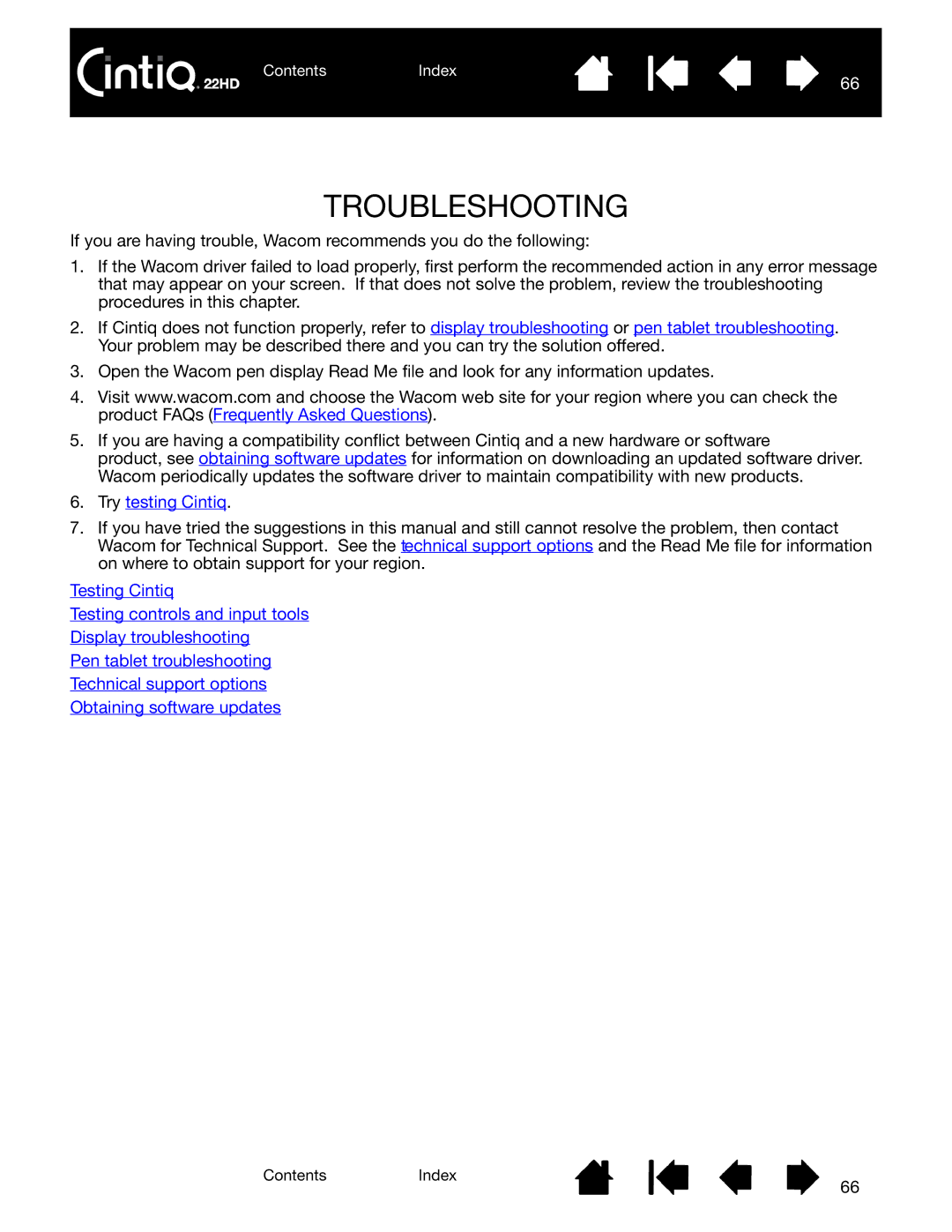ContentsIndex
66
TROUBLESHOOTING
If you are having trouble, Wacom recommends you do the following:
1.If the Wacom driver failed to load properly, first perform the recommended action in any error message that may appear on your screen. If that does not solve the problem, review the troubleshooting procedures in this chapter.
2.If Cintiq does not function properly, refer to display troubleshooting or pen tablet troubleshooting. Your problem may be described there and you can try the solution offered.
3.Open the Wacom pen display Read Me file and look for any information updates.
4.Visit www.wacom.com and choose the Wacom web site for your region where you can check the product FAQs (Frequently Asked Questions).
5.If you are having a compatibility conflict between Cintiq and a new hardware or software
product, see obtaining software updates for information on downloading an updated software driver. Wacom periodically updates the software driver to maintain compatibility with new products.
6.Try testing Cintiq.
7.If you have tried the suggestions in this manual and still cannot resolve the problem, then contact Wacom for Technical Support. See the technical support options and the Read Me file for information on where to obtain support for your region.
Testing Cintiq
Testing controls and input tools
Display troubleshooting
Pen tablet troubleshooting
Technical support options
Obtaining software updates
ContentsIndex
66