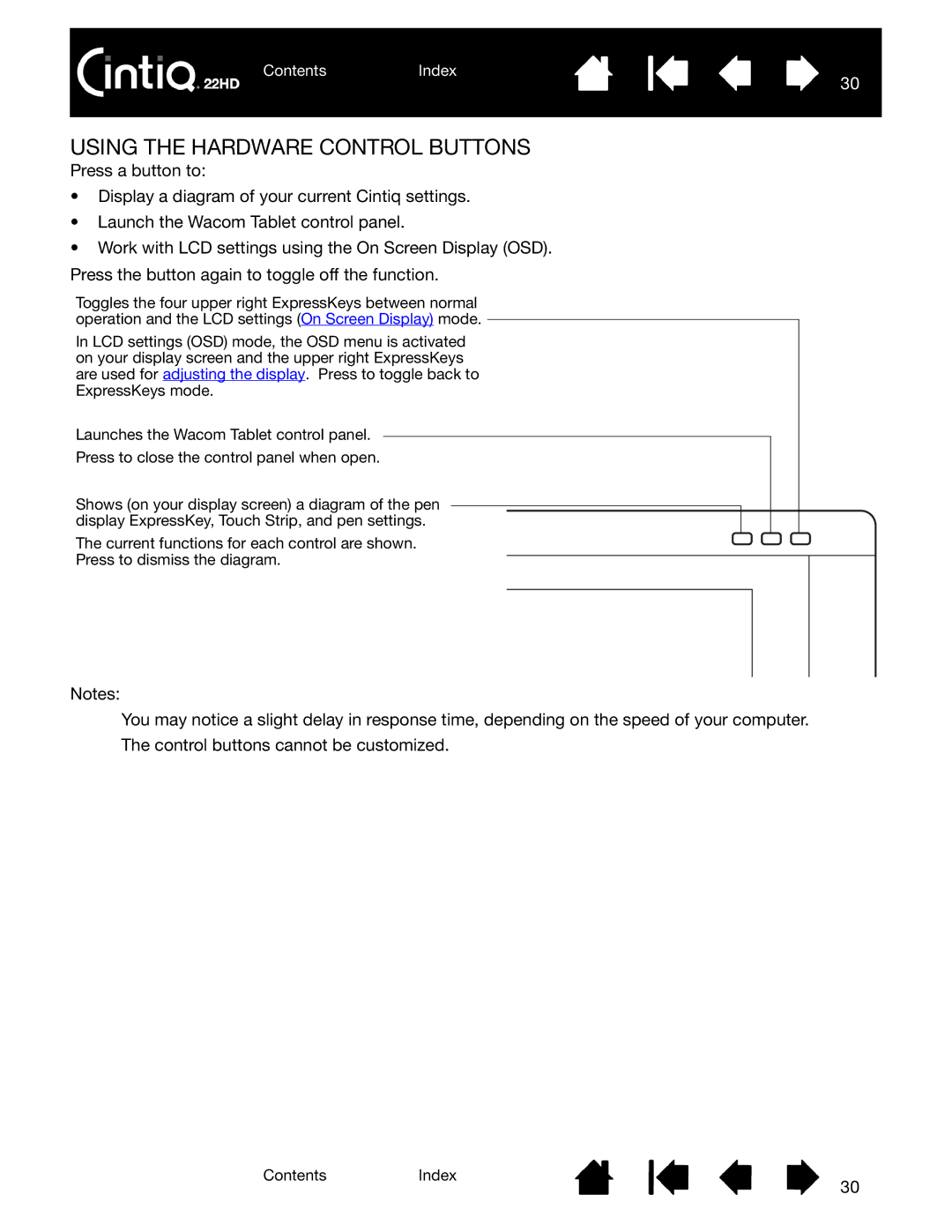ContentsIndex
30
USING THE HARDWARE CONTROL BUTTONS
Press a button to:
•Display a diagram of your current Cintiq settings.
•Launch the Wacom Tablet control panel.
•Work with LCD settings using the On Screen Display (OSD). Press the button again to toggle off the function.
Toggles the four upper right ExpressKeys between normal operation and the LCD settings (On Screen Display) mode.
In LCD settings (OSD) mode, the OSD menu is activated on your display screen and the upper right ExpressKeys are used for adjusting the display. Press to toggle back to ExpressKeys mode.
Launches the Wacom Tablet control panel.
Press to close the control panel when open.
Shows (on your display screen) a diagram of the pen display ExpressKey, Touch Strip, and pen settings.
The current functions for each control are shown.
Press to dismiss the diagram.
Notes:
You may notice a slight delay in response time, depending on the speed of your computer. The control buttons cannot be customized.
ContentsIndex
30